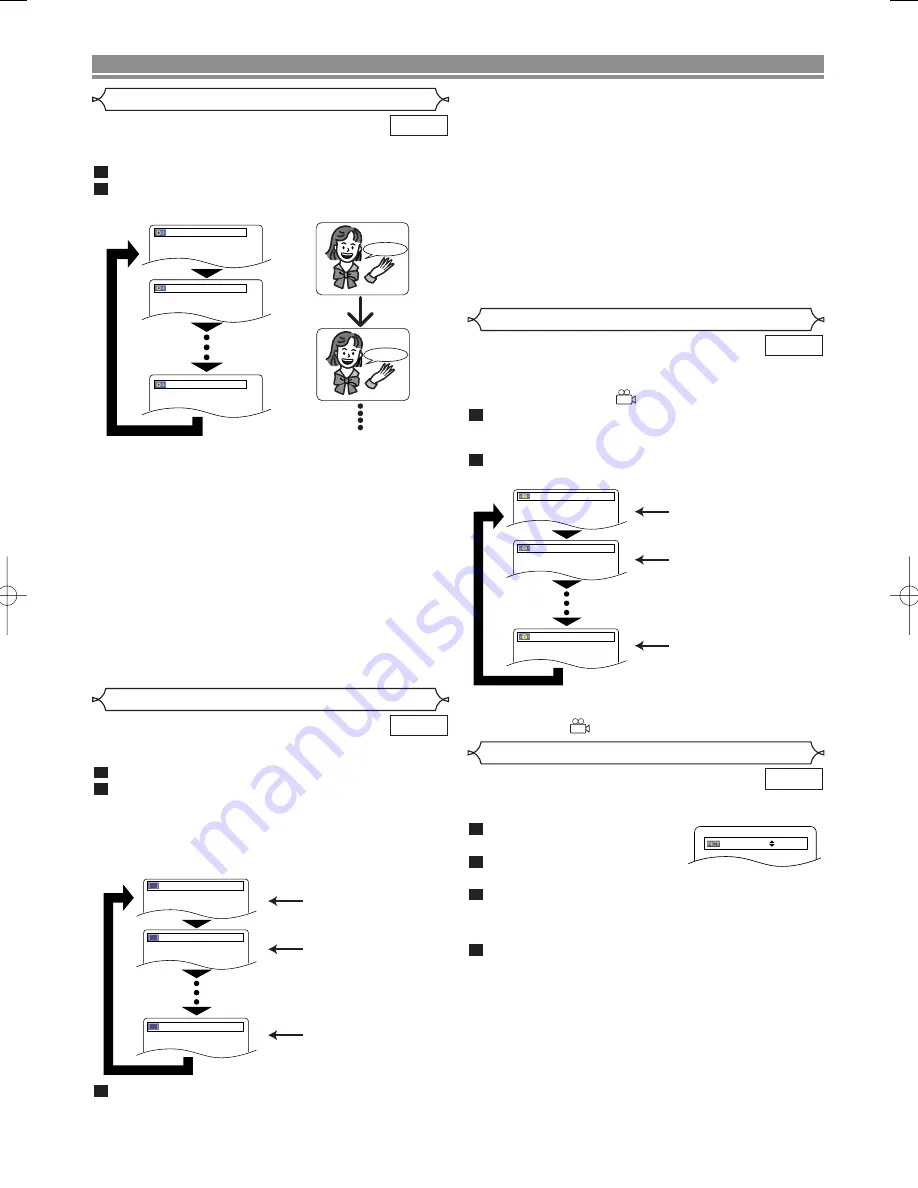
– 20 –
EN
Picture Control
Picture Control adjusts Brightness, Contrast, Color, Gamma
Correction and Sharpness of the specific display.
During playback, press the
MODE
button.
Press the
Cursor
buttons (
K
or
L
) to switch among items.
Press the
ENTER
button or the
Cursor
buttons (
s
or
B
) to adjust the selected item to a desired level.
• -6, -5, -4, -3, -2, -1, 0, +1, +2, +3, +4, +5, +6 can be
selected.
To return to normal playback, press the
RETURN
button.
NOTES:
• The default settings for all items in Picture Control are
“0”.
• The setting display will disappear in 10 seconds of no
use.
• This function cannot be used during Dialog Speed
(refer to page 19).
4
3
2
1
DVD
BRIGHTNESS
s
+1
B
DISC PLAYBACK
The DVD player allows you to select a subtitle language (if
multiple languages are available) during DVD playback.
Press the
SUBTITLE
button during playback.
Press the
SUBTITLE
button repeatedly to select
your desired subtitle language.
• The selected language will be displayed on the display
bar at the top of the screen.
• Press the
Cursor
buttons (
s
or
B
) to turn on or off
subtitles during playback.
To turn off subtitles, press the
SUBTITLE
button
repeatedly until OFF appears.
3
2
1
DVD
Subtitle Language
Subtitle 1
Subtitle 2
OFF
1.ENG/6
2.FRE/6
OFF
Some DVD discs contain scenes which have been shot
simultaneously from various angles. You can change the
camera angle when the (
) mark appears on the screen.
Press the
ANGLE
button during playback.
• The selected angle will be displayed on the display bar
at the top of the screen.
Press the
ANGLE
button repeatedly to select your
desired angle.
NOTE:
• If the “ANGLE ICON” setting is “OFF” in the Display
menu, the (
) will not appear.
2
1
DVD
Angle 1
Angle 2
Angle 8
1 / 8
2 / 8
8 / 8
Camera Angle
1.ENG Dolby D 3/2.1ch 48k/3
2.FRE Dolby D 3/2.1ch 48k/3
3.JPN Dolby D 3/2.1ch 48k/3
HELLO
Bon jour
NOTES:
• The sound mode cannot be changed during playback
of discs not recorded in double sound.
• Some discs allow to change audio language setting on
the disc menu. (Operation varies between discs. Refer
to the manual accompanying the disc.)
• Pressing the
AUDIO
button may not work on some DVDs
with multiple audio languages (e.g. DVDs which allow to
change audio language setting on the disc menu).
• If you choose a language that has a three-letter language
code, the code will be displayed every time you change the
Audio Language setting. If you choose any other
Languages, ‘---’ will be displayed instead (refer to page 24).
• Audio Language selection cannot be made during
Dialog Speed.
• If the disc has no audio language, ‘NOT AVAILABLE’ will
be displayed.
NOTES:
• Some discs allow subtitle language setting on the disc
menu. (Operation varies between discs. Refer to the
manual accompanying the disc.)
• Pressing the
SUBTITLE
button may not work on some
DVDs with multiple subtitle languages (e.g. DVDs which
allow subtitle language setting on the disc menu).
• If your desired language is not shown after pressing the
SUBTITLE
button several times, the disc does not have
subtitles in that language.
• If you choose a language that has a three-letter language
code, the code will be displayed every time you change the
Subtitle Language setting. If you choose any other
Languages, ‘---’ will be displayed instead (refer to page 24).
• If the disc has no subtitle language, ‘NOT AVAILABLE’
will be displayed.
Audio Language
The DVD player allows you to select a language (if multiple
languages are available) during DVD disc playback.
Press the
AUDIO
button during playback.
Press the
AUDIO
button repeatedly to select your
desired language.
2
1
DVD
E6180/81UD(EN).qx3 05.6.6 11:25 Page 20
Содержание DVD1720 - DVD 1720 Player
Страница 1: ...DVD 1720 DVD VIDEO PLAYER ...
Страница 27: ... 27 NOTE ...
Страница 53: ... 27 MEMO ...
Страница 79: ... 27 NOTE ...
















































