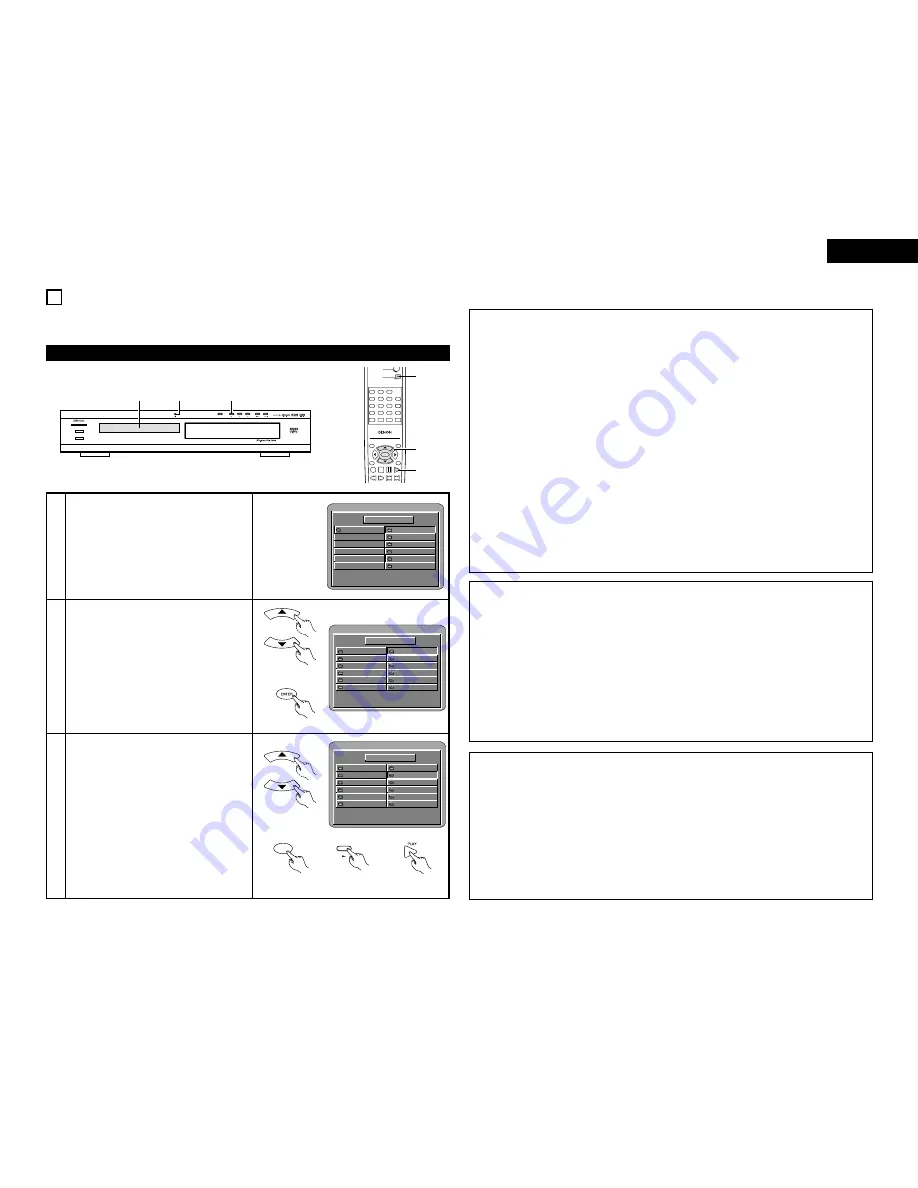
27
ENGLISH
2
Use the
•
and
ª
cursor buttons to select the
folder containing the file(s) you want to play,
then press the ENTER button.
✽
To change the folder
Use the
•
cursor button to select “ROOT” at
the upper right of the screen, then press the
ENTER button. The screen in step
1
reappears. Select the desired folder.
SINGLE ELAPSED
FOLDER
-- : --
ROOT
JPEG1
JPEG2
JPEG3
JPEG4
. .
A
B
C
D
0
1
2
3
4
JPEG5
E
5
PLAY MODE:
Remote control unit
3
Use the
•
and
ª
cursor buttons on the remote
control unit to select the still picture file from
which you want to start the slide show, then
press the PLAY button or the ENTER button on
the remote control unit.
• The slide show starts.
• Only the still picture files in the selected
folder are played.
✽
Once all the still picture files in the folder have
been played, the disc information screen
reappears.
SINGLE ELAPSED
FOLDER
-- : --
ROOT
JPEG1
JPEG2
JPEG3
JPEG4
. .
JPEG1
JPEG2
JPEG3
JPEG4
0
1
2
3
4
JPEG5
JPEG5
5
PLAY MODE:
Remote control unit
Remote control unit
Main unit
Remote control unit
Remote control unit
ENTER
18 PLAYING STILL PICTURE FILES (JPEG FORMAT)
2
Uses of recordings you have made other than for your personal enjoyment are not permitted under
the copyright law without permission of the copyright holder.
Playing still pictures stored on CD-Rs/RWs
1
Load the CD-R/RW on which the still pictures
have been written into the DVD-770SD.
• When the disc is loaded in the DVD-770SD,
the disc information screen appears.
• If there are multiple folders proceed to step
2
.
• If there are no folders on the disc, proceed to
step
3
.
PROGRESSIVE SCAN
STANDBY
DVD VIDEO PLAYER DVD-770SD
¢
ON / STANDBY
£
OFF
1
3
1
SINGLE ELAPSED
FOLDER
-- : --
ROOT
ROOT
JPEG1
JPEG2
JPEG3
JPEG4
0
1
2
3
4
JPEG5
5
PLAY MODE:
TOP MENU
/PBC
MENU
RETURN
ANGLE
DISPLAY STOP STILL /PAUSE
PLAY
RC-963
DVD POWER
1
2
3
4
5
6
7
8
9
0
+10
OPEN/CLOSE
A-B REPEAT
REPEAT
AUDIO
SUBTITLE
ENTER
SETUP NTSC/PAL ZOOM SLIDE SHOW
SLOW/SEARCH
SKIP
CALL
RANDOM
CLEAR
PROG /
DIRECT
1
3
2,3
Special play modes for MP3 and JPEG files
• FOLDER (the MP3 and JPEG files in the folder are played in order starting from the selected file)
• FOLDER REPEAT (all the MP3 and JPEG files in the folder are played repeatedly starting from the
selected file)
• DISC (all the MP3 and JPEG files on the disc are played in order starting from the selected file)
• DISC REPEAT (all the MP3 and JPEG files on the disc are played repeatedly starting from the selected file)
• RANDOM ON (all the MP3 and JPEG files in the folder are played in random order starting from the
selected file)
• JPEG PLAY1 (the JPEG files only are played in order starting from the selected JPEG file, and during this
time the MP3 files in the folder are played in order starting from the first MP3 file)
• JPEG PLAY2 (the MP3 files only are played in order starting from the selected MP3 file, and during this
time the JPEG files in the folder are played in order starting from the first JPEG file)
• TRACK REPEAT (the select MP3 or JPEG file is played repeatedly)
NOTES:
• The DVD-770SD is compatible with image data stored in JPEG format, but Denon does not guarantee that
all image data stored in JPEG format can be viewed.
• Pictures with resolutions of up to 2048 x 1536 pixels can be displayed.
• It may not be possible to play some CD-Rs/RWs due to disc properties, dirt, scratches, etc.
• When storing JPEG files on the CD-R/RW, set the writing program to store the files in the “ISO9660 level
1” format.
• Be sure to give JPEG files the extension “.JPG” and “.JPE”. Files with other extensions or with no
extensions cannot be viewed on the DVD-770SD.
• Do not apply stickers, tape, etc., to either the label side or the signal side of CD-R/RW discs. If adhesive
gets on the surface of a disc, the disc may get stuck inside the DVD-770SD and be impossible to eject.
• Do not play CD-R/RW discs containing any files other than music CD files (in CDA format), MP3 and JPEG
files. Doing so may result in malfunction or damage, depending on the type of file.
• JPEG files written using Macintosh computers cannot be played.
✽
To view several of the still pictures stored on the disc at once:
• Press the MENU button to display up to 9 still pictures at once.
• To select and view a still picture (to start the slide show from a specific still picture), use the cursor
buttons (
ª
,
•
,
0
and
1
) to select the desired still picture, then press the ENTER button.
✽
To temporarily stop the slide show:
• Press the STILL/PAUSE button.
• To resume the slide show, press the PLAY button.
✽
To cue a still picture you want to view (from which you want to start the slide show):
• During the slide show, press one of the SKIP (
8
,
9
) buttons. Press the SKIP
8
button to cue
back to the previous still picture, the SKIP
9
button to cue ahead to the next still picture.
✽
Flipping and rotating still pictures:
• Use the cursor buttons (
ª
,
•
,
0
and
1
) to flip the still picture.
•
cursor button: The currently displayed still picture is flipped vertically.
ª
cursor button: The currently displayed still picture is flipped horizontally.
0
cursor button: The currently displayed still picture is rotate 90° counterclockwise.
1
cursor button: The currently displayed still picture is rotate 90° clockwise.
✽
Play the image in the zoom mode.
• When the ZOOM button is pressed while playing a JPEG image (“ZOOM ON” is displayed on the
screen at this time) zoom in and zoom out using the search keys.
(
6
: zoom out,
7
: zoom in)
• When the image is zoomed, use the cursor buttons (
ª
,
•
,
0
and
1
) to move the zoomed picture.
• Continuous playback (SLIDE SHOW) is not possible in the zoom mode.
✽
The way of switching to the next image during continuous JPEG image playback (SLIDE SHOW) can be
selected.
• Press the SLIDE SHOW button on the remote control unit.
• Select from SLIDE SHOW MODE 1 to MODE 11, RAND and NONE.



















