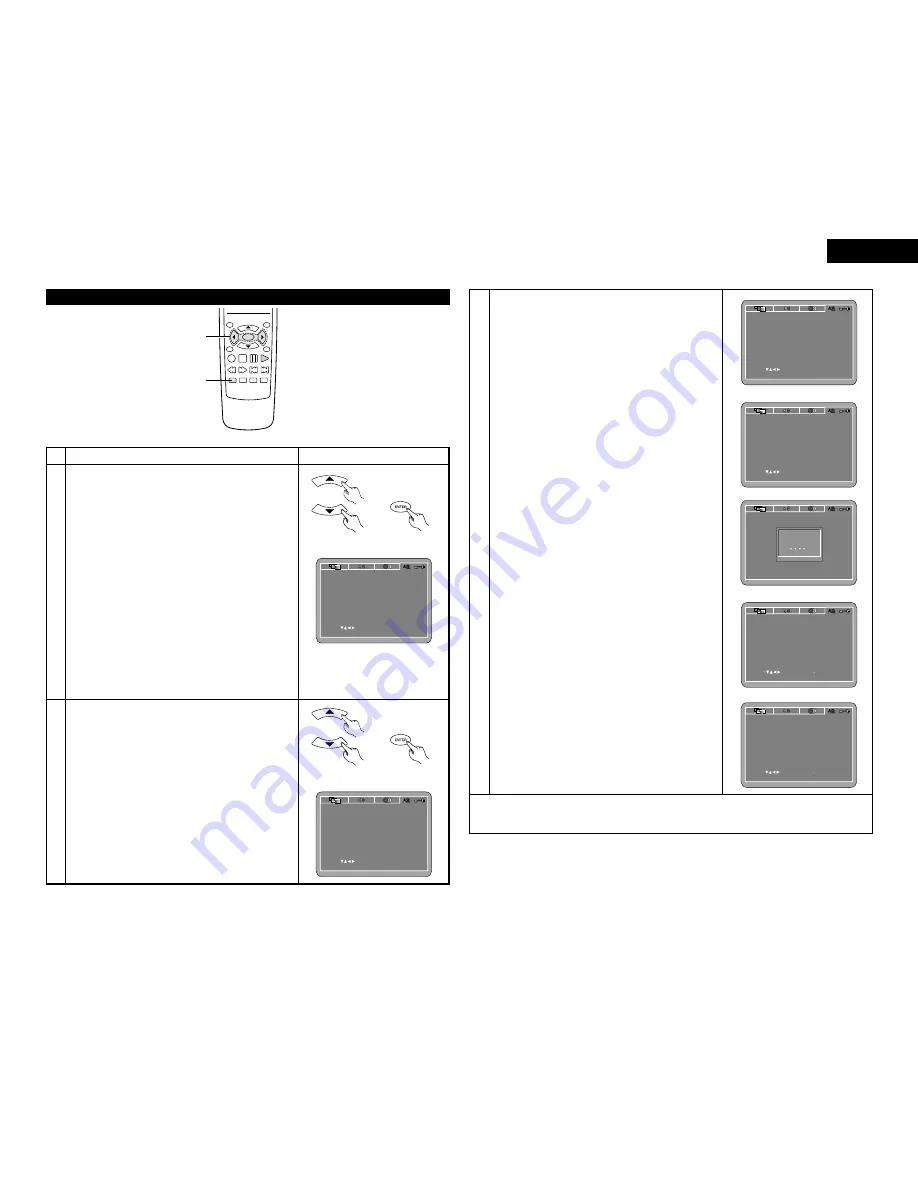
17
ENGLISH
When “SYSTEM SETUP” is selected
TOP MENU
/PBC
MENU
RETURN
ANGLE
DISPLAY STOP STILL /PAUSE
PLAY
RC-963
ENTER
SETUP NTSC/PAL ZOOM SLIDE SHOW
SLOW/SEARCH
SKIP
3
2
2
Use the
•
and
ª
cursor buttons to select the desired setting.
OSD LANGUAGE
Use this to set the language for the default setting screen
and messages displayed on the TV screen (“PLAY”, etc.)
WALL PAPER
Use this to select the image to be shown on the screen in
the stop mode and CD play mode.
RATING LEVEL
Use this to restrict playback of adult DVDs you do not want
children to view. Note that even with adult DVDs, viewing
cannot be restricted unless the restriction level is recorded
on the disc.
It is however possible to disable playback of all DVDs.
PASSWORD
Use this to change the password.
The set’s password is set to “0000” by default.
DEFAULTS
Use this to restore settings changed at “INITIAL SETTINGS”
to their original (default) values.
SETUP MENU MODE
The number of initial setting items can be increased.
1
See page 12.
3
q
When “OSD LANGUAGE” is selected:
Press the ENTER button several times and select
“LANGUAGE”.
ENGLISH (Factory default)
Select this to set the OSD language to English.
FRANÇAIS
Select this to set the OSD language to French.
ESPAÑOL
Select this to set the OSD language to Spanish.
DEUTSCH
Select this to set the OSD language to German.
SELECT
SET ENT E R BUTTON
SYSTEM SETUP
OSD LANGUAGE
RATING LEVEL
WALL PAPER
DEFAULTS
SETUP MENU MODE
PASSWORD
RESET
CHANGE
ENGLISH
BLUE
8
BASIC
SET OSD LANGUAGE
SELECT
SET ENT E R BUTTON
SYSTEM SETUP
OSD LANGUAGE
RATING LEVEL
WALL PAPER
DEFAULTS
SETUP MENU MODE
PASSWORD
RESET
CHANGE
ENGLISH
BLUE
8
BASIC
SET OSD LANGUAGE
SET ENT E R BUTTON
SELECT
SYSTEM SETUP
OSD LANGUAGE
RATING LEVEL
WALL PAPER
DEFAULTS
SETUP MENU MODE
PASSWORD
RESET
CHANGE
ENGLISH
BLUE
8
BASIC
SET WALL PAPER
3
w
When “WALL PAPER” is selected:
BLUE (Factory default)
Select this to display a blue background on the TV display.
PICTURE
Select this to display the wallpaper on the TV display.
e
When “RATING LEVEL” is selected:
1.Press the ENTER button.
2.Use the number buttons to input the password (a 4-digit
number), then press the ENTER button.
• The password is initially set to “0000”.
• The password can be changed by changing it to a new
password at “PASSWORD”. (See below.)
3.Press the ENTER button several times and select
“LEVEL”.
LEVEL 8 (factory default)
LEVEL 1 to 7
The lower the level, the stricter the restrictions.
No restrictions
Select this when you want to play all DVDs (for adults,
general audiences and children).
r
When “PASSWORD” is selected:
1.Press the ENTER button.
2.Use the number buttons to input the previously set
password (a 4-digit number), next input the new
password, then input the new password again, and
finally press the ENTER button.
• The password is initially set to “0000”.
• Be careful not to forget the password.
• The settings cannot be changed until the proper
password is input.
t
When “DEFAULT” is selected:
1.Press the ENTER button.
2.Use the number buttons to input the password, then
press the ENTER button. The settings that have been
changed at “INITIAL SETTINGS” are restored to their
initial (default) values.
y
When “SETUP MENU MODE” is selected:
Press the ENTER button several times and select “SET
UP”.
BASIC (Factory default)
EXPERT
The number of setting items for the various settings can
be increased.
✽
To exit the setup mode
Press the RETURN or SETUP button.
SELECT
SET ENT E R BUTTON
SYSTEM SETUP
OSD LANGUAGE
RATING LEVEL
WALL PAPER
DEFAULTS
SETUP MENU MODE
PASSWORD
RESET
CHANGE
ENGLISH
BLUE
8
BASIC
SET PARENTAL CONTROL
SYSTEM SETUP
OSD LANGUAGE
RATING LEVEL
WALL PAPER
DEFAULTS
SETUP MENU MODE
PASSWORD
RESET
CHANGE
OLD PASSWORD
ENGLISH
BLUE
8
BASIC
PLEASE ENTER OLD PASSWORD
SET ENT E R BUTTON
SELECT
SYSTEM SETUP
OSD LANGUAGE
RATING LEVEL
WALL PAPER
DEFAULTS
SETUP MENU MODE
PASSWORD
RESET
CHANGE
ENGLISH
BLUE
8
BASIC
LOAD FACTORY SETTING
SET ENT E R BUTTON
SELECT
SYSTEM SETUP
OSD LANGUAGE
RATING LEVEL
WALL PAPER
DEFAULTS
SETUP MENU MODE
PASSWORD
RESET
CHANGE
ENGLISH
BLUE
8
BASIC
SETUP MENU MODE
Remote control unit
Remote control unit
Remote control unit
Remote control unit















































