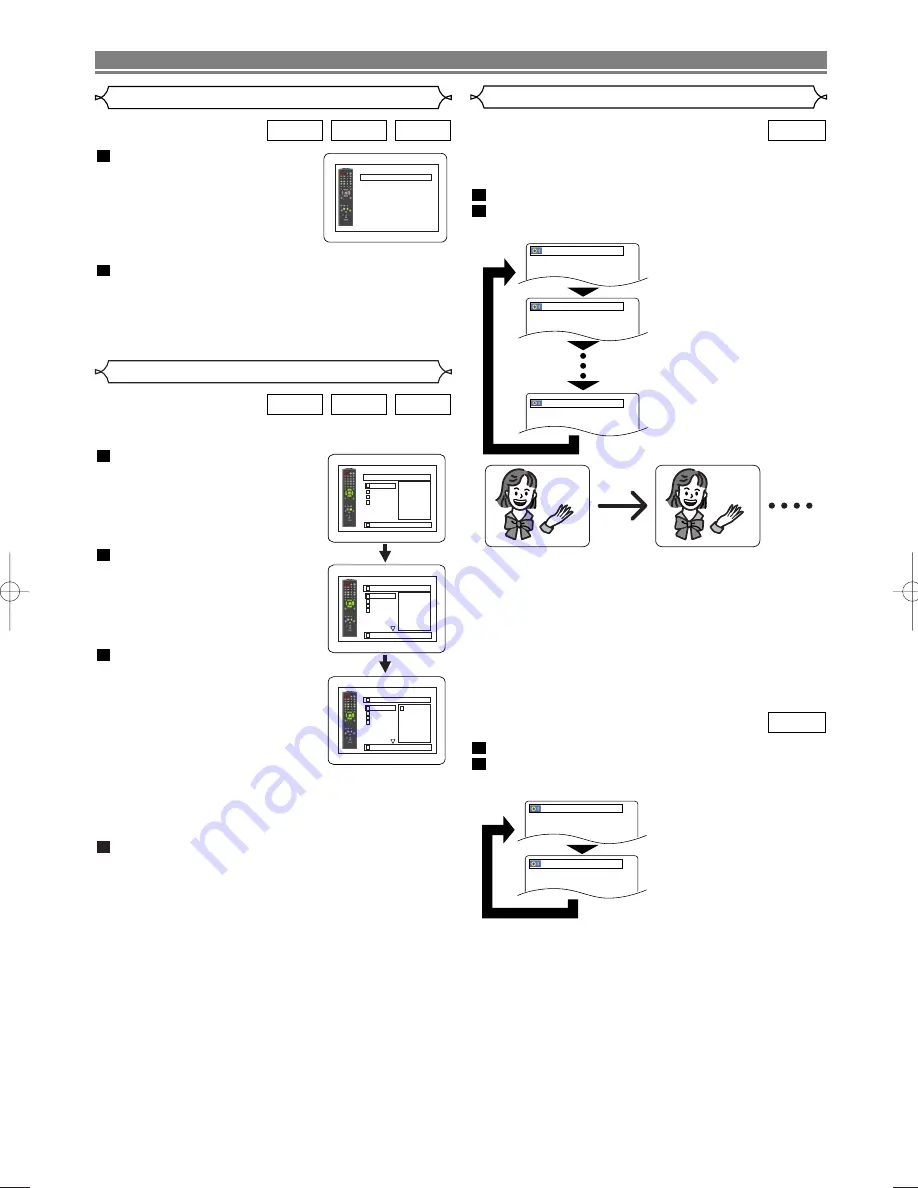
– 22 –
EN
Program
This feature allows you to program a mp3 disc to play in a
desired sequence.
Press the
MODE
button while
playback is stopped.
• The PROGRAM screen will
appear.
Press the
K
or
L
button to
select a group, then press the
ENTER
button.
• A track selection screen appears.
Press the
K
or
L
button to
select a track, then press the
ENTER
, button to save it in a
program.
• Press the
CLEAR
button to
erase the incorrect input.
• The programmed track is dis-
played in the right-hand screen.
• If the entire program cannot be displayed at once on
the screen, “
L
” appears to go to the next page.
• Pressing the
s
button will show a list of folders that
belong to the one-level upper hierarchy than the cur-
rently selected folder.
Press the
PLAY
button to start programmed play-
back.
• Programmed play starts.
NOTES:
• Press the
CLEAR
button, and the last-programmed
entry will be deleted.
• Press the
RETURN
button, and the STOP screen will
appear with the memorised programme contents.
• To stop programmed play, press the
STOP
button.
Another press on the
STOP
button will reset the subse-
quent information.
• The programme settinging is cancelled when the power
is switched off or the disc tray is opened.
• Up to 99 tracks can be set in a programme.
• If a disc that contains mixed MP3, JPEG and WMA files
is inserted, the programme setting allows selection of
99 tracks in any combination of MP3, JPEG and WMA
files.
• If eight or more tracks have been set in a program, the
user can switch the right part of the screen with the
SKIP
button
H
or
G
.
4
3
2
1
WMA
JPEG
MP3
MY COLLECTION
PROGRAM
ABC
DEF
GHI
JKL
ABC
1/1
PROGRAM
ABC
1/2
1/1
PROGRAM
ABC
DEF
DEF
GHI
JKL
MNO
DEF
DEF
DEF
GHI
JKL
MNO
1/2
Audio Language or Sound Mode
The DVD player allows you to select
a language during DVD disc (if multi language available)
playback.
Press the
AUDIO
button during playback.
Press the
AUDIO
button repeatedly to select your
desired language.
NOTES:
• The sound mode cannot be switched during playback
of discs not recorded in bilingual sound.
• Pressing the
AUDIO
button may not work on some DVDs
with multiple audio languages (e.g. DVDs which allow
audio language setting on the disc menu).
• The sound mode cannot be changed during playback
of a Super Audio CD. (It may be possible to switch the
sound mode when playing back discs including a CD
area.)
Press the
AUDIO
button during playback.
Press the
AUDIO
button repeatedly to select the
desired sound.
NOTE:
• “2. PPCM 2.0CH 96k/2” may be displayed even if there
is no second sound track. (The sound number during
playback remains as 1.)
2
1
DVD-A
2
1
DVD-V
1.ENG DolbyD 5.1ch 48k/3
2.FRE DolbyD 5.1ch 48k/3
3.JPN DolbyD 5.1ch 48k/3
HELLO
Bon jour
1.LPCM 5.1ch 96k/2
2.PPCM 2.0ch 96k/2
PLAYING A DISC
Press the
RANDOM
button
once or
MODE
button twice
while playback is stopped.
Press the
PLAY
button to play the tracks in ran-
dom order.
• Random play starts.
• For a disc containing mixed MP3, JPEG and WMA
files, random play of those files will be performed.
2
1
WMA
JPEG
MP3
Random Playback
CD [DATA]
RANDOM
RANDOM PROGRAM
--no indication--
E57D2/D5_UK.QX33 03.7.2 8:22 PM Page 22

























