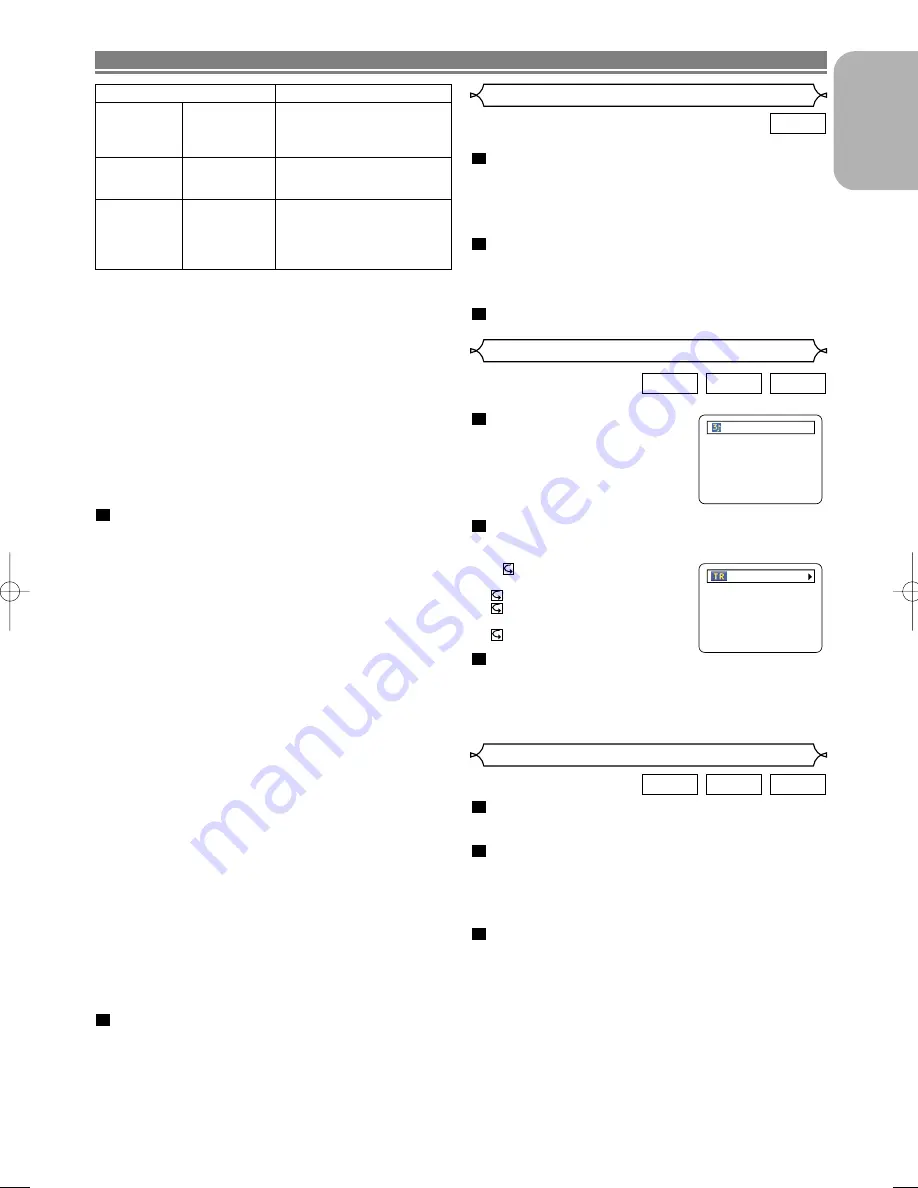
– 21 –
EN
English
PLAYING A DISC
Applicable WMA file
Remarks
Sampling fre-
quency
44.1kHz
48kHz
• Those frequencies are
applicable to WMA version
8 only, not to WMA version
9.
Bit rate
48–192kbps
• Ensure that the copyright
function is set to off when
preparing a WMA disc.
Type
WMA version 8
• A prohibition “disable” sym-
bol will appear if you
attempts to run a non-repro-
ducible file such as copy-
right protected files.
For JPEG discs or Kodak picture CDs:
•
A JPEG or Kodak Picture CD menu appears.
•
If all menu items cannot be displayed in the screen scope,
a prompt symbol “
G
” appears at the right bottom of the
screen, indicating that the user can view remaining items
on the next page. If another prompt symbol “
H
” appears,
it indicates that the user can view other items on the previ-
ous page. The track number of the currently highlighted
item and the total tracks are shown at the center bottom of
the screen.
•
If a prompt symbol “
G
” is shown at the right bottom, use
the
SKIP
G
button to view the next page. If another
prompt symbol “
H
” is shown at the left bottom, use the
SKIP
H
button to view the previous page.
•
It may take some time until all menu items are displayed
on the menu screen.
For JPEG, press the
cursor buttons
(
K
/
L
), or for
Kodak Picture CD, press the
cursor buttons
(
s
/
B
/
K
/
L
), select a desired group or track to be
played, then press the
PLAY
or
ENTER
button.
•
If an MP3 or WMA file is selected, reproduction will start
from the selected track and go to the next one in turn.
•
If a JPEG or Kodak picture CD file is selected, the image
will be reproduced from the selected track and go to the
next one in turn.
A track is displayed for five seconds and then the next
track is displayed.
Each press on the
cursor button
B
will rotate the image
clockwise by 90 degrees when an image is displayed.
Each press on the
cursor button
s
will rotate the image
counterclockwise by 90 degrees.
•
If a group is selected, press the
cursor button
K
/
L
to
select a desired group, then press the
B
,
PLAY
or
ENTER
button to select a track.
If you press the
PLAY
or
ENTER
button, reproduction of
the picture will start.
1
Notes on MP3, JPEG and WMA:
•
Select “FIRST PLAY” and press the PLAY button, playback
from the top of the disc in the order of tracks and groups.
•
The ninth and deeper hierarchies cannot be played.
•
Up to 25 characters of group and track names can be dis-
played. Underlined alphabetic characters and, numerals,
asterisks or spaces may not be displayed. Unrecognizable
characters will be replaced with asterisks.
•
Un-reproducible groups or tracks may be displayed
depending on the recording conditions.
•
If the TOP MENU button is pressed when a file list is dis-
played, “FIRST PLAY” will be highlighted.
Press the
STOP
button, to stop playback.
Notes on Kodak picture CD:
•
A press on the STOP button will highlight the previously
displayed track on the menu screen.
Press the STOP button again or press the TOP MENU
button, and the menu screen displays Tracks 1 to 6, where
Track 1 is highlighted.
2
You can check each file during playback.
Press the
DISPLAY
button.
• The name of the file currently in
play will be displayed.
<Example: MP3>
Press the
DISPLAY
button again to show the track
number, the elapsed time, the repeat status, and
the playback status at the top of the screen.
•
will be displayed when the
repeat play has been selected.
T - indicates Track repeat
G - indicates Group (folder)
repeat
A - indicates Disc repeat
Press the
DISPLAY
button
again to exit.
• During program or random playback, each playback
status will be displayed when you press the
DISPLAY
button. Then press the
DISPLAY
button again to exit.
3
2
1
WMA
JPEG
MP3
On-Screen Information
TRACK 01
TR 1/36 0:01:15
Slide Show Mode
You can switch to the slide show mode during playback.
Press the
MODE
button during playback.
• The slide show mode screen will appear.
• The slide show mode cannot be switched when it is
stopped, or from the file list screen or the Picture CD
menu screen.
Press the
ENTER
button.
• The slide show mode will change.
1 The entire image appears in one time.
2 The image appears gradually and then disappears.
Press the
MODE
button to exit.
3
2
1
JPEG
Track Selection
Press the
SEARCH MODE
button during playback.
• The FILE LIST will appear.
Select a desired track using the
cursor buttons
(
L
/
K
/
B
/
s
).
• Press the
B
button when you want to go to the next
hierarchy.
• Press the
s
button when you want to go back to the
previous hierarchy.
Press the
PLAY
button to start playing
NOTES:
• Press the
SEARCH MODE
button to exit.
• Some selections may require additional time to be recog-
nized.
• During play, a desired track can be directly searched.
Just type in the TRACK number with the numeric buttons.
• If the typed TRACK number is not available, the “disable”
symbol appears and the direct search mode is cancelled.
• Playback cannot be started from a desired time count.
• Pressing the
SKIP
button
G
or
H
will play the next or
previous file.
• The
SEARCH
button is not effective for Picture CD.
3
2
1
WMA
JPEG
MP3
E57D2/D5_UK.QX33 03.7.2 8:01 PM Page 21












































