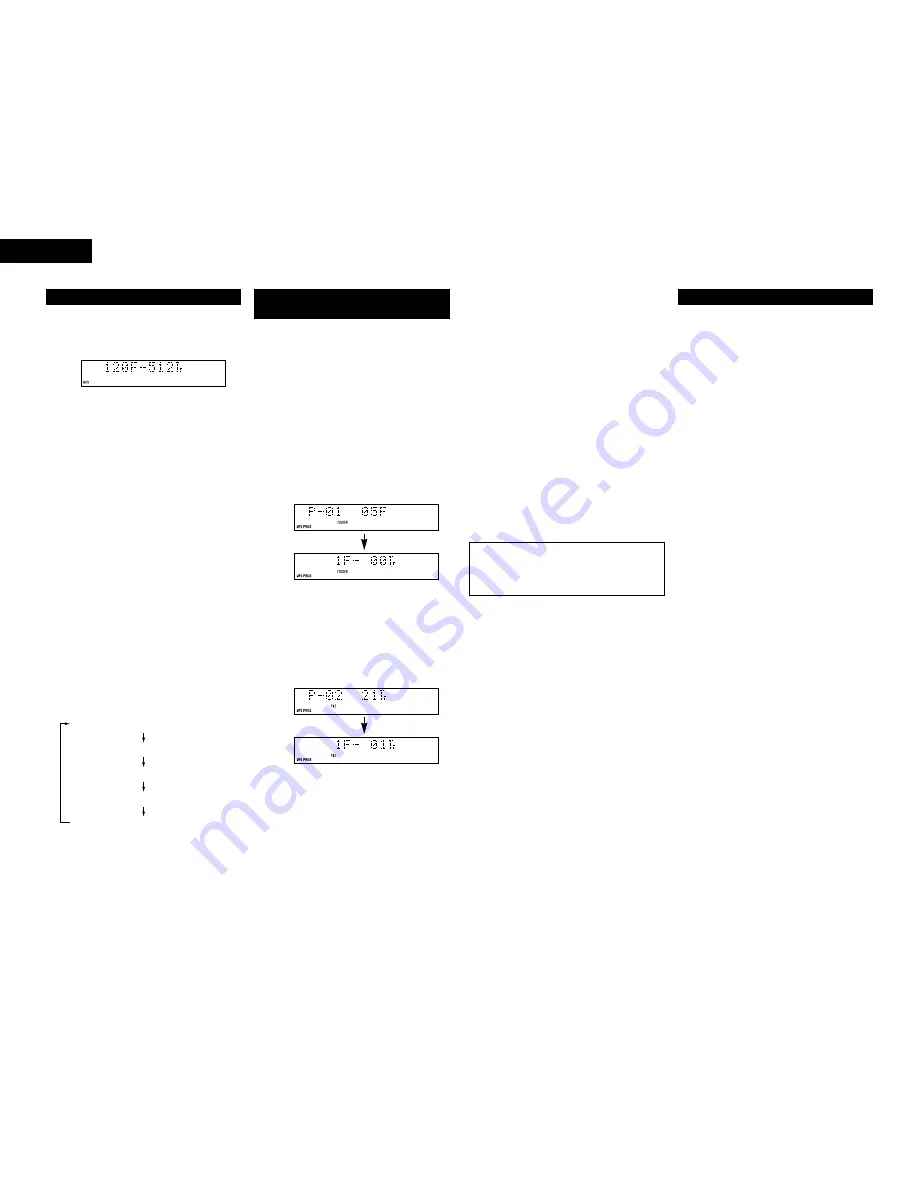
2
Editing the program
✽
To check the contents of the program, press the
CALL button
#8
. The programmed tracks appear in
the programmed order on the display each time the
CALL button
#8
is pressed.
✽
To clear part of a program
q
Press the CALL button
#8
.
w
Use the search buttons (
6
,
7
)
o
to select
the file or folder to be cleared. When selected,
the contents of that program are displayed.
e
Press the 0/CLEAR button
#9
twice to clear the
displayed file or folder.
✽
Adding to programs
q
Press the CALL button
#8
.
w
Use the search buttons (
6
,
7
)
o
to select
the file or folder to be added.
e
Follow the procedure under “To select a folder ”
or “To select a file” to select a file or folder and
add it to the program.
✽
To clear the entire program, press the
PROGRAM/DIRECT button
$0
while in the stop
mode.
✽
To use the direct play function, first press the
PROGRAM/DIRECT button
$0
while in the playback
mode to cancel the program mode.
12
ENGLISH
1. Load a disc containing MP3 files.
• Example
When the number of folders is “120” and the
number of files is “512”
2. [ To select a folder ]
q
In the stop mode, press the FOLDER button
!1
to turn on the “FOLDER” indicator.
w
Turn the select knob
!2
to select the folder you
want to listen to.
• The folder name scrolls on the display.
e
When the CUE button
r
is pressed at this time,
files in the folder can be selected.
• Operate following the procedure under “To
select a file”.
[ To select a file ]
q
In the stop mode, press the TITLE button
!0
to
turn on the “FILE” indicator.
✽
This operation is only necessary when the
“FOLDER” indicator is lit.
w
Turn the select knob
!2
to select the file you
want to listen to.
• The file name scrolls on the display.
3. Press the play/pause (
1 3
) button
t
.
• After the track number is displayed, the folder or
file name scrolls on the display and playback
starts.
• The stop mode is set automatically once the last
track on the disc is played.
✽
When the TIME button
i
is pressed during
playback, the “FOLDER” or “FILE” indicator
turns off and the track number of elapsed track
time are displayed.
✽
The display switches as follows each time the
TITLE button
!0
is pressed during playback :
(1) Playing folders or files
Title name (The “TITLE” indicator lights.)
File name (The “FILE” indicator lights.)
Artist name (The “ARTIST” indicator lights.)
Album name (The “ALBUM” indicator lights.)
Use this function to select certain tracks from the disc
and program them to play in a certain order.
A maximum of 99 files and folders can be programmed.
(Programs can included both files and folders.)
2
Programming
1. In the stop mode, press the PROGRAM/DIRECT
button
$0
.
• The “PROG” indicator lights.
2. [ To select a folder ]
q
Press the FOLDER button
!1
to turn on the
“FOLDER” indicator.
w
Press the number buttons
#9
to select the folder
you want to program.
• Example : When folder “5” is programmed in
the first place
(2)
P
rogrammed playback of folders
or files
NOTES :
• Programming is not possible in the play or pause
mode.
• Direct searching is not possible during
programmed playback.
Elapsed time of currently playing track
[ To select a file ]
q
Press the TITLE button
!0
to turn on the “FILE”
indicator.
✽
This operation is only necessary when the
“FOLDER” indicator is lit.
w
Press the number buttons
#9
to select the file
you want to program.
• Example : When the 21st track is programmed
in the second place
3. Press the play/pause (
1 3
) button
t
.
• The tracks are played in the programmed order.
✽
When the TIME button
i
is pressed during
playback, the “FOLDER” or “FILE” indicator
turns off and the track number of elapsed track
time are displayed.
2
All-track random
Use this function to play all the tracks on the disc once
in random order.
• Set the play mode to the continuous play mode.
$2
1. In the stop mode (The “FOLDER” indicator turns
off.), press the RANDOM button
#7
.
• The “RAND” indicator lights.
2. Press the play/pause (
1 3
) button
t
.
• Tracks are automatically played in random order.
✽
To cancel the all-track random mode, press the
RANDOM button
#7
again.
(3) Random playback
2
1-folder random
Use this function to play all the tracks in a single folder
once in random order.
• Set the play mode to the single play mode.
$2
1. In the stop mode, press the FOLDER button
!1
.
• The “FOLDER” indicator lights.
2. Turn the select knob
!2
to select the folder to be
played in random order.
• The folder name scrolls on the display.
3. Press the RANDOM button
#7
once.
• The “RAND” and “FOLDER” indicator lights.
4. Press the play/pause (
1 3
) button
t
.
• A track in the selected folder is selected
automatically and playback starts.
• The stop mode is set automatically once all the
tracks in the folder have been played.
✽
When the TIME button
i
is pressed during
playback, the track number of elapsed track time
are displayed. (The “FOLDER” indicator do not
turns off.)
✽
To cancel the 1-folder random mode, press the
RANDOM button
#7
again.
2
Presetting Programs
• Programs can be stored in the preset memory.
When a disc for which a program is preset is
loaded, the programmed playback mode is set
automatically.
• Programs can be stored for up to three discs.
1. Follow the instructions under “Programming” to
input the program.
2. Follow the instructions under “(2) Presetting
Procedure” to set the preset mode. (See Page 18.)
3. Turn the select knob
!2
to select “
02:Prg1
” (or
“
03:Prg2
” or “
04:Prg3
”).
4. Press the select knob
!2
.
• The character display changes as follows :
[Before change]
[After change]
Prg1 OFF
⇒
Prg1 ON
Prg2 OFF
⇒
Prg2 ON
Prg3 OFF
⇒
Prg3 ON
5. Press the stop (
2
) button
u
.
• The preset setting mode is canceled and the set
return to the normal mode.
• To play a preset disc :
Load a disc for which a program is preset.
6. Press the play/pause (
1 3
) button
t
.



























