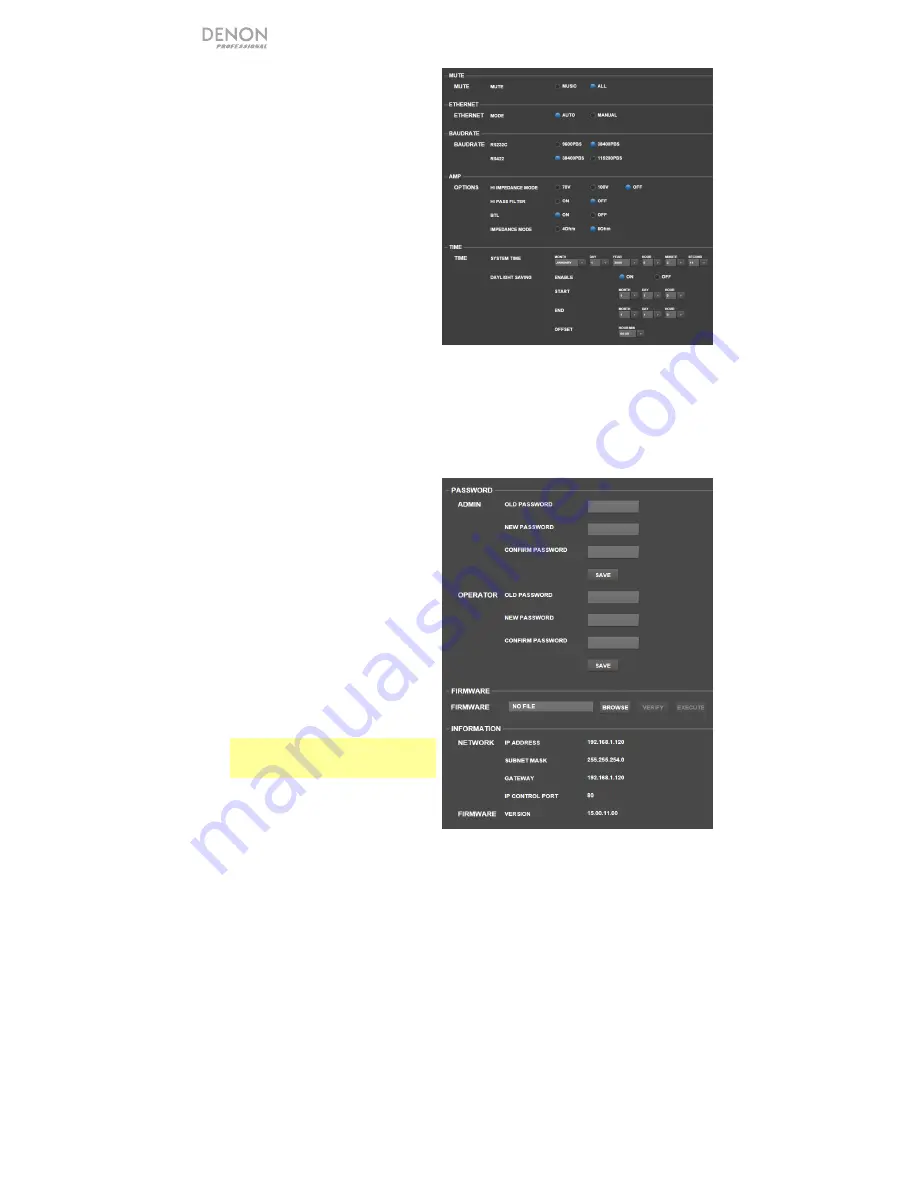
12
•
Mute:
Click one of these buttons to
mute either the music only (
Music
) or
all audio signals (
All
).
•
Ethernet:
Use these controls to
configure your Ethernet settings. Click
one of the
Mode
buttons to set them
to detect the network settings
automatically (
Auto
) or to use the
settings you enter yourself (
Manual
).
Click the
IP Address
,
Subnet Mask
,
Gateway
, or
IP Control Port
fields and
enter the numbers for each using your
computer keyboard.
•
Baudrate:
Click one of the buttons for
each port to set the baud rate of each
one.
RS232C
is for the
Remote Port
.
RS422
is for the
RS-422 Port
. Each
rate is shown bits per second (BPS).
•
Amp:
Use these buttons to set the
options for
Hi Impedance Mode
(
70V
,
100V
, or
Off
), whether the
Hi Pass Filter
is enabled (
On
) or disabled (
Off
), whether
BTL
mode
is engaged (
On
) or disengaged (
Off
), and the
Impedance Mode
(
4 Ohm
or
8 Ohm
).
•
Time:
Click each menu next to
System Time
to set the current month, day, year, hour, minute,
and second. DN-508MXA will display this at the top of the web interface and will use it for
scheduling.
Click one of the
Enable
buttons to enable (
On
) or disable (
Off
) daylight saving time. When on,
click each menu below it to set the month, day, and hour that daylight saving will start and end.
Click the
Offset
menu to select how much the time will be shifted.
•
Password:
Use these fields to set a
new password for the administrator
(
Admin
), which can control all DN-
508MXA functions, or the operator
(
Operator
), which can control only
certain functions. Click each field and
enter the characters for your current
password (
Old
Password
) and the new
password twice (
New Password
and
Confirm Password
). Click
Save
to
save the new password.
•
Firmware:
This field shows the DN-
508MXA firmware file to upload, if any.
To
upload
a
firmware
file
from
your computer to DN-508MXA, click
Browse
, and then find and select the
file. After that, click
Verify
to confirm
the file is valid. If it is valid, then click
Execute
to update the firmware.
Important:
Visit
denonpro.com
to
download the latest firmware for
DN-508MXA.
•
Information:
This section shows the
current network addresses (as set in the
Ethernet
section) and firmware version
(as set in the
Firmware
section).
Содержание DN-508MXA
Страница 2: ......
Страница 56: ...denonpro com Quickstart Guide Version 1 1 ...



























