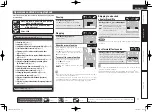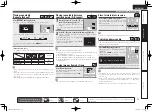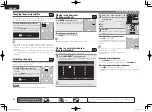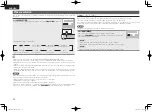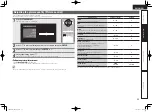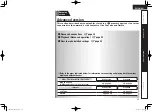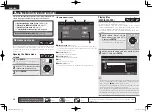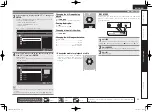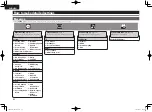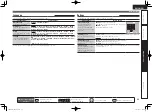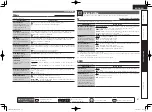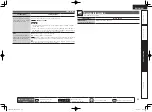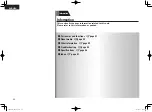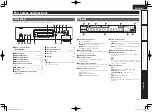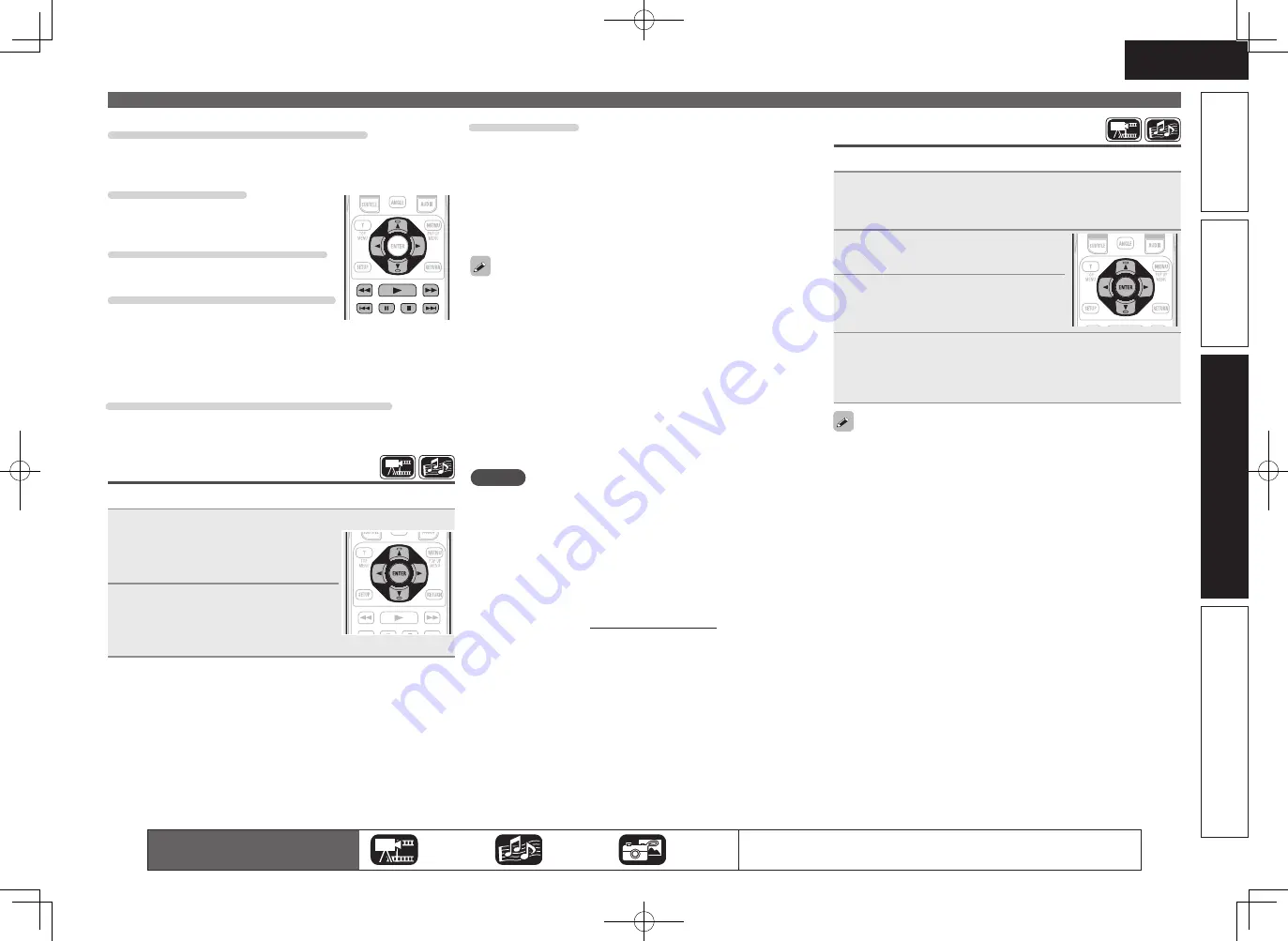
31
ENGLISH
Basic version
Simple version
Information
Advanced version
Changing the still image being played
Press
8
,
9
.
• Before playback or display of next image.
Pausing the display
Press
3
.
• To cancel pause, press
1
.
Changing interval of slide show
Press
6
,
7
.
Changing the still image orientation
Press
uio
p
.
u
························································· Invert
i
························································ Mirror
o
··············································· Contrarotate
p
········································ Rotate clockwise
Returning to the thumbnail display screen
Press
2
.
Playing YouTube video
The operation for the video site YouTube is described here.
1
Press
uio
p
to select “YouTube”
in the “Home Menu”, and press
ENTER
.
The unit connects to YouTube.
2
Select the contents that you want
to watch using
uio
p
, and
press
ENTER
.
Playback begins.
About YouTube
• YouTube is a video file-sharing service operated and managed by
YouTube Inc.
• The unit can play video hosted by YouTube.
• YouTube and the YouTube logo are the registered trademarks of
Google Inc.
• The YouTube content is independently managed by YouTube, LLC.
• YouTube content may include information that may be deemed
inappropriate.
• This unit must be connected to a working Internet connection in
order to watch YouTube. For seamless playback of YouTube video
contents, the unit needs effective speed greater than 6 Mbps for
HD video contents, and greater than 2 Mbps for SD video contents,
between the unit and YouTube server.
• We recommend using a broadband line such as fiber optic, ADSL,
or CATV. The video content may not be displayed correctly, and / or
may not be played seamlessly depending on the usage environment
or communication environment , or the connection status of the line,
or on the traffic status of the line.
• You cannot connect to YouTube via a proxy.
• To set the language to be displayed on the screen, configure the
settings in “Language”−“GUI Language” in the GUI menu.
NOTE
• If buttons other than
uio p
or
ENTER
are pressed while watching
YouTube, the button may not work, or a different function may
operate.
• Some contents cannot be played using this unit.
• Available service details and screens may change or exit without
prior notice.
• We cannot accept any responsibility for the content supplied by
YouTube.
• If you have any inquiries about YouTube, contact YouTube through
the official homepage http://www.youtube.com.
Home menu screen
Playing Netflix video picture
The operation for the Netflix streaming service is described here.
1
Select “NETFLIX” on the Home menu, then press
ENTER
.
Your instant Queue screen will appear on your TV.
2
Use
ui
o
p
to select hightlight
a movie on your instant Queue.
3
Press
ENTER
a title that you want
to watch.
The second menu of title will appear.
4
Select “play” on the second menu and then press
ENTER
.
Retrieving of title will be started.
Press
u
to return to your instant Queue.
• For using “Netflix”, Internet connection is required. It is
recommended to use a broadband line (effective speed 6 Mbps
or
more) such as FITH (optical) ADSL, CATV, etc.
• Even if the line speed is sufficient to make it viewable, pictures
may be unstable, interrupted, or not viewed depending on the
usage environment, communication environment, connecting line
conditions, etc.
• The connection of Netflix may not be connected via proxy.
• For the usage conditions for Netflix, contact Netflix.
The icons show the category of
content applicable to each operation.
Video
Audio
Photo
For details of the media corresponding to each icon, see “Playable media”
(
v
page 45).
1.DBP1611E3_ENG_11A.indd 31
2011/07/23 10:40:05