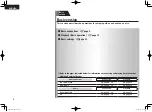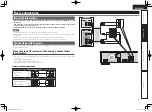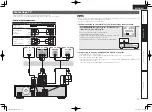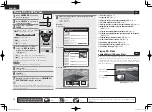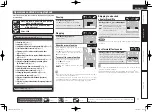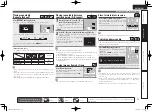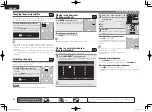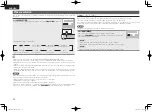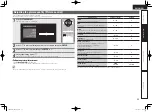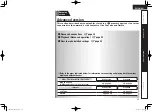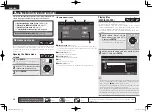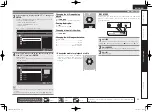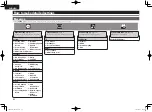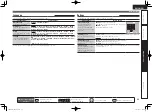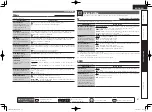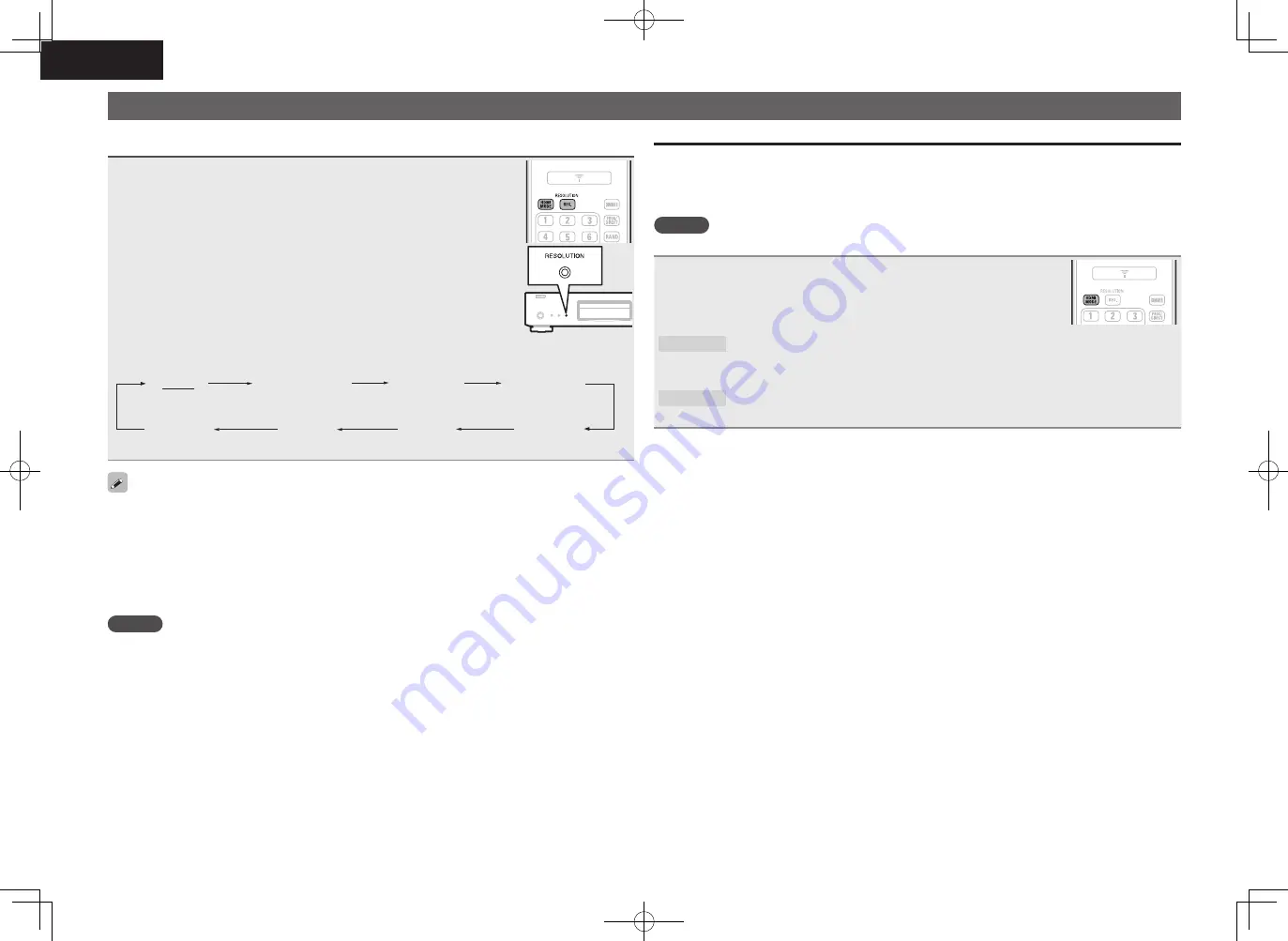
22
ENGLISH
Video resolution
This section is for making the settings for television resolution. Set them depending on the connected
television.
Press
RESOLUTION
.
• The resolution is changed as shown below each time
RESOLUTION
is pressed.
• The default settings is underlined.
Auto
480/576i
1080P24
1080P
1080i
480/576P
720P
Source Direct
(Auto)
(1080 progressive, 24-frame)
(Source direct)
(1080 progressive)
(480/576 interlaced)
(1080 interlaced)
(480/576 progressive)
(720 progressive)
• This unit’s component video output supports 480i/576i/480p/576p/720p/1080i output.
• If the Video resolution is not set to “Auto”, set it to correspond with the resolution of your television.
• Images will not be projected normally if the television resolution and this unit’s output resolution do not
match.
• Audio and video will be temporarily interrupted if the power of the connected device currently playing is
turned off, or the input is switched.
• When you change the HDMI video resolution of the unit, it takes a few seconds up to about 10 seconds
for validation between the unit and the connected device. Audio/video is not output during this period.
NOTE
When you make the following settings, this unit will output video signals from an HDMI OUT connector
with a resolution of 1080P24 (1080 progressive, 24-frame).
• RESOLUTION setting: Set to “Auto”, “Source Direct”, or “1080P24”.
• HDMI mode setting: Set to “24P ON”.
• Television resolution supports 1080P24 (1080 progressive, 24-frame).
Under these setting conditions, no video signals are output from VIDEO OUT and COMPONENT VIDEO
OUT connectors. To output video signals, press
HDMI MODE
and set HDMI output to “24P OFF”.
HDMI output settings
Most movies on Blu-ray disc are recorded at 24 frames per second, the same as movie film.
If the unit is set like this, images with the same quality as movies can be enjoyed.
The setting for outputting signals with 24 video frames in HDMI mode is made here. Then images with
fluid motion can be enjoyed when video of 1080P24 (1080 progressive, 24-frame) is played.
NOTE
You can not use HDMI mode while the GUI menu is displayed.
Press
HDMI MODE
.
• The current status of HDMI output is displayed on the display.
• Each time
HDMI
MODE
is pressed, “24P ON” and “24P OFF” are toggled.
• The default setting is “24P OFF”.
24P ON
• If the connected television supports “1080P24”, use this setting.
• After making settings, set Video Resolution to “1080P24” or “SourceDirect”.
24P OFF
• If the connected television does not support “1080P24”, use this position.
1.DBP1611E3_ENG_11A.indd 22
2011/07/23 10:40:00