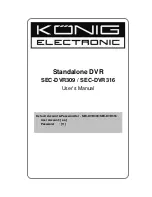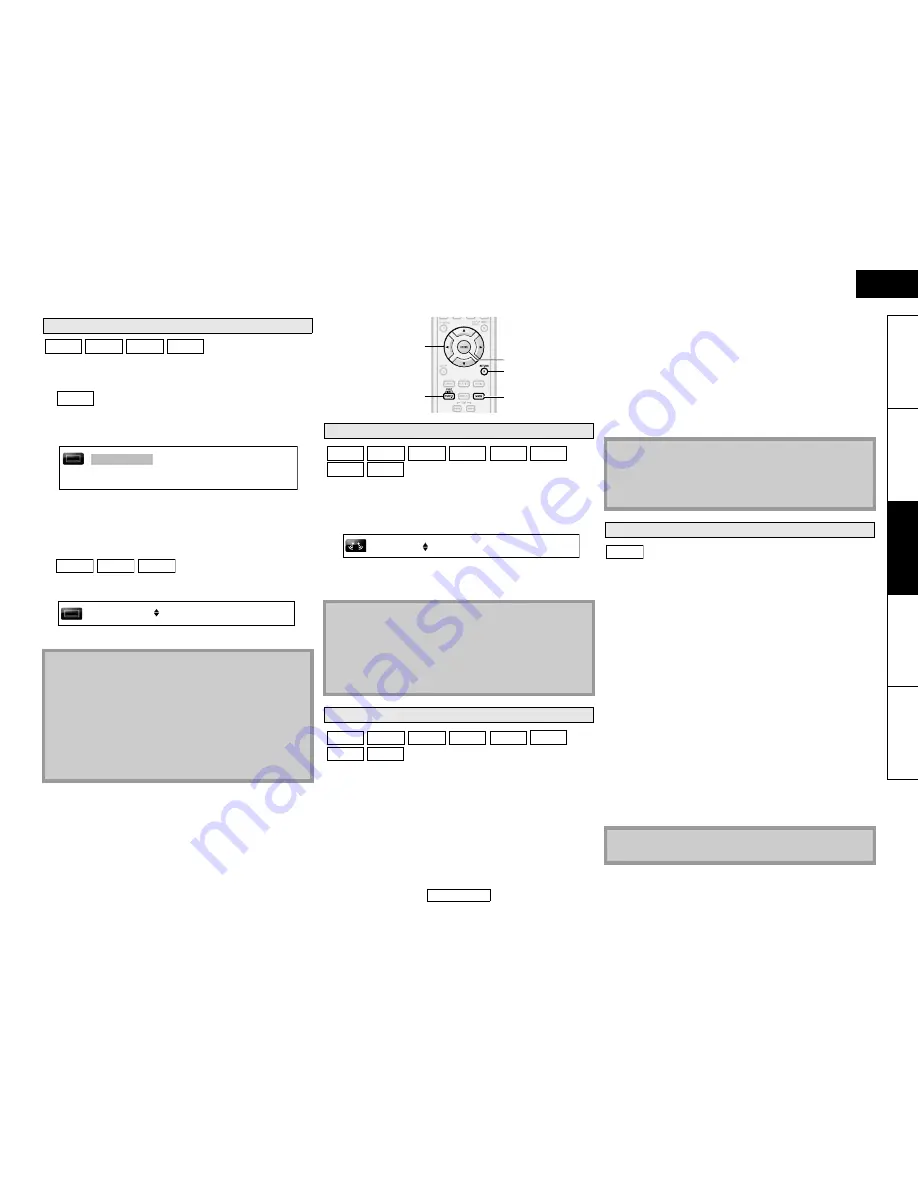
24
Playback
Playback
ENGLISH
ENGLISH
Introduction
Connect
ions
Pla
y
b
a
ck
Function Setup
O
thers
BD, DVD-Video, AVCHD and DivX
®
may have subtitles in 1 or more
languages. Available subtitle languages can be found on the disc
case. You can switch subtitle languages anytime during playback.
䡵
1) During playback, press [SUBTITLE].
2) Use [
U
/
V
] to select “Primary Subtitle”, “Secondary
Subtitle” or “Subtitle Style”, then press [ENTER].
“Primary Subtitle”
: Sets the subtitle for the main picture.
“Secondary Subtitle”
: Sets the subtitle for the sub-picture.
“Subtitle Style”
: Sets style of the subtitle.
3) Use [
U
/
V
] to select your desired subtitle.
4) Press [SUBTITLE] to exit.
䡵
1) During playback, press [SUBTITLE].
2) Use [
U
/
V
] to select your desired subtitle.
3) Press [SUBTITLE] to exit.
You can enjoy stereo phonic virtual space through your existing
2-channel stereo system.
1) During playback, press [MODE] repeatedly until the virtual
surround setting appears.
2) Use [
U
/
V
] to select “1” (Natural effect), “2” (Emphasised
effect) or “Off”.
3) Press [RETURN] to exit.
Use this function to shut down unused circuitry to achieve high
quality analogue sound.
1) Press [PURE DIRECT] repeatedly to select your desired pure
direct mode.
• Each time you press
[PURE DIRECT]
, the pure direct mode
changes as “Normal”
A
“VideoOff”
A
“Disp.Off”
A
“All Off”
A
“Normal”. The modes will be displayed on the front panel
display.
Video / audio outputs for each mode
BD audio mode is to choose between two ways; you could output
the secondary and interactive audio accompanied by the primary
audio or you could output the primary audio only. Depending on
the setting of the mode, Dolby Digital, DTS, Dolby Digital Plus,
Dolby TrueHD, or DTS-HD output changes between Multi PCM
and bitstream.
1) In stop mode with BD inserted, press [MODE].
2) Use [
U
/
V
] to select desired setting.
䡵
“Mix Audio Output”
If it is available, BD-Video’s secondary and interactive audio will be
output with the primary audio.
• The secondary audio is the audio for the sub picture
(Director’s comment etc.) and the interactive audio is the
audio for the interactive application (Button click sounds
etc.).
䡵
“HD Audio Output”
Only the primary audio will be output. Set this mode in order to
output Dolby Digital, Dolby Digital Plus, Dolby TrueHD, DTS or
DTS-HD sound of BD through HDMI connection.
3) Press [RETURN] to exit.
• You can also set “BD Audio Mode” from the setup menu.
Refer to page 32.
Selecting Subtitle Language
Note
• Some discs will only allow you to change the subtitle from
the disc menu. Press
[TOP MENU]
or
[POP UP MENU /
MENU]
to display the disc menu.
• If 4-digit language code appears in the subtitle menu, refer to
“Language Code” on page 47.
• If the disc has no subtitle language or subtitle style, “Not
Available” will be displayed.
• For DivX
®
, the screen only displays the number of subtitle
languages.
BD-V DVD-V
DivX®
ΑVCHD
BD-V
Secondary Subtitle
Primary Subtitle
Subtitle Style
2/25
2 ENG/11
2 ENG/11
DVD-V AVCHD DivX®
1
ENG
/3
Virtual Surround
Note
• Select virtual surround “Off” or lower the volume if the sound
is distorted.
• This function cannot be used during dialogue speed (refer to
page 18).
• For the virtual surround, audio signal will always be 2-channel
PCM.
Pure Direct Mode
[RETURN]
[ENTER]
[MODE]
[
U
/
V
/
Y
/
Z
]
[PURE DIRECT]
BD-V
DivX®
DVD-V DVD-VR
AVCHD
CD
MP3
WMA
Off
BD-V
DivX®
DVD-V DVD-VR
AVCHD
CD
MP3
WMA
“Normal”
: Normal playback mode (pure direct mode
is off).
“VideoOff”
: Video signal will not be output.
“Disp.Off”
: Circuitry for front panel display and
indicators will be shut down.
“All Off”
: Video signal will not be output and
circuitry for front panel display and
indicators will be shut down.
Note
• If you turn off the unit or put this unit to standby mode, the
pure direct mode will go back to “Normal”.
•
[PURE DIRECT]
is not available when the setup menu is
displayed.
Setting the BD Audio Mode
Note
• Refer to pages 13 - 14 for more information of audio settings.
BD-V