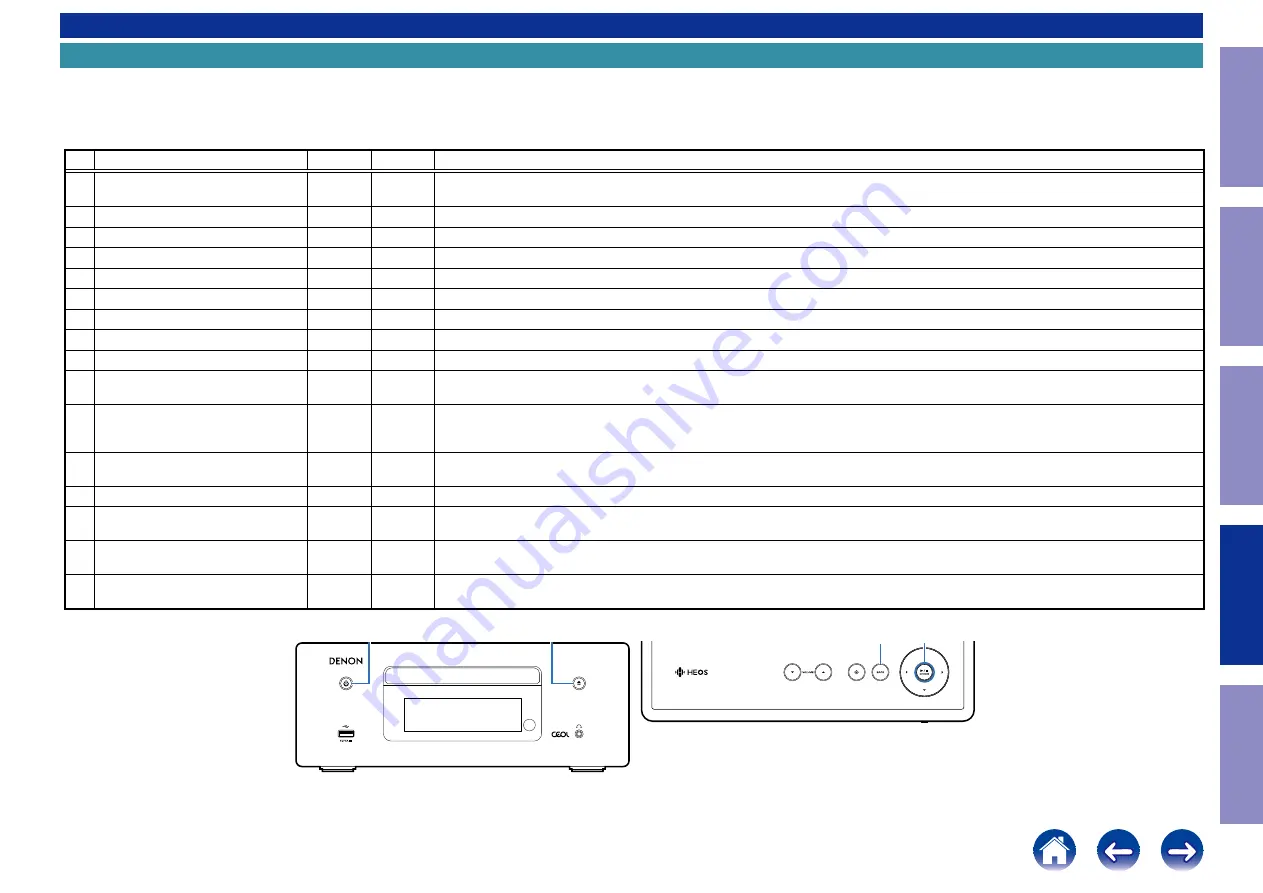
SPECIAL MODE
Special mode setting button
b
No. 1 : Press and hold the "
A
" button while inserting the AC plug, then wait for 3-8 seconds. (Power indicator : orange, Eject indicator : white)
b
No. 2 : Press and hold the "
A
" button while inserting the AC plug, then wait for 3-13 seconds. (Power indicator : white)
b
No. 3 : Press and hold the "
A
" button while inserting the AC plug, then wait for 3-23 seconds. (Power indicator: white)
b
No. 4: Insert the AC plug while pressing buttons "
A
" and "
B
" together, and wait for more than 3 seconds.
b
No. 5, 6: While the power is On, hold down buttons "
A
" and "
B
" for at least 3 seconds.
No.
Mode
Button A Button B
Descriptions
1 Selecting the Mode1 for Service-
related
Power
-
Service mode information is selected in Service-related selection mode 1.
Service-related modes: No. 1-1 - No. 1-9 (See
1. Selecting the Mode1 for Service-related
)
1-1 Version Display Mode
↑
-
The firmware version is shown on the display. (See
1-2 Product mode
↑
-
Since this mode is only for production/development, the detailed information is not provided.
1-3 Protection history display mode
↑
-
Displays the protection occurrence history. (See
1-3. Protection History Display Mode
)
1-4 All Device DPMS Update mode
↑
-
Since this mode is only for production/development, the detailed information is not provided.
1-5 Touch Sensor Check mode
↑
-
Since this mode is only for production/development, the detailed information is not provided.
1-6 Touch Sensor Update mode
↑
-
Update the Touch Sensor firmware. (See
)
1-7 CD Test mode
↑
-
Test the CD mechanism. (See
)
1-8 Heatrun mode
↑
-
Test of CD mech. (See
)
1-9 Initialize
↑
-
Initialize the backup data for the MCU and network module. (Settings for the Installer Setup are not initialized.)
(See
)
2 Factory Initialization Mode
(Factory Reset)
POWER
-
Initialize the backup data only for MCU.
(Settings for the Installer Setup are initialized) (Network function settings are not initialized.)
(See
2. Factory Initialization Mode
)
3 Firmware Factory Restore
POWER
-
Used when replacing the Network module.
(See
)
4 Tray Lock mode
Open / Close
Disables the OPEN/CLOSE buttons. (See
)
5 Network Function Reset
POWER
BACK
Network module backup data is initialized.
(See
)
6 Selecting the Mode2 for Service-
related
POWER
ENTER
Service mode information is selected in Service-related selection mode 2.
Service-related modes: No. 7-1 - No. 7-2 (See
6. Selecting the Mode2 for Service-related
)
6-1 LEGO Log Capture Mode
↑
↑
Acquires the Network Module log. The log is deleted when the Network Module is deleted.
(See
G
Top panel
H
G
Front panel
H
BACK
X
5
ENTER
Before Servicing
This Unit
Electrical
Mechanical
Repair Information
Updating
57
















































