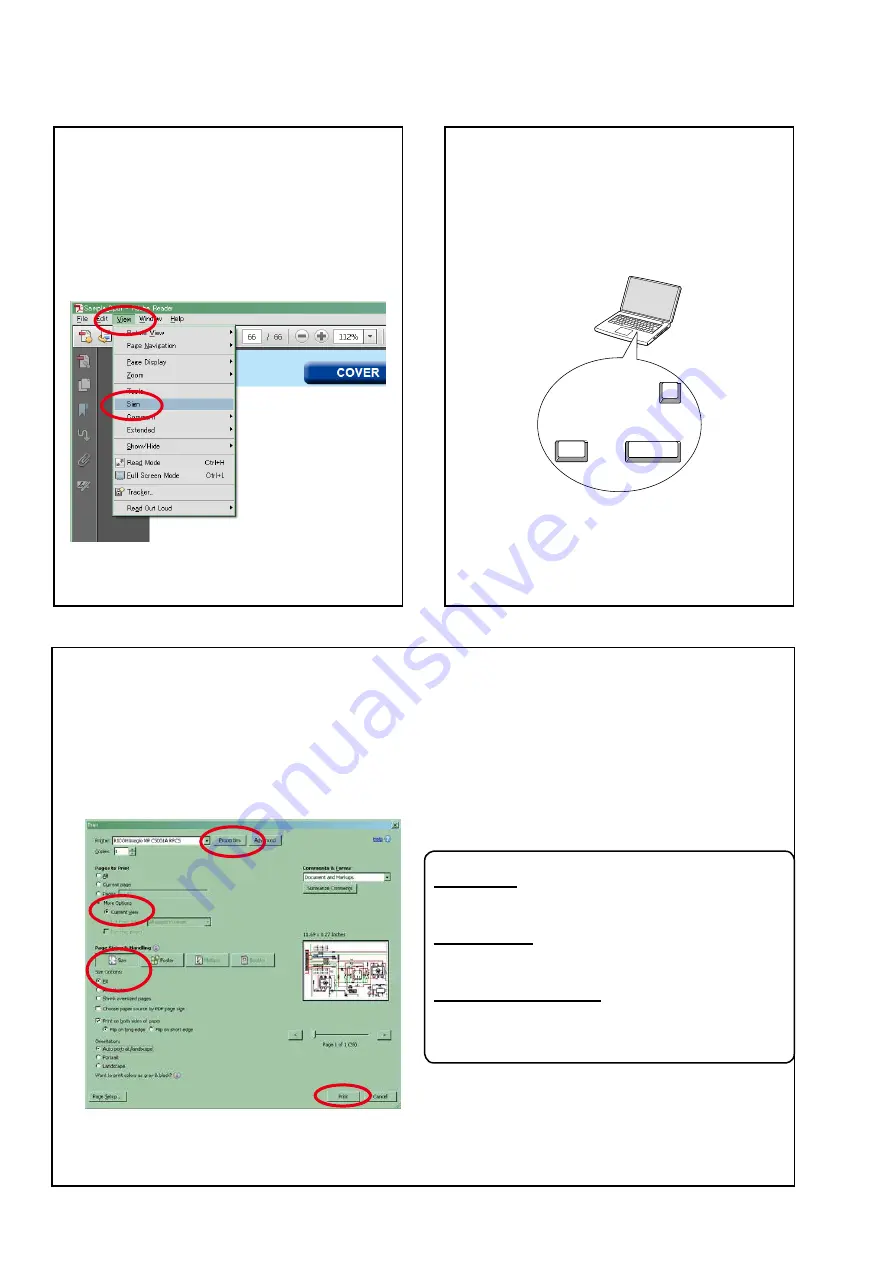
Using Adobe Reader (Windows version)
• Properties
Click this button and check that the printer is set to a
suitable paper size.
• Page to print
Select the following checkbox.
"
More Options
" : "
Current View
"
• Page Sizing & Handling
Select the following checkbox.
"
Size
" / "
Size Options
" : "
Fit
"
Add notes to this data (Sign)
TheSignfunctionletsyouaddnotestothedatain
this manual.
Savethefileonceyouhavefinishedaddingnotes.
[Example using Adobe Reader X]
On the
"View"
menu, click
"Sign"
.
• The Sign pane appears.
[Example using Adobe Reader 9]
On the
"Document"
menu, click
"Sign"
.
Magnify schematic / printed circuit
board diagrams - 1
(Ctrl+Space, mouse operation)
Press
Ctrl+Space
onthekeyboardanddragthe
mousetoselecttheareayouwanttoview.
• Theselectedareaismagnified.
• Whenyouwanttomovetheareashown,hold
down
Space
and drag the mouse.
• Whenyouwanttoshowafullpageview,press
Ctrl+0
onthekeyboard.
Ctrl
Space
0
Print a magnified part of the manual
ThePropertiesdialogboxandfunctionswillvarydependingonyourprinter.
1. Dragthemousetomagnifythepartyouwanttoprint.
2. On the
"File"
menu, click
"Print"
.
3. ConfigurethefollowingsettingsinthePrintdialogbox.
4. Click the
button to start printing.
4
Содержание AVR-X5200W
Страница 8: ...Personal notes 8...
Страница 25: ...Personal notes 25...
Страница 185: ...MX25L1606EM2I 12G DIGITAL U102 U202 U302 U402 MX25L1606EM2I 12G Block Diagram 8 PIN SOP 200mil 150mil BLOCK DIAGRAM 185...
Страница 191: ...NJW1194A INPUT U3203 U3204 BLOCK DIAGRAM 191...
Страница 192: ...2 FL DISPLAY FLD 17 BT 40GINK FRONT SPK Z6402 PIN CONNECTION GRID ASSIGNMENT Y2 q 192...
Страница 193: ...ANODE CONNECTION 193...



















