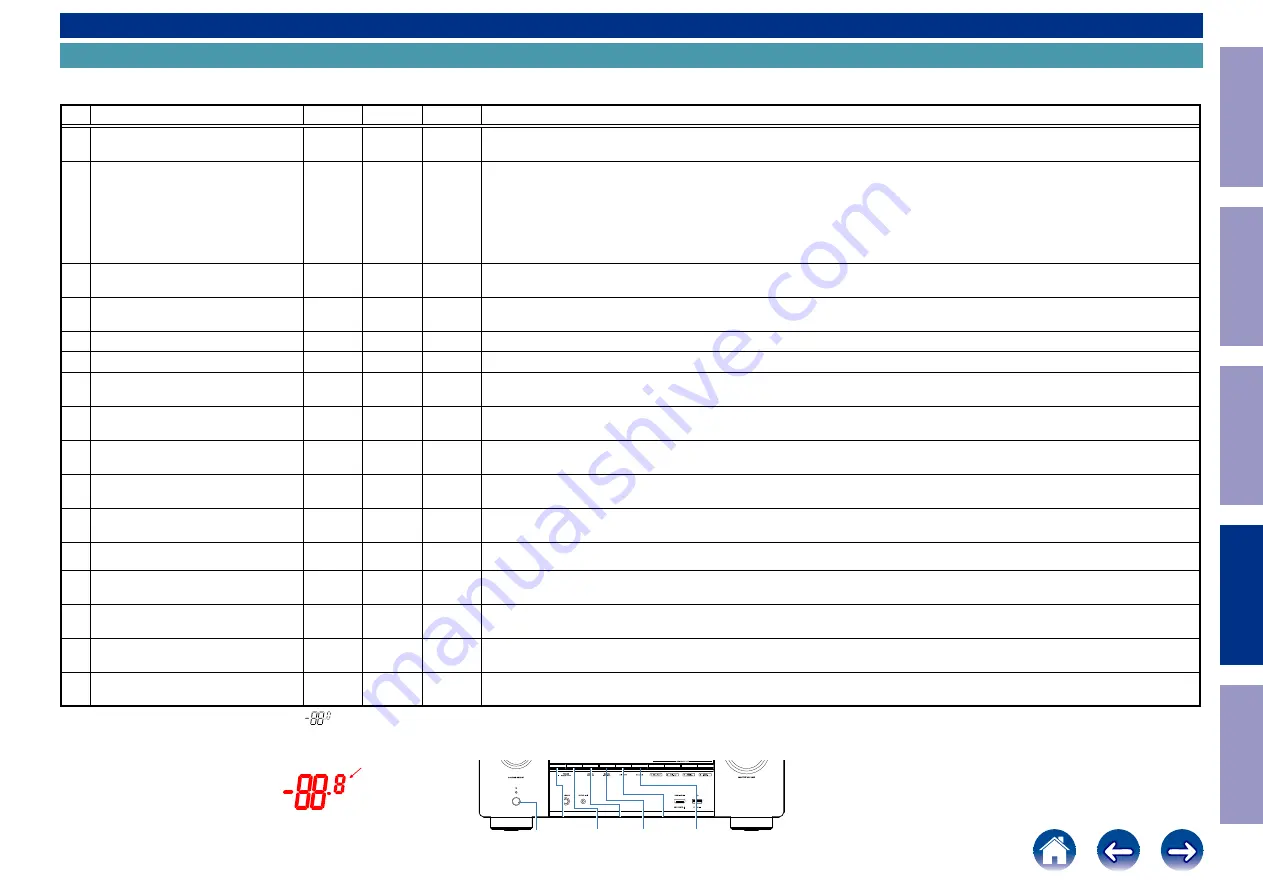
SPECIAL MODE
Special mode setting button
b
No. 1 - 4, 6 - 8 : While holding down buttons "
A
", "
B
" and "
C
" simultaneously, press the power button to turn on the power.
b
No. 5, 9, 10 :
While the power is on, hold down buttons "
A
", "
B
", and "
C
" for at least 3 seconds .
No.
Mode
Button A Button B Button C
Descriptions
1 Version Display Mode
(u-COM / DSP Error Display)
DIMMER
STATUS
-
Displays the version of firmware such as the main firmware or DSP. Errors that have occurred are displayed.
(See
2 PANEL / REMOTE LOCK Selection
Mode
TUNER
PRESET CH +
ZONE2
SOURCE
-
Start this unit in the PANEL/REMOTE LOCK selection mode so that PANEL LOCK and Remote Lock can be switched between On and
Off. (See
2. PANEL / REMOTE LOCK Selection Mode
)
•PANEL LOCK Mode (with Volume)
Disables reception from all keys and encoders on the front panel except the power button (including the volume).
•PANEL LOCK Mode (without Volume)
Disables reception from all keys and encoders on the front panel except the power button and volume encoder.
•PANEL LOCK mode is turned off
3 Selecting the Mode for Service-related
ZONE2
SOURCE
DIMMER
STATUS
This is a display for turning on each service-related mode.
Service-related modes:No. 3-1 - No. 3-6
3-1 Check the Video/Audio path Mode
↑
↑
↑
This is a special mode for service confirmation used during repair work to simplify the confirmation work for the Audio channel /
3-2 Protection history display mode
↑
↑
↑
Displays the protection occurrence history. (See
3-2. Protection History Display Mode
3-3 232C Standby Clear Mode
↑
↑
↑
Switches from 232C standby mode to normal standby mode. (See
3-4 Operation Info Mode
↑
↑
↑
Displays the accumulated operating time of the unit, the number of times the power was switched on, and the number of occur-
rences of each protection. (See
)
3-5 TUNER STEP Mode
(E3 and E2 model only)
↑
↑
↑
Enables reception STEP of the ANALOG TUNER to be changed.
(See
3-5. TUNER STEP mode (E2 / E3 only)
)
3-6 Remote ID Setup Mode
↑
↑
↑
If there are multiple DENON AV receivers in the same area, this mode prevents other AV receivers from being operated concurrently
)
4 Protection Pass Mode
TUNER
PRESET CH +
ZONE2
SOURCE
STATUS
Enables the power to be turned on when protection detection is disabled.
(See
5 Network Initialization Mode
TUNER
PRESET CH +
ZONE2
ON/OFF
-
Network module backup data is initialized.
(See
5. Network Initialization Mode
)
6 User Initialization Mode
TUNER
PRESET CH -
TUNER
PRESET CH +
-
Initialize the backup data for the MCU and network module. (Settings for the Installer Setup are not initialized.)
7 Factory Initialization Mode
ZONE2
SOURCE
DIMMER
-
Initialize the backup data only for MCU.
(Settings for the Installer Setup are initialized) (Network function settings are not initialized.) (See
)
8 Clearing the Operation Info
ZONE2
SOURCE
STATUS
-
Clear the accumulated operating time of the unit, the number of times the power was switched on, and the number of occurrences
6. Clearing the Operation Info
9 HDMI Diagnostics Mode
TUNER
PRESET CH -
ZONE2
SOURCE
-
This mode is used to identify and solve the cause when there is a connectivity issue with this unit and an HDMI device.
For details on the operating methods and diagnosis procedures, see the HDMI Diagnostics and Troubleshooting guide issued on SDI.
10 Log Capture feature
TUNER
PRESET CH +
ZONE2
SOURCE
STATUS
Acquires the Network Module log. The log is deleted when the Network Module is deleted.
(See
NOTE :
When the volume indicator displays "
", the unit has entered a special mode for developers. In this case, the RS-232C communication is not available.
To release this special mode, press and hold the "
TUNER PRESET CH +
" and "
ZONE2 SOURCE
" buttons for 3 seconds or more while the power is ON. When the volume indicator returns to the normal
display, the RS-232C communication is available.
All the indicator Lights
DIMMER
STATUS
TUNER
PRESET CH -
TUNER
PRESET CH +
X
ZONE2
SOURCE
ZONE2
ON/OFF
Before Servicing
This Unit
Electrical
Mechanical
Repair Information
Updating
138
















































