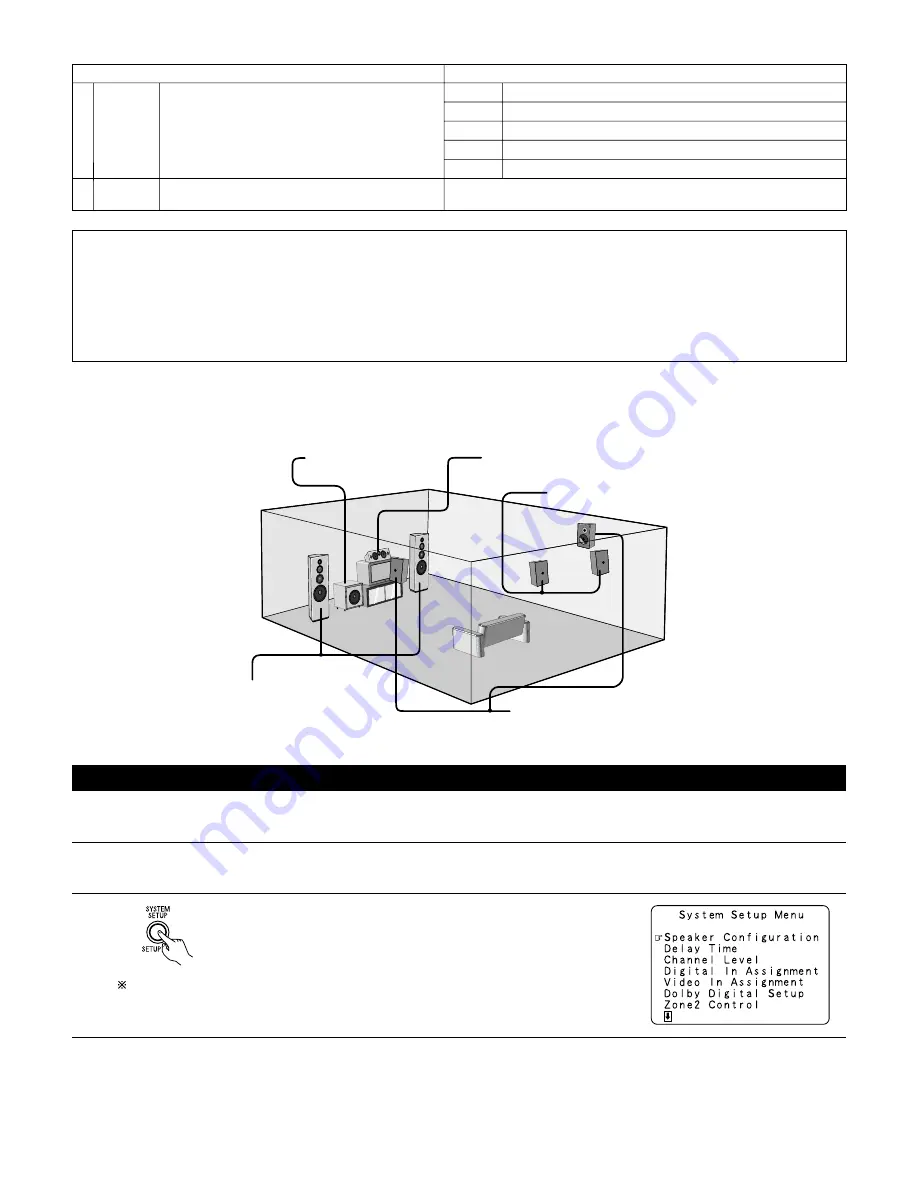
17
System setup
Default settings
Auto Tuner
Presets
FM stations are received automatically and stored in the memory.
A1 ~ A8
B1 ~ B8
C1 ~ C8
D1 ~ D8
E1 ~ E8
87.5/89.1/98.1/107.9/90.1/90.1/90.1/90.1 MHz
520/600/1000/1400/1500/1710 kHz, 90.1/90.1 MHz
90.1 MHz
90.1 MHz
90.1 MHz
!2
!3
Setup Lock
Set whether or not to lock the system setup settings so that they
cannot be changed.
Setup Lock = OFF
NOTES:
• The on-screen display signals are output with priority to the S-VIDEO MONITOR OUT jack during playback of a video component. For example,
if the TV monitor is connected to both the AVR-2803/983’s S-Video and video monitor output jacks and signals are input to the AVR-2803/983
from a video source (VDP, etc.) connected to both the S-Video and video input jacks, the on-screen display signals are output with priority to
the S-Video monitor output. If you wish to output the signals to the video monitor output jack, do not connect a cord to the S-VIDEO
MONITOR OUT jack. (For details, see page 30.)
• The AVR-2803/983’s on-screen display function is designed for use with high resolution monitor TVs, so it may be difficult to read small
characters on TVs with small screens or low resolutions.
• The setup menu is not displayed when headphones are being used.
•
Speaker system layout
Basic system layout
• The following is an example of the basic layout for a system consisting of eight speaker systems and a television monitor:
Subwoofer
Center speaker system
Surround speaker systems
Surround back speaker systems
Front speaker systems
Set these at the sides of the TV or screen with
their front surfaces as flush with the front of the
screen as possible.
Before setting up the system
1
2
Check that all the connections are correct, then turn on the main unit’s power.
Display the System Setup Menu.
• Before setting up, connect the AVR-2803/983’s MONITOR OUT connector with the monitor TV and turn off the power of all playback devices
connected to the AVR-2803/983’s video input connectors. (For instructions on connecting the monitor TV, see page 7 and 8.)
To stop system setup before it is completed, press the system setup button again.
System setup can be stopped at any time.
The changed settings are stored and the on-screen display turns off.
• If you make a mistake at a system setup setting, you can reset it by selecting the desired menu from the System Setup Menu screen. The
settings that have been changed up to that point are stored.
















































