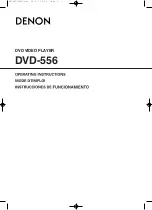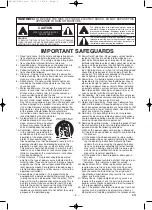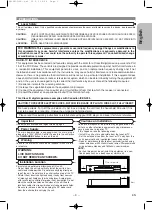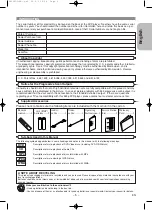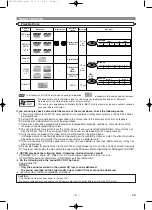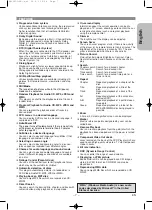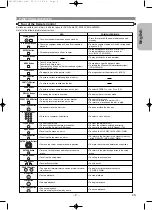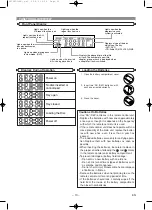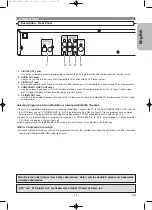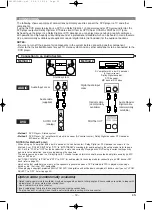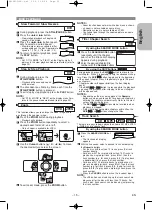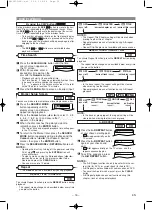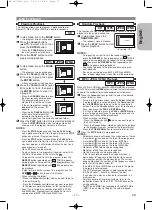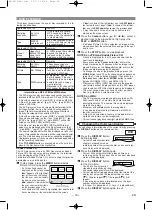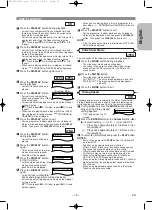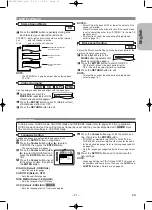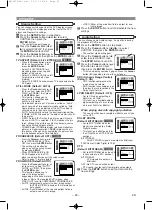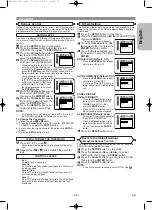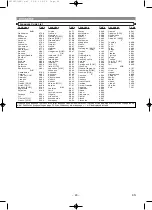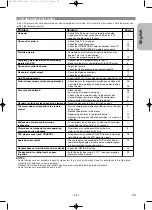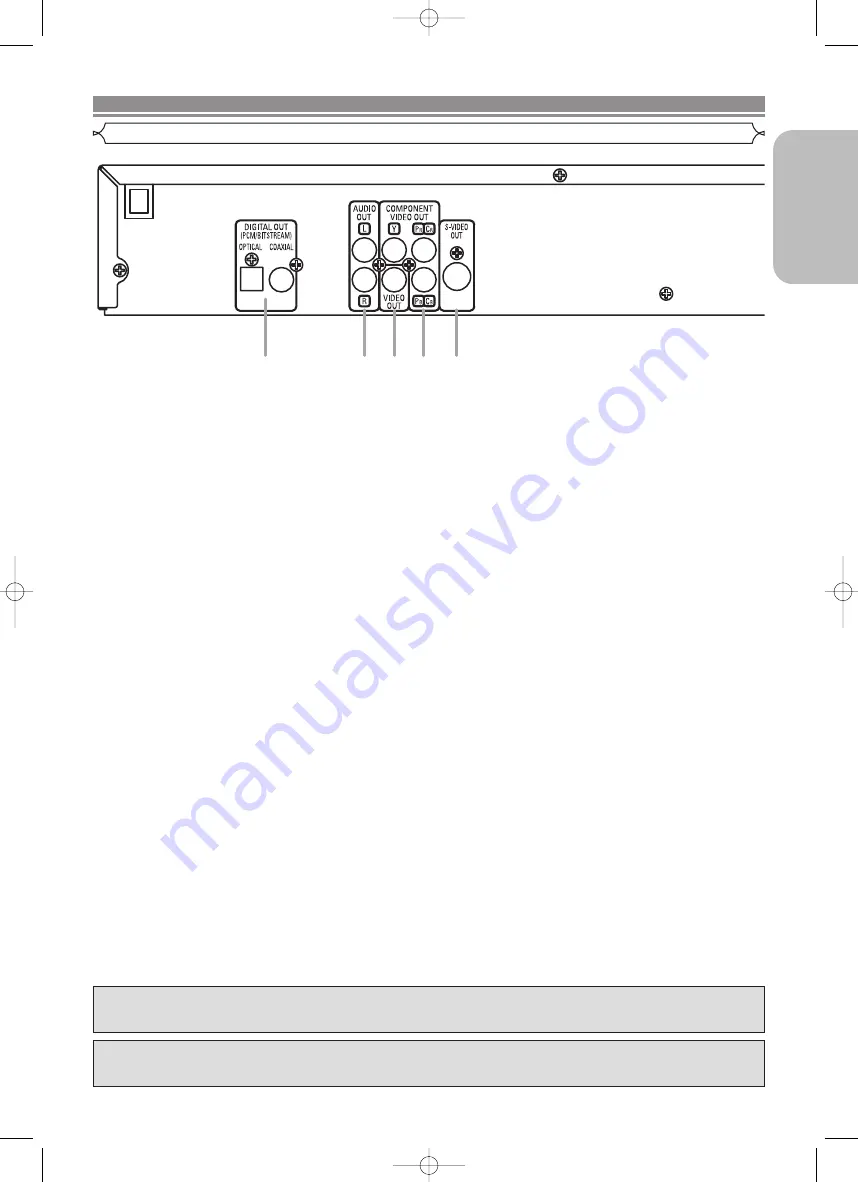
– 11 –
EN
English
1. DIGITAL OUT Jacks
Use either an optical or coaxial digital cable to connect to an AV amplifier with a built-in decoder (AV control center).
2. AUDIO OUT Jacks
Connect to the Audio input jacks of A/V-compatible TV or wide screen TV, Stereo system.
3. VIDEO OUT Jack
Use a video cable to connect one of the jacks to Video input on your A/V-compatible TV, wide screen TV, or Stereo system.
4. COMPONENT VIDEO OUT Jacks
Use these jacks if you have a TV with Component Video in jacks. These jacks provide C
R
/P
R,
C
B
/P
B
and Y video. Along
with S-Video, Component Video provides the best picture quality.
5. S-VIDEO OUT Jack
Use the S-Video cable to connect this jack to the S-Video jack on your A/V-compatible TV or wide screen TV for a higher
quality picture.
Selecting Progressive Scan (525p/480p or Interlaced 525i/480i) Playback
¡
If your TV is compatible with progressive scanning (525p/480p), connect the TV to the COMPONENT VIDEO OUT jacks of
the DVD player and set “PROGRESSIVE” to “ON” in the display setting. Next, set your TV to the progressive scan mode.
Refer to page 22 for instructions on changing the display setting. P.SCAN will appear on the display of the unit.
¡
If your TV is not compatible with progressive scanning, set “PROGRESSIVE” to “OFF” (refer to page 22). Make sure that
P.SCAN on the display of the unit lights off.
¡
Use a commercially available adaptor if the video input jacks of your TV or monitor is the BNC type.
What is Progressive Scanning?
¡
Unlike conventional interlace scanning, the progressive scan system provides less flickering and images in higher resolution
than that of traditional (525i/480i) television signals.
CONNECTIONS
Description - Rear Panel
“DTS” and “DTS Digital Out” are trademarks of Digital Theater Systems, Inc.
Manufactured under license from Dolby Laboratories. “Dolby” and the double-D symbol are trademarks
of Dolby Laboratories.
1
2
3
4
5
E61H0UD(EN).qx3 05.6.3 09:28 Page 11