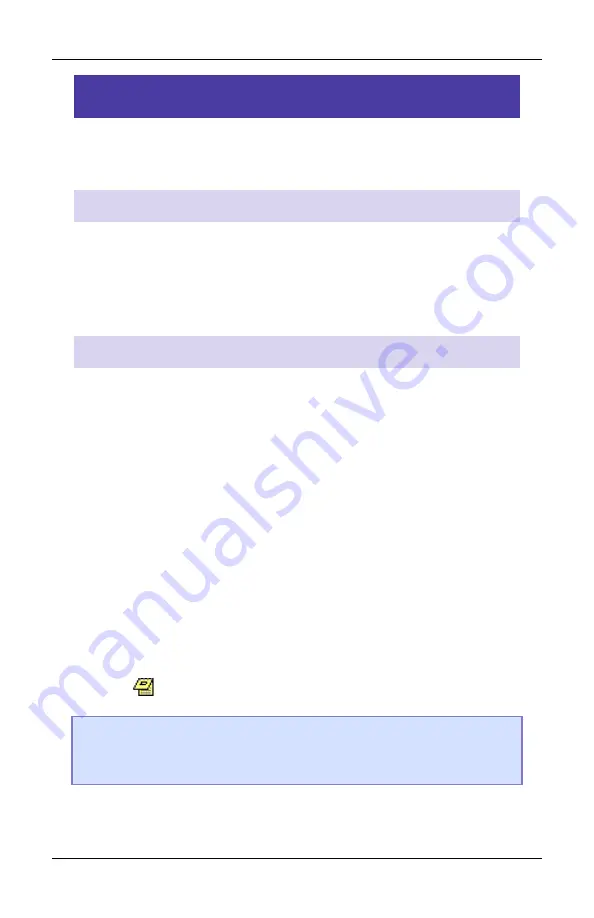
Diagnostic Tools
deltamotion.com
27
Diagnostic Tools
This section describes the main diagnostic tools of RMCTools that will
aid you in monitoring and troubleshooting your system.
Plots
The RMC provides very flexible plotting capabilities. Virtually any
register in the RMC can be plotted, and multiple registers may be
plotted simultaneously. You can easily capture events with the plot
trigger. For details on using plots, see the
Plots
topics in the help.
Event Log
The Event Log Monitor displays all events that have occurred in the
controller, such as issued commands, changed parameters and errors.
The Event Log Monitor is an important aid in troubleshooting.
The Event Log can help you:
•
Determine if a command was successfully issued. The entire
command, with parameters, is displayed.
•
Find out which, if any, error occurred.
•
See where a command was issued from, for example, from a PLC,
from a User Program or from the Command Tool.
To open the Event Log:
•
In the Project Pane, expand the controller, and double-click
Event
Log
.
Note:
The Event Log is very useful! When you don’t know what
happened, or why something did not happen, look at the
Event Log.






























