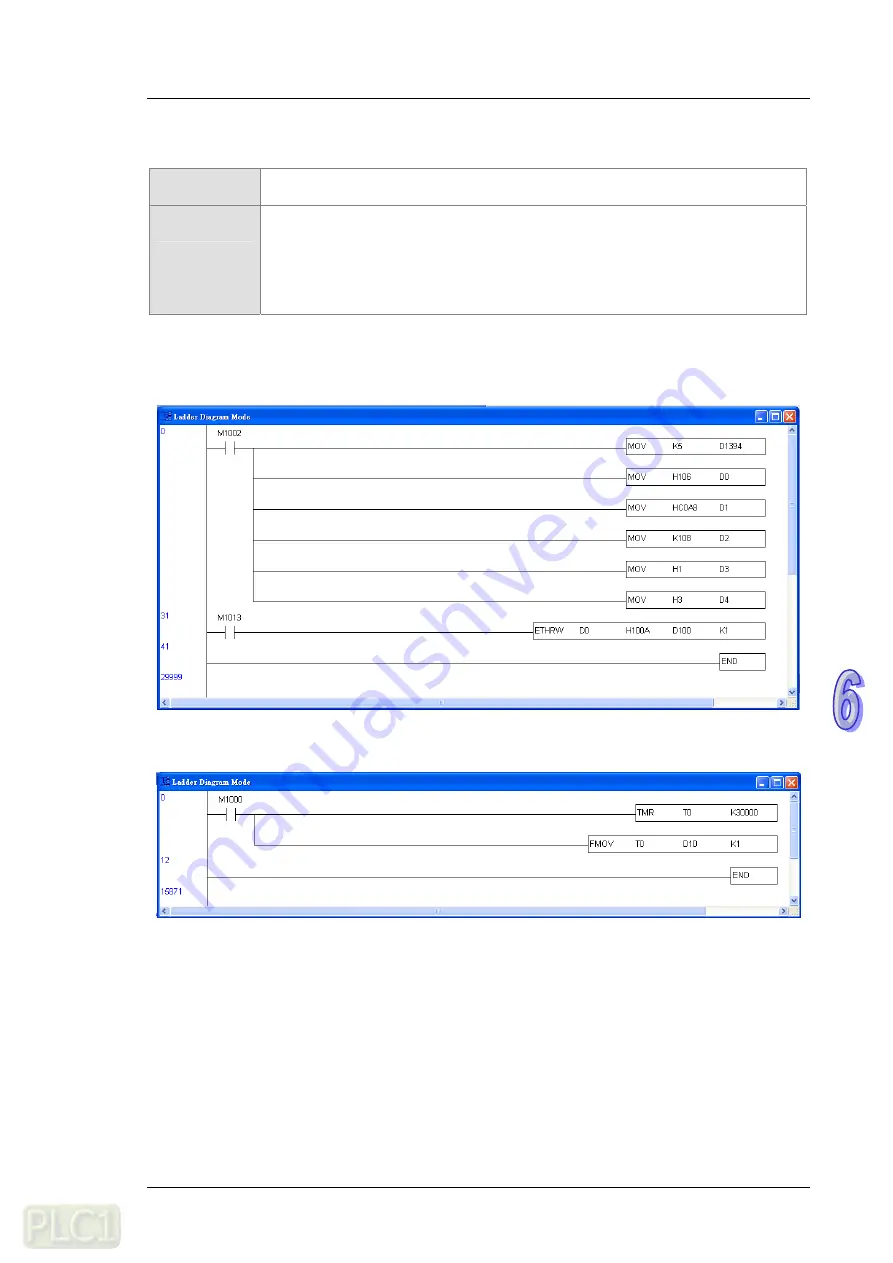
C h a p t e r 6 E x a m p l e s
6.9
Application of ETHRW
Function
PLC A sends a Modbus command, and requests the timer value stored in D10 (H’100A)
in PLC B. The reply that PLC B makes is stored in D100 in PLC A.
Network
environment
(1) Using a static IP address
(2) IP address of PLC A: 192.168.1.5
(3) IP address of PLC B: 192.168.1.6
(4) Using ETHRW to write a Modbus TCP command
(5) PLC A requests the timer value stored in D10 (H’100A) in PLC B every second, and
the reply that PLC B makes is stored in D100 in PLC A.
1.
Please refer to Chapter 5 for more information about setting communication.
2.
Users have to write the program shown below, and download the program to PLC A.
Using ETHRW: ETHRW D0 H100A D10 K1
3.
The users have to write the program shown below, and download the program to PLC B.
4.
When PLC A and PLC B run,
(1) T0 in PLC B begins to count, and the value in T0 is moved to D10 (H’100A) in PLC B.
(2) PLC A sends the data set by M1002 by means of the Modbus TCP command sent by M1013 every
second to request the timer value stored in D10 (H’100A) in PLC B.
(3) the replay that PLC B makes is stored in D100 in PLC A.
(4) the value in D100 in PLC A is the value in D10 in PLC B which is updated every second.
6 - 2 3
Содержание DVP-FEN01
Страница 4: ...iii ...
Страница 5: ...Chapter 1 Introduction Contents 1 1 Functions 1 2 1 2 Functional Specifications 1 2 1 1 ...
Страница 8: ...DVP FEN01 Ethernet Communication Card Operation Manual 1 4 MEMO ...
Страница 12: ...DVP FEN01 Ethernet Communication Card Operation Manual 2 4 MEMO ...
Страница 13: ...Chapter 3 Installation and Wiring Contents 3 1 Installation 3 2 3 2 Connecting a Network 3 3 3 1 ...
Страница 16: ...DVP FEN01 Ethernet Communication Card Operation Manual 3 4 MEMO ...
Страница 22: ...DVP FEN01 Ethernet Communication Card Operation Manual 4 6 MEMO ...
Страница 40: ...DVP FEN01 Ethernet Communication Card Operation Manual 5 18 MEMO ...
Страница 54: ...DVP FEN01 Ethernet Communication Card Operation Manual 6 14 ...
Страница 64: ...DVP FEN01 Ethernet Communication Card Operation Manual 6 24 MEMO ...
















