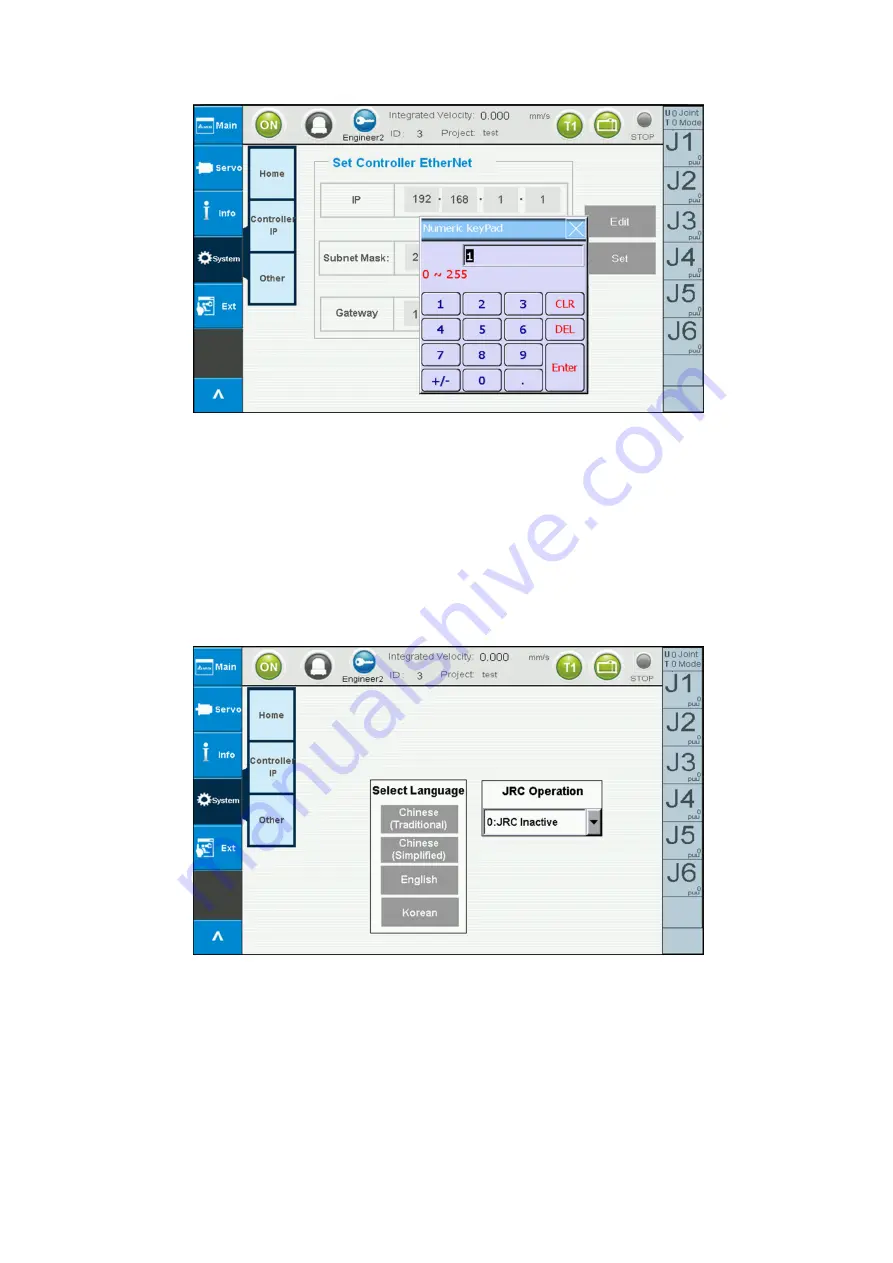
57
Handheld Teach Pendant DTV Series User Manual
Figure 2-48 System settings - set controller IP
2.8.3 Other
2.8.3.1
Select Language
You can set the system language to Traditional Chinese, Simplified Chinese, English, or Korean
in this page, as shown in Figure 2-49.
Figure 2-49 System settings - Other
Содержание DTV Series
Страница 1: ...Handheld Teach Pendant DTV Series User Manual www deltaww com...
Страница 10: ...9 This page is intentionally left blank...
Страница 31: ...30 Figure 2 7 Edit RL enter the project name Figure 2 8 Edit RL new project created...
Страница 34: ...33 2 Tab Operation and Function Instructions Figure 2 12 Edit RL manual editing...












































