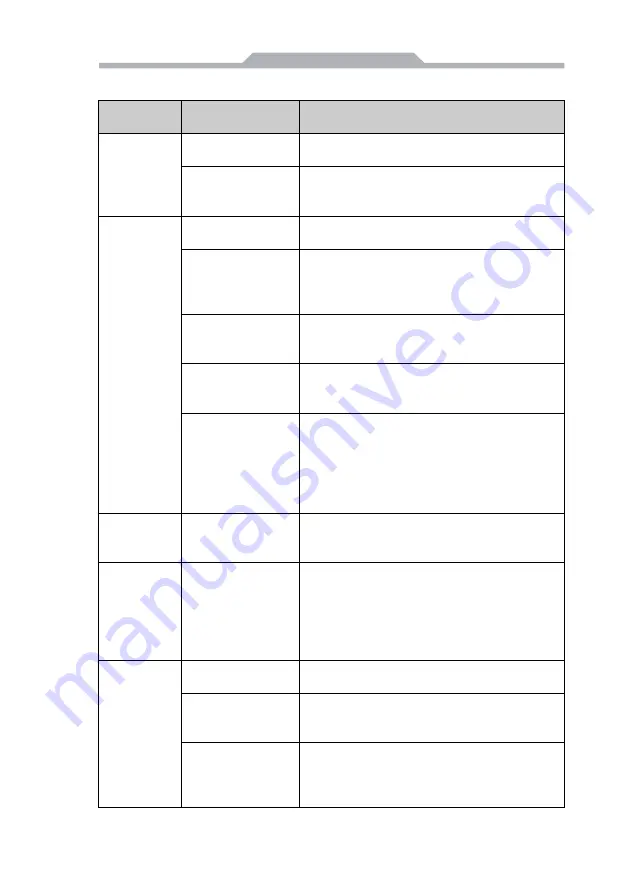
-
20
-
5.4 Trouble & Trouble shooting
Common
Malfunction
Possible Reasons
Trouble shooting and solution
The device is
not operating
No power supply
Please check the power supply and the power
cable/connector
Improper device
operating
environment
1. Check the environment conditions
2. Please wait for 12 hours before powering on
the device shipped in cold day.
The external
display is
black
The display has not
been turned on
Turn on the display
Display output skip
to other display
channel
After enter OS(check light through
“Num Lock”)
Use composite key “Ctrl+ALT+F1/F2/F3/F4” to
switchover video output between
VGA/DVI/LVDS/HDMI
The display is under
“power saving”
mode
Press any key on the keyboard.
The luminance
control is set to
“Black”
Increase the screen luminance by luminance
control. Please refer to the instructions of the
display for detailed information.
Power cable or
display cable is not
connected
1. Please check whether the power cable &
display cable is correctly connected with the
display, the system unit or the ground port
。
2. Contact technique support if the screen
remains black after implementing the above
measures.
Incorrect
time or date
on PC
Incorrect BIOS
setting
Follow the power-on prompt and press the key to
enter the BIOS setup, adjust the time and date in
BIOS setup.
BIOS setting
is correct
while the
time and
date are not
correct
Insufficient backup
battery capacity
Replace the battery
USB device
has no
response
USB port is disabled
in BIOS
Use other USB ports or enable that port.
USB2.0 device is
connected while
USB 2.0 is disabled
Enable USB 2.0.
USB port is not
supported by the
operating system
1. Enable USB Legacy Support for the mouse &
keyboard (legacy USB is supported);
2. For other device, appropriate USB drivers are
required.


































