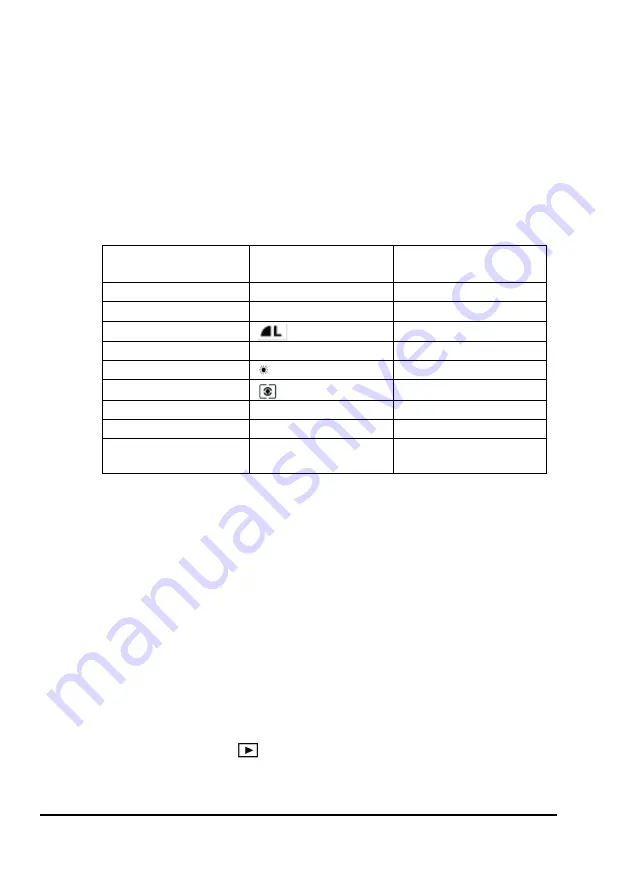
12
Taking Hemiphotos
SLM9 User Manual v1.2
significant difference.
Note that HemiView does not directly accept the native Canon RAW image
file format, but you can convert it to a bitmap on your PC using the Canon
software provided..
See also the EOS 60D manual, page 85.
Camera Settings
The optimum setting depends on the nature of the picture.
We recommend the following
as a starting point
for new users (see Canon
60D Manual, Image Settings p. 59 onwards).
Setting
Canon 60D
User Manual
Sigma Lens
Manual * Note 1
Camera mode
Manual
p. 118
Image Quality
p. 84
AEB
0
p. 121
White Balance
Daylight *Note 2 p.96
Metering mode
Evaluative
p. 119
Picture Style
F Faithful
p. 90 – 91
Flash Mode
M Manual
p. 135 -136
Exposure and shutter
speed
Tv, 1/80s - see
this
SLM9 manual
*Note 1: Manually focus the lens to infinity, unless under a very low canopy.
*Note 2: Varying this to find the best contrast between sky and canopy.
Saving Settings
You may fine tune your settings and save the configuration on the camera,
using the camera controls.
You can also configure it from your PC using the Canon software.
See also the Canon 60D User Manual and EOS software manuals
Exposure
Getting the exposure right can have a significant effect on how easy it is to
classify an image in HemiView, and on the accuracy results.
Aim to have areas of sky at the top end of the brightness range, and areas
of canopy at the lower end. Check this on your image by looking at the
brightness histograms.
On the Camera, select
to play back the image onto the LCD monitor
and toggle the
INFO
button to display image information, including a
histogram. (It may be easier to inspect histograms on your PC using the
Canon EOS software)








































