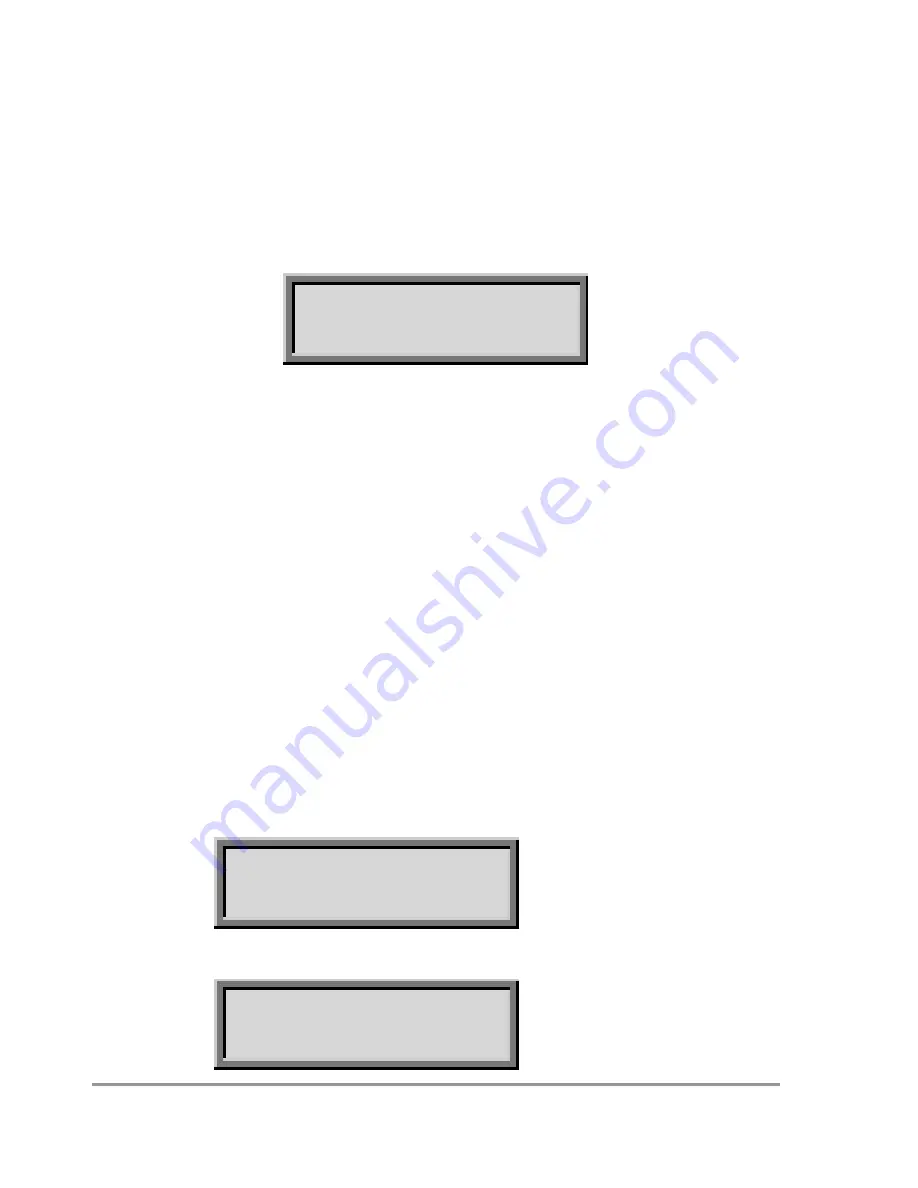
12
Navigating Options and Readings
Moisture Meter User Manual 4.0
Example: Change the Plot Label
The Plot Label is an optional label in the Data sub menu and can take any value from
A to Z.
Press
Esc
to wake the meter.
Press
Set
to display the main
Options
menu.
Scroll down to
Data
and Press
Set
.
Scroll down to
Plot ID
and Press
Set
.
Plot Label:
C
In this example, "C" is offered because it was saved with the previous reading.
Press
up
or
down
to change the value.
Press
Set
to select the new value.
To reject an option or value press the
Esc
.
In practice you will most probably visit the Data sub menu each time you change your
location - to change one or more labels - in order to better identify each reading later.
Setting the Clock
You can set the clock from the PC or from the keypad of the Moisture Meter.
To set the time in the HH2 to that of your PC use the
Settings, Clock
command in
the HH2Read application, (see page 64). Alternatively you can set the clock from the
keypad.
Note: The date - month - year order will be set to reflect that on your PC the first time
you use the
Settings, Clock
option in the HH2Read.
To set the clock from the keypad
Press
Set
at the start-up screen to display the
Options
menu
.
Scroll down to
Date and Time
using the
up
and
down
keys and press
Set.
Date and Time:
Set Date
Press
Set
to display the Date menu:
Date:
01/01/2000
Содержание HH2
Страница 1: ...User Manual for the Moisture Meter type HH2 Delta T Devices Ltd Version 4 0 1 ...
Страница 17: ...10 Navigating Options and Readings Moisture Meter User Manual 4 0 ...
Страница 25: ...18 SM200 and ThetaProbes Moisture Meter User Manual 4 0 ...
Страница 35: ...28 Profile Probes Moisture Meter User Manual 4 0 ...
Страница 45: ...38 Profile Probes Moisture Meter User Manual 4 0 ...
Страница 57: ...50 WET Sensor Moisture Meter User Manual 4 0 ...
Страница 59: ...52 Equitensiometers Moisture Meter User Manual 4 0 ...
Страница 92: ...Technical Reference 85 EMC Certificate ...






























