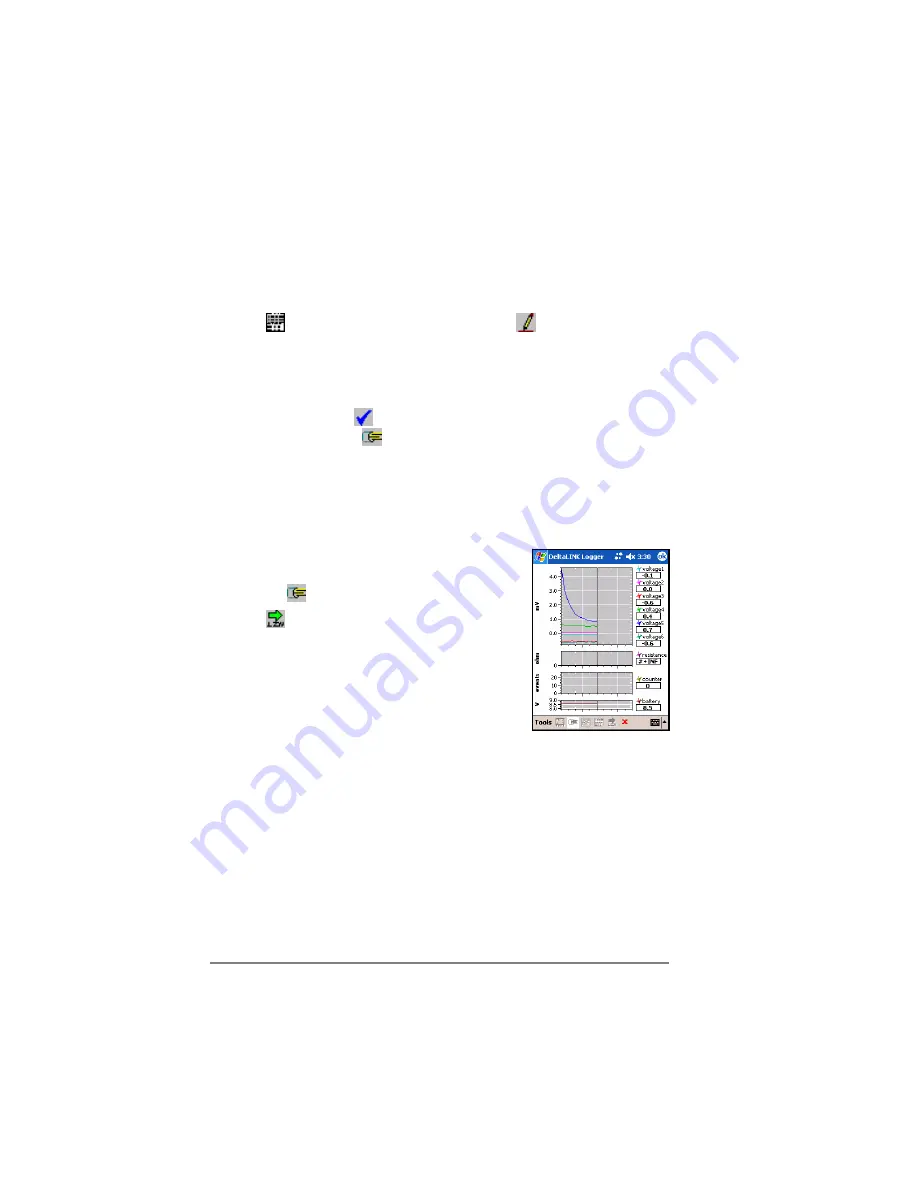
Programming the logger with DeltaLINK
To program the logger:
1.
Connect to the logger.
2.
In the Logger window ensure that the logger is not logging and delete
any data from the logger's memory: tap
Stop
and/or
Delete Records
,
as required.
3. Tap
to select the Program window and tap
to start making
changes to the program.
4.
To import a program file select
Tools
>
Import Program
..., or
alternatively, make any program changes directly in the Program
window.
5.
When finished, tap
to install the program in the logger. Then select
the Sensors window
to check sensor connections, and tap
Start
in
the Program window when ready to start logging.
6.
To cancel changes that you have made in the Program window, select
Tools
>
Undo Changes
.
Checking sensor operation
To verify sensor operation:
1.
Connect to the logger and select the Sensors
window
.
2. Tap
and observe the sensor readings
displayed in the scrolling strip charts and value
panels while adjusting sensor wiring and/or
installation conditions.
Starting and stopping logging
To start or stop logging:
1.
Connect to the logger.
2.
In the Program window, tap
Start
or
Stop
, as required.
Retrieving and viewing logged data
To retrieve and view logged data:
1.
Connect to the logger.
2.
Select the Dataset window which retrieves and displays all data stored
in the logger.
3. Select
Tools
>
Save
to save the data to a dataset file.
You can later open a dataset file to save the dataset as a comma-, tab- or
space-separated ASCII file for importing into other programs.
26
z
Software
DL6 User Manual v 1.3
Содержание DL6
Страница 1: ...User Manual Soil Moisture Logger Type DL6 DL6 UM 1 3 Delta T Devices Ltd ...
Страница 7: ...DL6 User Manual v 1 3 DL6 User Manual v 1 3 Hardware Installationz 7 Hardware Installationz 7 Layout ...
Страница 24: ...DeltaLINK Navigation Help Sensors Logger Datasets Programs 24 z Software DL6 User Manual v 1 3 ...


























