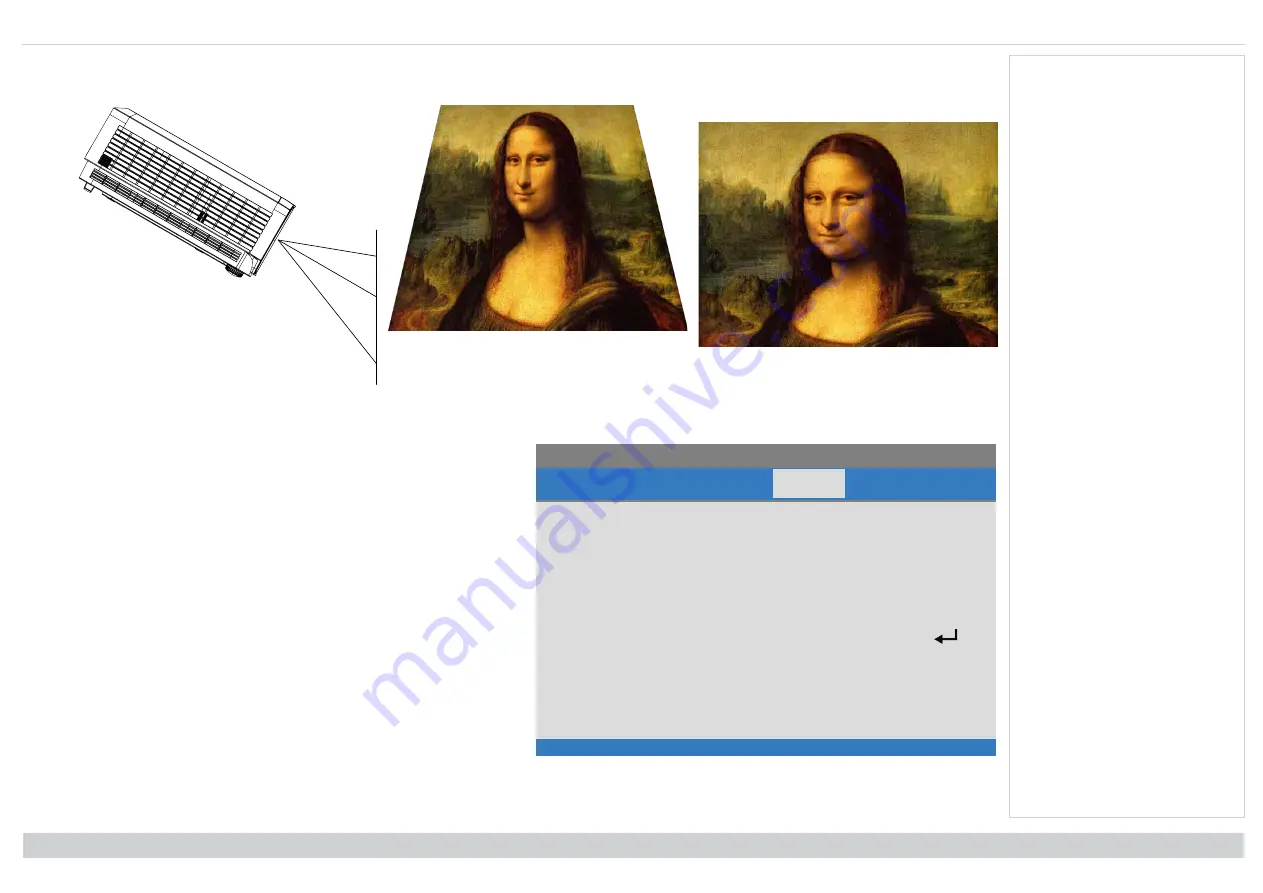
Using the projector
Digital Projection E-Vision 4000 Series
Keystone example
The image is corrected when Keystone is
applied
The resulting image is distorted
The projector is positioned at an angle
Network
Input
Picture Alignment
Network
Settings
Info
Network State
Connect
DHCP
255.255.255.255
IP Address
255.255.255.255
Subnet Mask
255.255.255.255
Gateway
255.255.255.255
DNS
255.255.255.255
Apply
Menu = Exit
Menu Select ◄ ►
Scroll ▲ ▼
l
Network State
Displays the current network status.
l
DHCP, IP Address, Subnet Mask, Gateway, DNS
Set
DHCP
to
On
if the IP address is to be assigned by a DHCP server,
or
Off if it is to be set here.
If
DHCP
is On, it will not be possible to edit
IP Address, Subnet Mask,
Gateway
or
DNS
.
If
DHCP
is set to
Off
, edit
IP Address, Subnet Mask, Gateway
and
DNS
as
required.
l
Apply
Select to apply any changes to the network setup.
Operating Guide
Rev A December 2021
page 53
Notes
Содержание Digital Projection E-Vision 4000 Series
Страница 8: ...DigitalProjection E Vision 4000 Series Rev ADecember2021 This page is intentionallyleft blank...
Страница 32: ...DigitalProjection E Vision 4000 Series Rev ADecember2021 This page is intentionallyleft blank...
Страница 33: ...Rev ADecember2021 E Vision 4000 Series High Brightness DigitalVideo Projector CONNECTION GUIDE 121 815A...
Страница 41: ...Rev ADecember2021 E Vision 4000 Series High Brightness DigitalVideo Projector OPERATING GUIDE 121 815A...
Страница 59: ...Served web pages DigitalProjection E Vision 4000 Series OperatingGuide Rev ADecember2021 page59 Notes...
Страница 60: ...DigitalProjection E Vision 4000 Series Served web pages Rev ADecember2021 page60 OperatingGuide Notes...
Страница 61: ...Rev ADecember2021 E Vision 4000 Series High Brightness DigitalVideo Projector REFERENCE GUIDE 121 815A...
















































