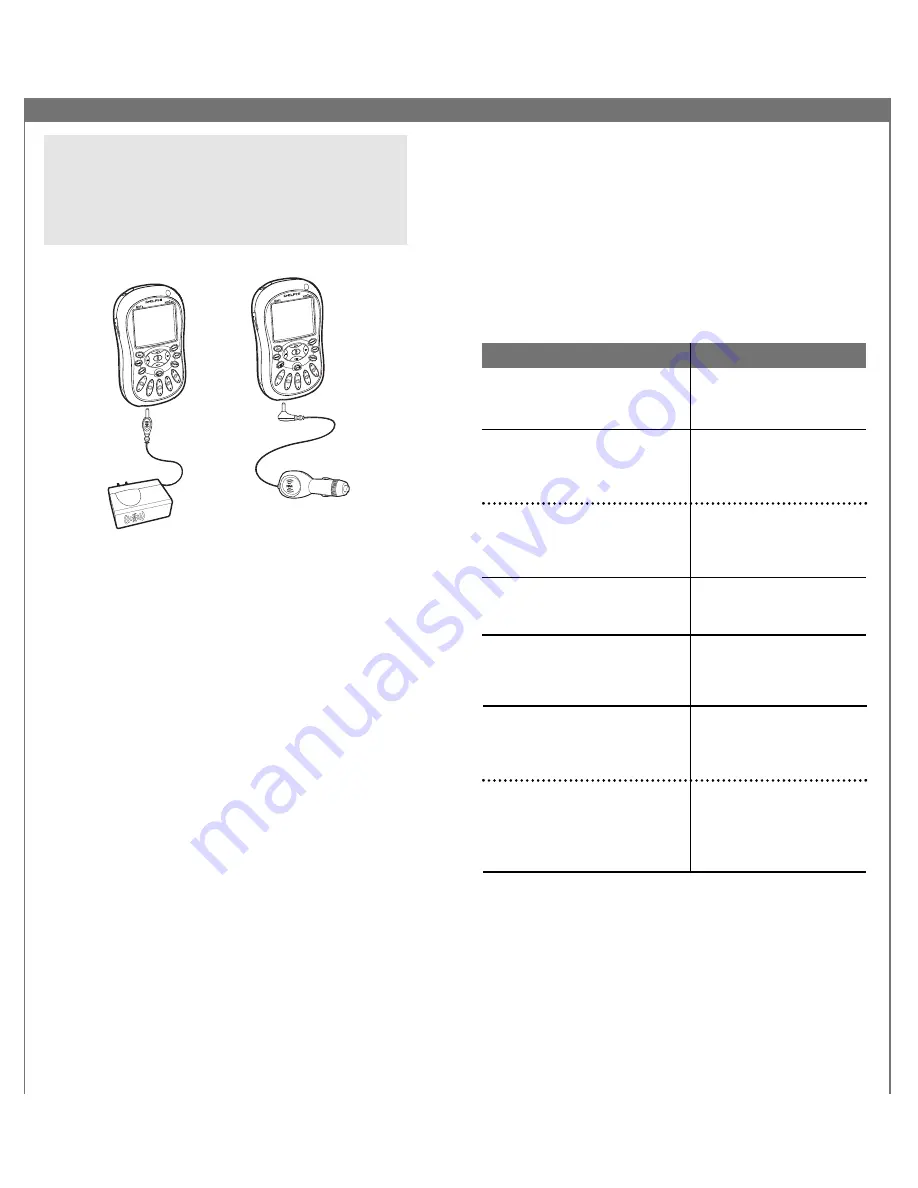
36
37
TIP:
Both the
home
and
vehicle power adapters
can be
used independently from the
home stand
and
vehicle
cradle
, plugging directly into the MyFi power connector.
This feature provides a convenient alternative for battery
charging and powered operation when traveling or for
using your MyFi away from home.
Accessories (sold separately)
We’re always developing useful and clever accessories
for your MyFi. Check out www.xmradio.com or visit your
favorite electronics retailers frequently.
Troubleshooting
Your MyFi should provide you with trouble-free
performance without needing any servicing. If it
does not appear to be working properly, first try to
remedy the problem by following these steps:
1. Attach all connections firmly and securely.
2. Make sure the battery is fully charged.
3. Reset your MyFi by removing the battery cover and
inserting a paper clip into the hole marked “RESET”
at the upper left-hand corner of the case.
If you see this on the display:
NO SIGNAL
Cause: The XM signal is being
blocked.
ANTENNA
Cause: Possible problem with
the built-in or external XM
antenna.
Cause: When using home
stand or vehicle cradle, home
or vehicle antenna is not
plugged in.
OFF AIR
Cause: The channel is not
currently broadcasting.
LOADING
Cause: Your MyFi is acquiring
audio or program information
from the XM signal.
UPDATING
Cause: Your MyFi is being
updated with the latest
encryption code.
Cause: You may have tried
to tune to a channel that
you have blocked or that
you cannot receive with your
subscription package.
You should:
Move your MyFi away from
obstructed area, e.g., an
underground garage.
Connect the external antenna.
Make sure the cable and
connector are not damaged
or kinked.
Make sure the home or vehicle
antenna is plugged into the
home stand or vehicle cradle.
Tune to another channel.
This message should
disappear in a few seconds
in good signal conditions.
Simply wait a few seconds
until the update is done.
To receive that channel,
contact XM Satellite Radio
at 1.800.967.2346.




































