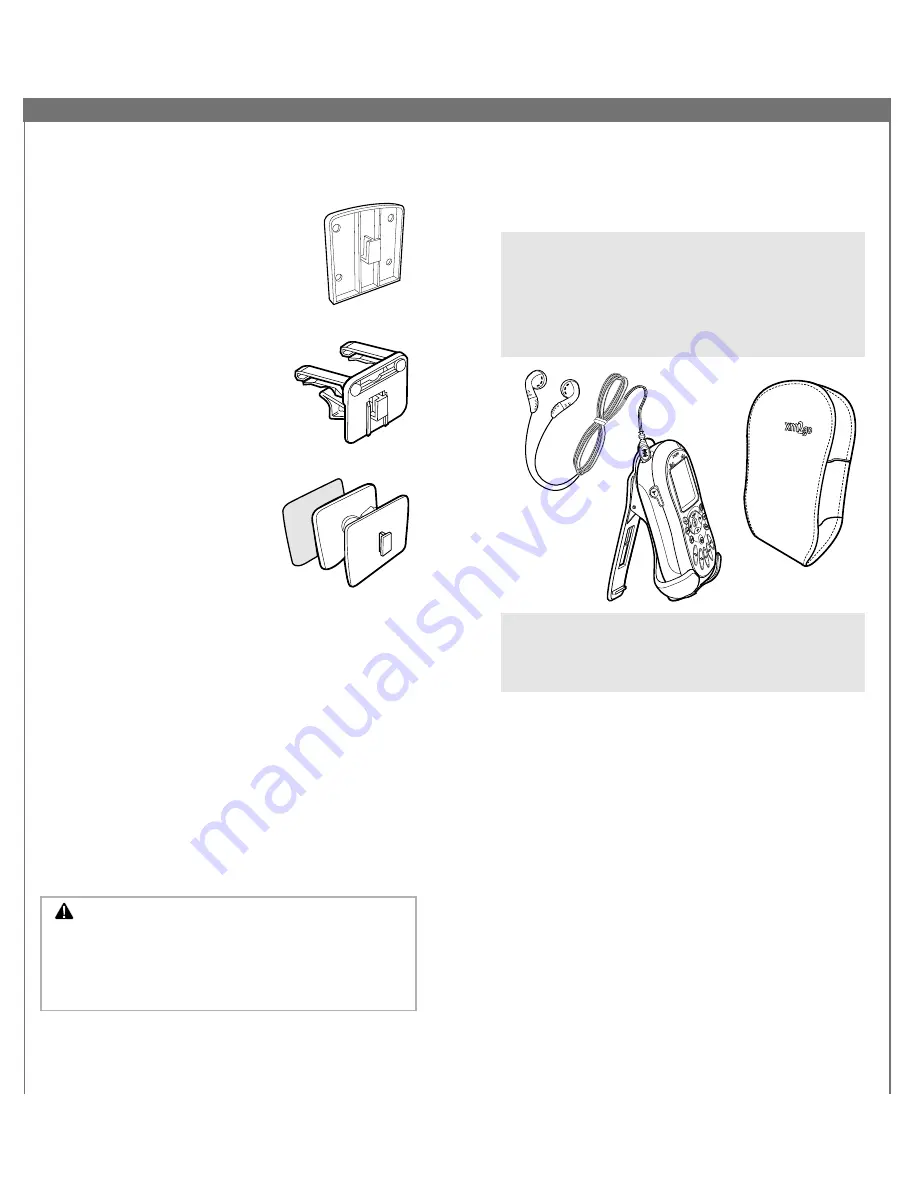
32
33
Mounting your MyFi on the dash
We’ve included three types of mounts to help you install
your MyFi in your vehicle’s interior.
FLUSH MOUNT: Attach the included
adhesive pad to the back of your
MyFi’s vehicle cradle. Stick the vehicle
cradle onto a flat surface in your
vehicle, preparing the surface as
described below. Do not install the
mount on a leather surface. Doing
so could permanently damage
the surface.
VENT MOUNT: Assemble the vent
mount as shown. Find a horizontal
air vent that is strong enough to
hold the weight of your MyFi and
its cradle. Clip the vent mount into
the vent.
SWIVEL MOUNT: Find a suitable
location; the mount uses a strong
adhesive and you’ll have difficulty
repositioning it after installation.
Do not install this mount on a
leather surface. Doing so could
permanently damage the surface.
Make sure the air temperature is at
least 60°F (15°C).
1. Clean the mounting surface with the enclosed surface
preparation kit. Allow to air-dry.
2. Clean the same surface with the alcohol prep pad.
Allow to air-dry.
3. You may warm the adhesive pad using a hair dryer
or the vehicle’s defroster. Place the swivel mount
accurately since it will bond on the first try.
4. For best results, do not touch or apply any pressure
to the vehicle mount for 72 hours.
To remove the swivel mount, first try lifting the adhesive
pad with your fingers or a spoon. You may warm it with
a hair dryer for 2-3 minutes to help soften the adhesive.
Remove any leftover adhesive from the dash surface by
rubbing with your finger, or you can use a mild cleaner
as recommended by your vehicle’s manufacturer.
Warning:
MyFi should be placed in your vehicle
where it will not interfere with the function of safety
features, e.g., deployment of airbags. Failure to correctly
place MyFi may result in injury to you or others if the
unit becomes detached during an accident and/or
obstructs the deployment of an airbag.
Using MyFi On The Go
Your MyFi contains a built-in antenna that works best
when your MyFi receiver is upright. Use the belt clip to
hold your MyFi in the proper position; laying your MyFi
down flat may weaken reception.
TIP:
If you carry your MyFi in a bag or use it while
exercising, you can lock the buttons and dial and
prevent something from accidentally pressing the
buttons. Press and hold the “
mute/pause/lock
” button
until you see the lock indicator in the display. To unlock
the controls, press and hold the “
mute/pause/lock
”
button until the lock indicator disappears.
TIP:
The belt clip doubles as a table stand; just pull out
the back leg.
TIP:
You can plug the AC or cigarette lighter adapter
directly into the bottom of your MyFi.






































