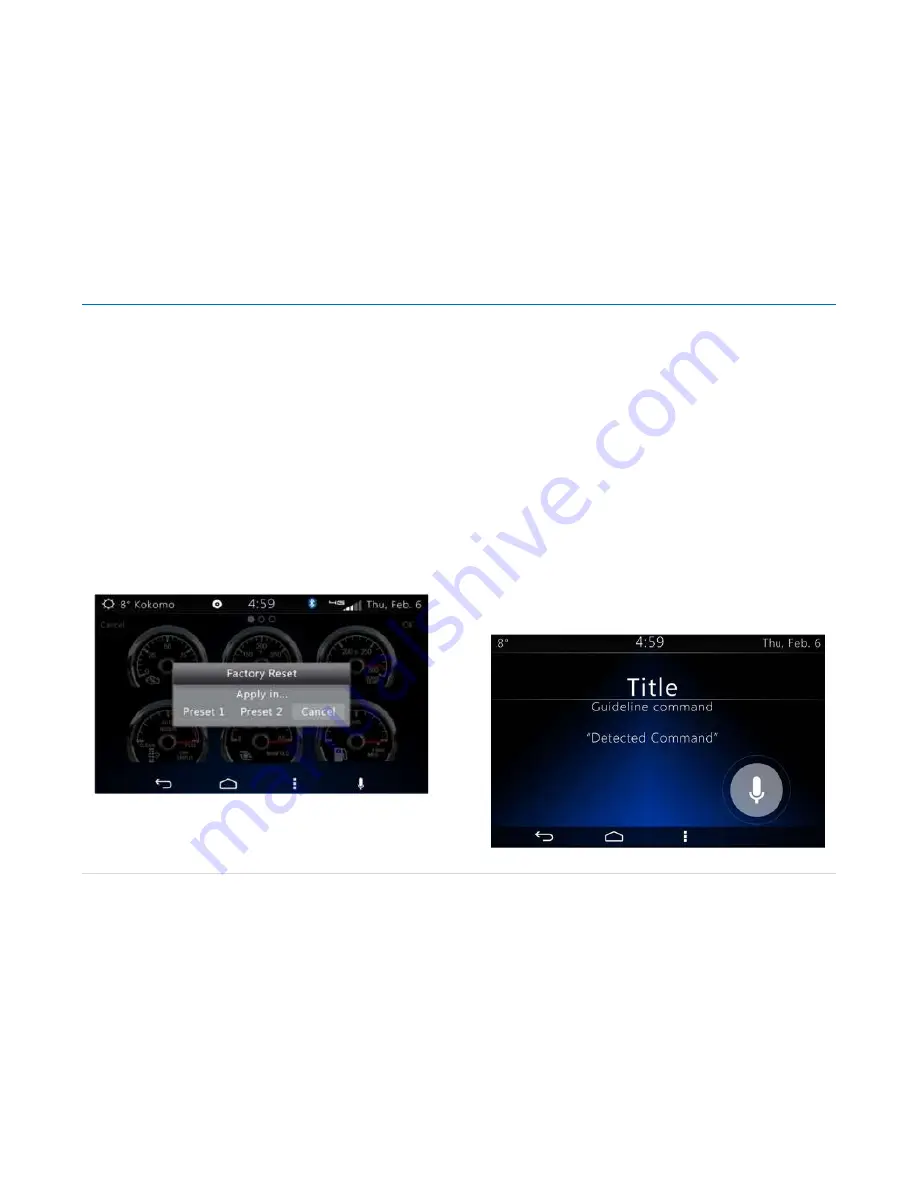
Owner´s Manual DEA601 Radio
43 |
P a g e
The page movement when a gauge is moved to one of the sides of the
screen in the General Settings screen in the Virtual Gauges app while the
gauge is being moved of position has the following restrictions:
The page switching shall be restricted to the active pages
If the gauge is moved to the left side of the screen while in the first
page no action shall be performed
If the gauge is moved to the right side of the screen while in the last
active page no action is performed
Reset to Default Screen
If the Reset to Default Soft key from the General Settings of the Virtual
Gauges app is depressed, the Virtual Gauges app shall restore the gauge
priority list to the Default Virtual Gauges priorities, updating also the position
of the gauges in the Settings Screen and in the Virtual Gauges app.
When short pressed, prior to reset to the Default Virtual Gauges priorities the
Virtual Gauges app displays the following Pup-up warning.
Figure 82
as
reference.
Figure 82 Reset configuration Pop-up
OK and Cancel act as a soft keys in the Pop-up warning.
Pressing OK close the warning Pop-up returning and the General Settings
screen and restoring Default Virtual Gauges priorities as well as updating the
position of the gauges in the General Settings screen and in the Virtual
Gauges app.
Pressing Cancel close the warning Pop-up returning to the General Settings
Pop-up menu without changing any configuration.
Voice Recognition
Voice Recognition allows the user to launch applications, perform calls,
accept calls, and control actions of DEA601 system hands free.
Once the Voice Recognition function is activated the Voice Recognition
indicator is displayed.
The Voice Recognition indicator has two states:
Active
Inactive
While the system is capturing voice commands the system display the Voice
Recognition indicator in Active state as
Figure 83
illustrates.
Figure 83: Voice Recognition Active screen.
















































