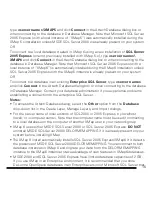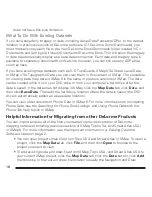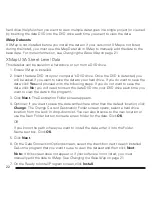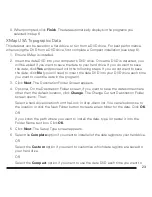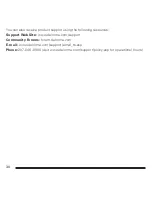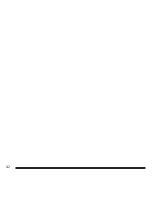19
folders in the DeLorme Docs folder).
• To add existing XData datasets from XMap or Street Atlas USA Plus to your current
XMap project, click the
Map Data
tab, click the
Data
button, click
Add
, then browse
to the XData dataset location (by default the Datasets folder in the DeLorme Docs
folder).
Note:
In XMap 6 GIS Editor or XMap 6 GIS Enterprise, you can directly import draw files
and XData datasets into the OpenSpace GIS layers and use them in the GIS tab.
Helpful Information for Migrating from other GIS Products
If you are replacing your current GIS with XMap, or if you are using XMap in conjunction
with your current GIS, you must import your GIS files into XMap OpenSpace GIS databases
to use in XMap. The first step in migration is to know your data. If your data does not have
projection, coordinate, and datum information embedded in the file, you must specify these
parameters during import. This information is often included in an accompanying metadata
file.
You can import your data using the XMap GIS Bulk Importer/Exporter or the GIS Import
Wizard on the GIS tab. Alternatively, you can simply drag and drop the data files onto the
map and the import wizard will automatically begin.
Once the data is imported, use the tools in XMap to create subscriptions to the layers, user
accounts to OpenSpace databases, and more. For more information on these features, see
the XMap Help topics.
To add raster GIS layers, such as MrSID or GeoTIFF files, to your current XMap project,
select the
Map Data
tab, click the
Data
button and choose
Add
. Browse to the location of
the file and click
OK
.
Содержание XMap 6 GIS
Страница 1: ...XMap 6 GIS Getting Started Guide DELORME Copyright 2009 DeLorme Use subject to license agreement ...
Страница 33: ...31 ...
Страница 34: ...32 ...