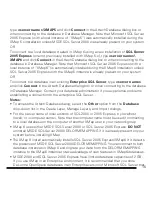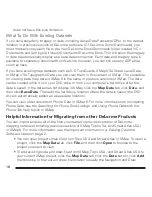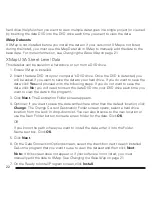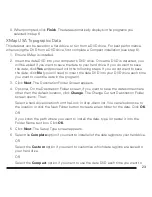13
To select or modify the program features you want to install, click the arrow next to
each feature to select an option.Then, click
Next
.
Note:
If Palm OS or Windows Mobile software is detected on your computer, the
StreetAtlas USA 2009 Handheld option displays.
9. Click
Install
.
10. When prompted, click
Finish
. If you registered during installation, you will receive a
verification e-mail at the e-mail address you specified. Your product will not be
registered until you verify your registration.
Modifying, Repairing, or Removing the Installation Settings
After installation, you can modify, repair, or remove the installation using the Change option
in Add/Remove Programs.
1. From the
Start
menu, point to
Control Panel
and then browse to
Add/Remove
Programs
.
2. Under Currently Installed Programs, click to select your DeLorme XMap application.
3. In the highlighted block, click
Change
. The InstallShield wizard displays.
4. Click
Next
. The Program Maintenance screen displays.
5. If you want to modify which features are installed:
a. Select the
Modify
option and click
Next
.
b. To disable a feature, click the hard drive icon next to the option and then select the
This Feature Will Not Be Available
option in the menu.
OR
To enable a feature, click the hard drive icon next to the option and then select the
This Feature Will Be Installed on Local Hard Drive
option in the menu.
c. Click
Next
.
d. Click
Install
.
e. When prompted, click
Finish
.
6. If you want to repair any installation errors in the program (for example, if there are
Содержание XMap 6 GIS
Страница 1: ...XMap 6 GIS Getting Started Guide DELORME Copyright 2009 DeLorme Use subject to license agreement ...
Страница 33: ...31 ...
Страница 34: ...32 ...