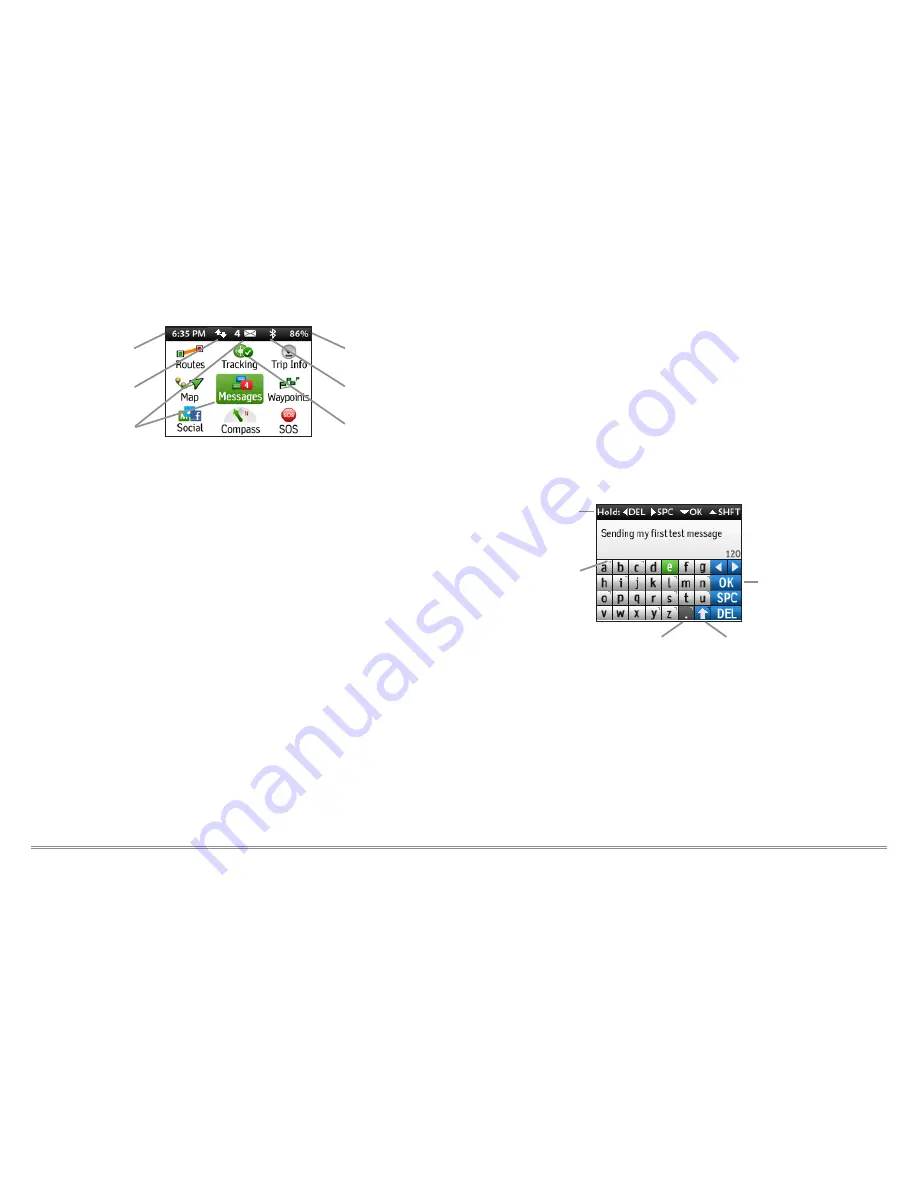
5
inReach Explorer Quick Start Guide
Time
– Displays the current inReach time. Go to Settings>Time to
change your time zone.
Sending
– The sending indicator appears when the inReach Explorer
is sending or receiving messages or track points; it lets you know
that your device is active.
Messages Waiting
– The number next to the envelope icon tells
you how many unread messages are waiting.
Bluetooth
– The Bluetooth icon appears when Bluetooth is turned
on. The icon is highlighted when a mobile device is connected to your
inReach.
Charging
– A lightning bolt icon lets you know that you are
connected to external power and charging. A percentage appears to
tell you how full your battery is. When the device reaches 100%, the
lightning bolt is replaced with a plug icon to indicate the device is
running from external power.
Tracking
– A checkmark appears when the device is actively
tracking and sending location updates to the Explore website.
To read your welcome message, select
Messages
from the device's
home page and choose the new message from DeLorme.
Send a test reply to DeLorme. You are allowed five free test
messages per month. Select Type Reply, and then type a message
using the on-screen keyboard. Press Send. DeLorme will send you an
automatic reply when your message is received.
Shortcuts
Additional Keys
Pop-up
Upper & Lower
Case Keyboards
Accept Text / Return
to Conversation
Number & Symbol
Keyboards
Time
Sending
Charging/
Percent Charged
Bluetooth
Messages Waiting
Tracking
See the following page for shortcuts.

















