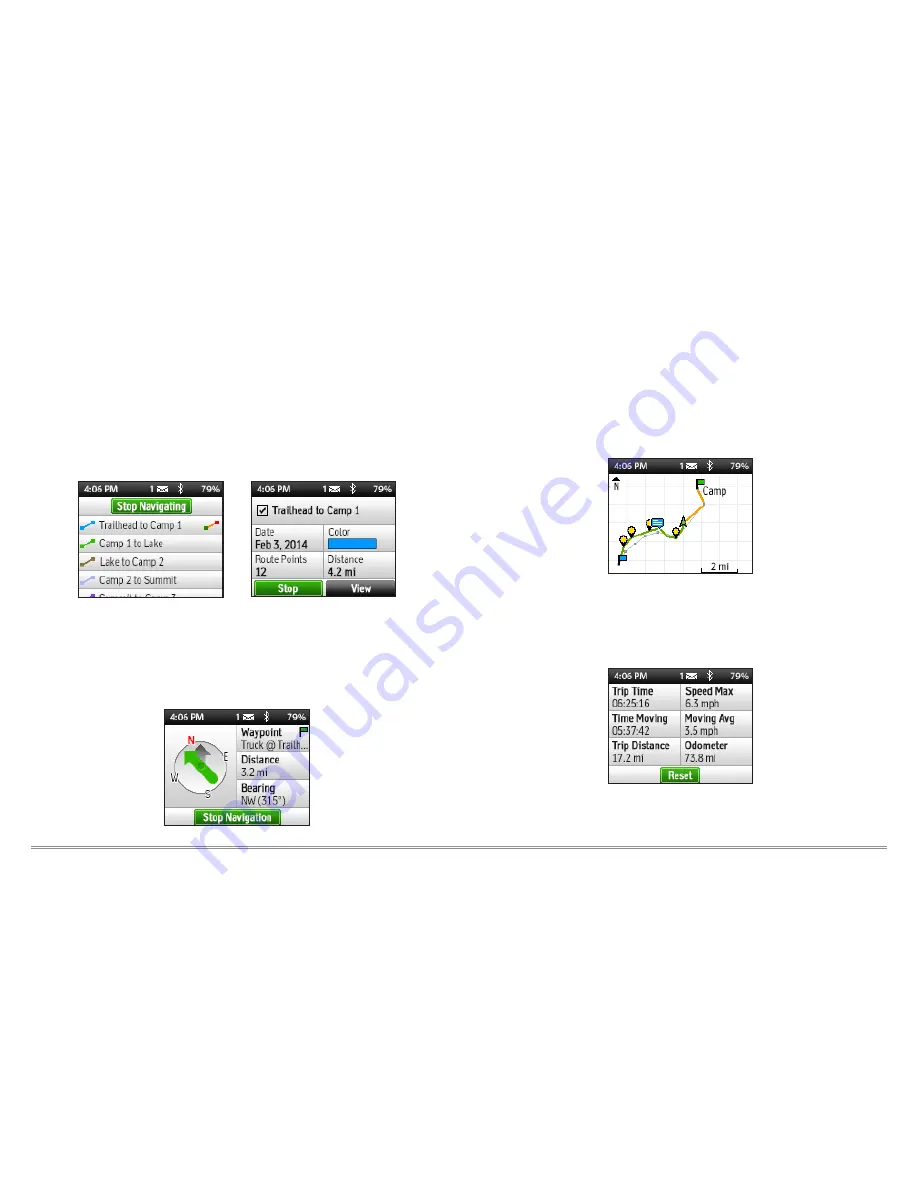
11
inReach Explorer Quick Start Guide
Route
– Plan routes on your Explore account in advance of your trip
and then follow them on your inReach device using Routes. View
the list of routes you’ve created on the device by pressing the Route
icon on the home page. Select the route you would like to follow and
press Navigate to see bearing and distance information reported on
the Compass page and an orange route highlight displayed on the
Map page.
Compass
– Use the Compass page to view your current heading
or see the bearing to your destination when navigating. When
navigating, the info field also shows the distance to your destination.
Map
– View the Map page to see all of your waypoints, track points,
and any messages you sent or received. If you’re navigating a route,
the Map page displays a route highlight. To zoom in, press Enter and
then press the Down Arrow. To zoom out, press the Up Arrow. Press
the Directional Pad to pan the map to a new location. Press X to
return to your GPS position.
Trip Info
– See statistics for your travels including your average
moving speed and the distance that you’ve traveled by viewing the
Trip Info page.
Note:
Before starting a new trip, press Reset to clear any old
information.

















