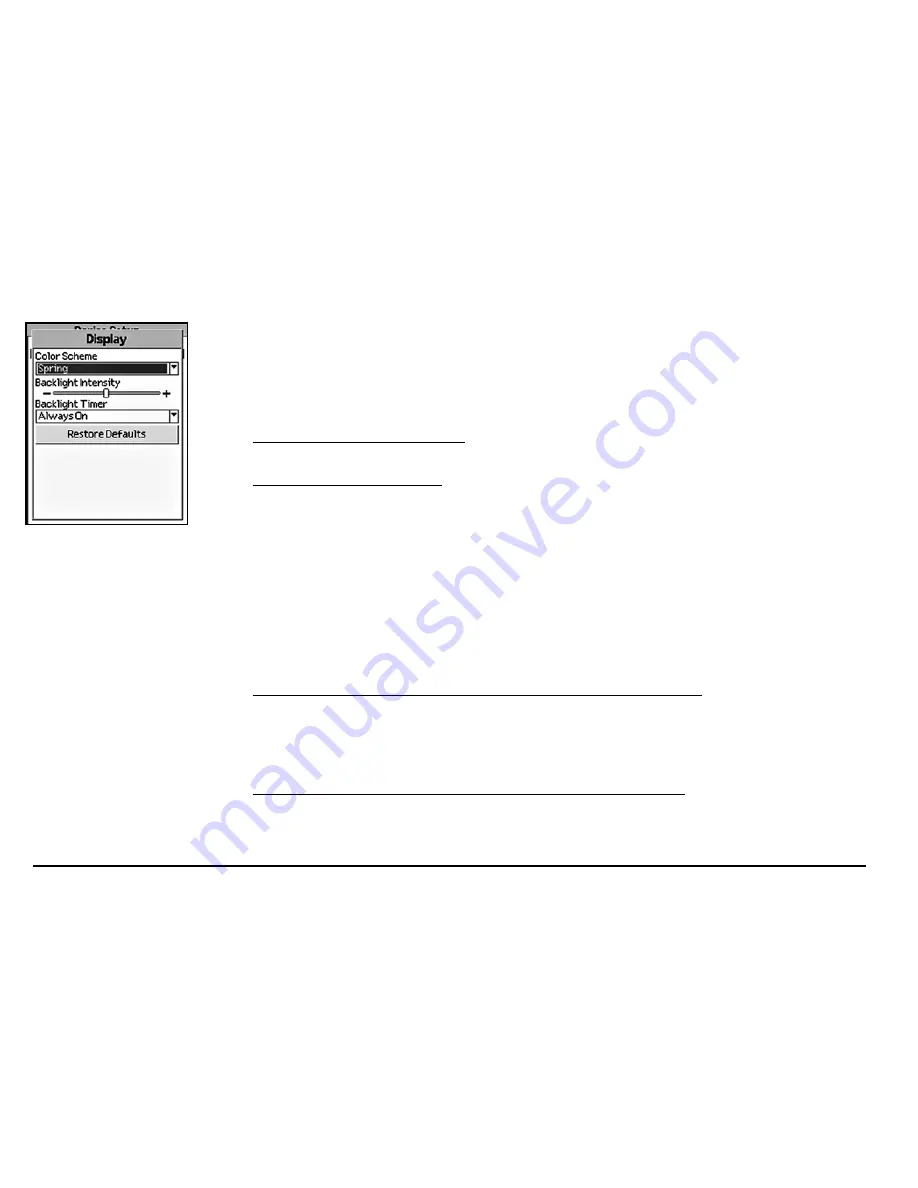
68
• Spring (green)
• Summer (yellow)
• Autumn (orange)
• Winter (blue)
• Midnight (high contrast—black/gray/dark blue; helpful for nighttime use)
3. To modify the backlight intensity, highlight the
Backlight Intensity
slider and press the arrow
keypad to the right to increase the intensity level or to the left to decrease the intensity.
4. To modify the backlight timer, highlight the
Backlight Timer
drop-down list and press ENTER.
Highlight the time interval you want and press ENTER.
Note
: Decreasing the Backlight Timer helps conserve battery life.
5. Press QUIT to return to the Device Setup Page.
To Modify the Interface Settings
Use the following steps to change the serial port and USB settings on the device. The setting you
choose will depend on the type of cable you use to connect the device to your computer, your com-
puter’s operating system, and if you are trying to access information on a removable media (SD)
card.
1. From the Device Setup Page, highlight the
Interface
option and press ENTER.
2. If you are connecting the device to your computer via a serial cable, highlight
Enable Serial
Port
and press ENTER to select the check box. If the Enable Serial Port check box is selected,
it indicates that the serial port connection is activated.
To clear the check box if it is selected, highlight
Enable Serial Port
and press ENTER.
OR
If you are connecting the device to your computer via a USB cable, highlight the
USB Setting
drop-down list and press ENTER. Then, highlight
DeLorme
or one of the
Mass Storage
options
and press ENTER.
Display menu options
Содержание Earthmate GPS PN-20
Страница 93: ...91 Notes ...
Страница 94: ...92 Notes ...
Страница 95: ...93 Notes ...
Страница 96: ...94 Notes ...






























