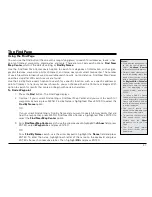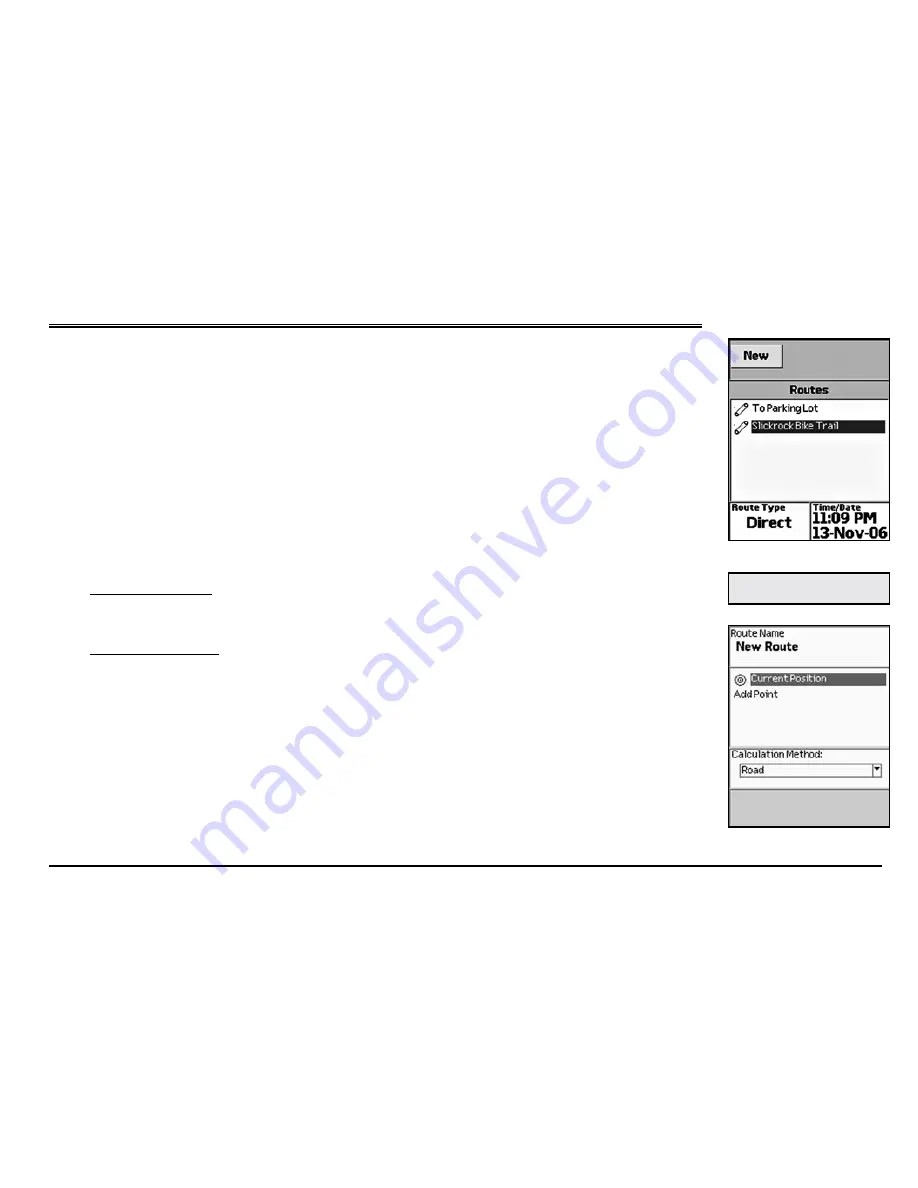
55
The Routes Page
Using the Route Page
There are many ways to create routes on the Earthmate GPS PN-20. You can create a route:
• From your current GPS location to a waypoint.
• From your current GPS location to a Find search result.
• Between two waypoints.
• Between two Find search results.
• Between a waypoint and a Find search result.
Once you have created a route, you can view its directions, edit the route, delete the route, and more.
To Create a Route
1. From the Routes Page, use the arrow keypad to highlight the
New
button and press ENTER.
2. To name the route (the default name is New Route; once you add a point, the default name
changes to To <destination>), use the arrow keypad to highlight the
Route Name
field and
press ENTER. Use the keyboard to name the route. Then, highlight
OK
and press ENTER.
3. To add a route point, use the arrow keypad to highlight
Add Point
and press ENTER.
To use the Find functions to add a point, highlight
Use Find
and press ENTER (for more information,
see
The Find Page
section that starts on page 41). After you find the point, highlight the result,
press ENTER, and then highlight
Add
and press ENTER to add the search result as a point in
the route.
OR
To select a route point that is on the map, highlight
Use Map
and press ENTER to pan to the
location on the map that you want to use as a route point. Once you move the cursor to the
location you want, press ENTER. Pan to place additional points using the map or press QUIT to
return to the Route Creation Page.
Note:
Active routes display in
the Routes Page with red text.
Routes Page
Creating a new route
Содержание Earthmate GPS PN-20
Страница 93: ...91 Notes ...
Страница 94: ...92 Notes ...
Страница 95: ...93 Notes ...
Страница 96: ...94 Notes ...