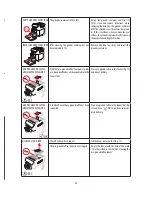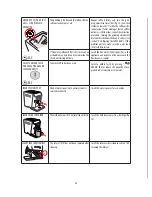13
4. Press “
ESC” to go back to the homepage.
8.15
Background
You can choose the display background from the following 4 al-
ternatives: “SHADED BLUE”, “STAINLESS STEEL”, “COFFEE BROWN”,
“DARK BLUE”. Proceed as follows:
1. Press “
” (B2) to enter the menu;
2. Press < (B10) or > (B8) until “
BACKGROUND” appears
on the display (B);
3. Press
“
”: The backgrounds available appear on the
display;
4. Select the required background by pressing the chosen
panel. The appliance goes back to the settings menu with
the new background;
5. Press “
ESC” to go back to the homepage.
8.16 Bluetooth
This function enables or disables the protection PIN to connect
to the appliance from a device.
1. Press “
” (B2) to enter the menu;
2. Press < (B10) or > (B8) until “ BLUETOOTH” appears on the
display (B);
3. Enable or disable the PIN protection by pressing
or
;
4. Press
“
ESC” to go back to the homepage.
The preset PIN is “0000”. You are recommended to customise the
PIN directly from the APP.
Please note!
The serial number of the appliance enables it to be identified
unambiguously when an association is created with the APP.
8.17 Demo
mode
When this mode is enabled, the appliance’s main functions are
illustrated on the display:
1. Press “
”
(B2) to enter the menu;
2. Press < (B10) or > (B8) until “
DEMO MODE” appears
on the display (B);
3. Press “
“
to start the demo;
4. Press “
ESC” to go back to the homepage.
8.18 Default values
This resets all menu settings and programmed quantities back
to the default values (with the exception of the language which
remains as set).
To reset the default values, proceed as follows:
1. Press “
” (B2) to enter the menu;
2. Press < (B10) or > (B8) until “
DEFAULT VALUES”
appears on the display (B);
3. Press
“
“
and then “
OK” to restore the original pa-
rameters (or “
ESC” to leave the parameters unaltered);
4. Press
“
OK” to go back to the settings menu and “
ESC” to go back to the homepage.
8.19 Statistics
This displays statistics relating to the machine. To display the
statistics, proceed as follows:
1. Press “
”
(B2) to enter the menu;
2. Press < (B10) or > (B8) until “
STATISTICS” appears
on the display (B);
3. Press
“
” to verify all the available statistics by pressing
< or >;
4. Press
“
ESC” to go back to the homepage.
9.
MAKING COFFEE
9.1 Selecting the coffee aroma
Select the required aroma by pressing “
AROMA” (B6):
(see “9.6 Making coffee
using pre-ground coffee”)
EXTRA LIGHT AROMA
LIGHT AROMA
MEDIUM AROMA
STRONG AROMA
EXTRA STRONG AROMA
Custom (if programmed) /
Standard
9.2 Selecting the coffee quantity
Select the required quantity of coffee in the cup by pressing “
QUANTITY” (B7):
SMALL SIZE
MEDIUM SIZE
LARGE SIZE
EXTRA LARGE SIZE
Custom quantity (if pro-
grammed)/Standard quantity