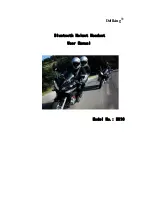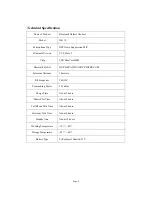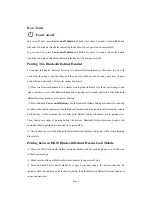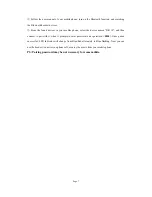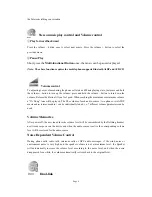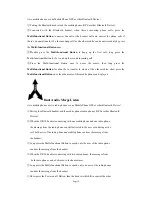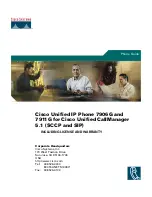Page 11
radio phone, and at this moment, Long press the Multi-functional Button to speak,
the user of this radio phones can hear the message from the headset user.
GPS navigator
Make sure the GPS have the Bluetooth function.After pairing and connecting, the voice can be
shared from the GPS navigator.
USB setup
Connection to a PC
The DK 10 Bluetooth
Helmet
Headset can be connected to a Windows PC for the firmware
upgrade, such a software must be installed on the PC before to connect it to the DK 10 Bluetooth
Helmet
Headset.
Please refer to the following steps:
First power off the headset, then connecting the DK 10 headset to a PC by proper USB cable.
Once such a cable is inserted into both the DK10 headset and PC USB port, the DK 10 is put into
the battery power off charging state. For enabling its communication with the wizard software, in
power off state, press and hold the Power button for more than 20s until the LED indicator goes
out, at that moment, the DK 10 Speaker Hand-mic can be detected by the wizard software.
(Optional) PTT Function
①
This function need to use with Bluetooth dongle
,
made by Dellking
users can control his
walkie-talkie radio to talk by wireless PTT
,
②
Pairing headset with Bluetooth adapter( users can refer to the method of adapter using manual to
pair);
③
When pairing successful, the
Multi-functional Button
of the headset will work as a remote
PTT button to control the two-way radio that connects with the Dellking adapter; when the headset