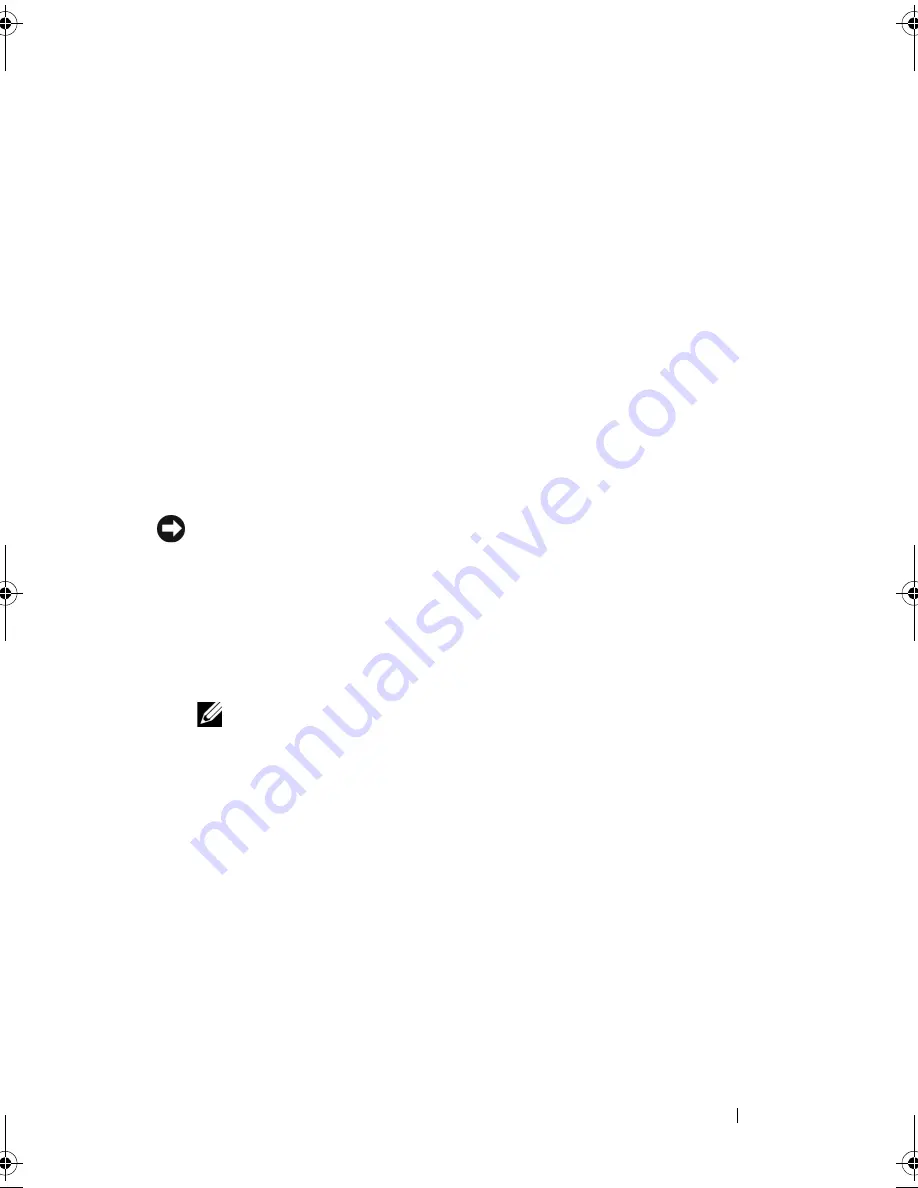
System Setup
43
12
System Setup
Overview
Use System Setup to:
• change the system configuration information after you add, change, or
remove any hardware in your computer.
• set or change a user-selectable option such as the user password.
• read the current amount of memory or set the type of hard drive installed.
Before you use System Setup, it is recommended that you write down the
system setup screen information for future reference.
NOTICE:
Do not change the settings in system setup unless you are an expert
computer user. Certain changes can cause your computer to work incorrectly.
Entering System Setup
1
Turn on (or restart) your computer.
2
When the DELL logo appears, press <F2> immediately.
NOTE:
Keyboard failure may result when a key on the keyboard is held down
for extended periods of time. To avoid possible keyboard failure, press and
release <F2> in even intervals until the system setup screen appears.
If you wait too long and the operating system logo appears, continue to
wait until you see the Microsoft
®
Windows
®
desktop, then shut down
your computer and try again.
System Setup Screens
The System Setup screen displays current or changeable configuration
information for your computer. Information on the screen is divided into five
areas: the menu field, the options list, the active options field, the help field,
and key functions.
A5_bk0.book Page 43 Tuesday, February 5, 2013 11:19 AM
Содержание XPS One 24
Страница 1: ...w w w d e l l c o m s u p p o r t d e l l c o m XPS One Service Manual Model MTG24 ...
Страница 5: ...Contents 5 ...
Страница 6: ...6 Contents ...
Страница 8: ...8 Technical Overview ...
Страница 16: ...16 Replacing the Top Shield ...
Страница 24: ...24 Replacing Drives ...
Страница 32: ...32 Replacing Cards 7 Replace the computer cover see Replacing the Computer Cover on page 11 ...
Страница 36: ...36 Replacing the Processor Heat Sink Assembly ...
Страница 50: ...50 System Setup ...






















