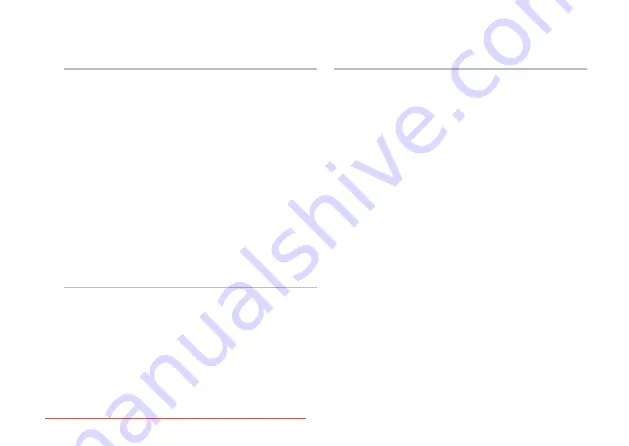
93
Specifications
Video
Integrated
Video
Controller
Intel HD Graphics
Video
Memory
up to 256 MB
Discrete
Video
Controller
NVIDIA GeForce GT 420M
NVIDIA GeForce GT 435M
Video
Memory
1 GB/2 GB DDR3
Display
Type
15.6‑inch HD WLED,
TrueLife
15.6‑inch Full HD
RGBLED, TrueLife
Multi‑touch 15.6‑inch HD
WLED, TrueLife (Optional)
Display
Dimensions:
Height
193.54 mm (7.62 inches)
Width
344.23 mm (13.55 inches)
Diagonal
396.42 mm (15.6 inches)
Maximum
resolution
1920 x 1080
Refresh rate
60 Hz
Operating
angle
0° (closed) to 135°
Horizontal
viewing angle
40/40
Vertical
viewing angle
15/30 (H/L)
Pixel pitch
0.2265 mm x 0.2265 mm
Содержание XPS L501 SERIES
Страница 1: ...SETUP GUIDE Downloaded from LpManual com Manuals ...
Страница 2: ...Downloaded from LpManual com Manuals ...
Страница 3: ...SETUP GUIDE Regulatory model P11F Regulatory type P11F001 Downloaded from LpManual com Manuals ...
Страница 8: ...6 Contents Downloaded from LpManual com Manuals ...
Страница 12: ...10 Setting Up Your XPS Laptop Press the Power Button Downloaded from LpManual com Manuals ...
Страница 18: ...16 Setting Up Your XPS Laptop Enable or Disable Wireless Optional Downloaded from LpManual com Manuals ...
Страница 26: ...24 Using Your XPS Laptop 8 Downloaded from LpManual com Manuals ...
Страница 30: ...28 Using Your XPS Laptop Back View Features 1 2 3 4 6 5 7 Downloaded from LpManual com Manuals ...
Страница 32: ...30 Using Your XPS Laptop Computer Base and Keyboard Features 3 2 1 4 5 Downloaded from LpManual com Manuals ...
Страница 34: ...32 Using Your XPS Laptop 9 8 7 6 Downloaded from LpManual com Manuals ...
Страница 42: ...40 Using Your XPS Laptop Control Strip Features 1 2 3 4 5 6 7 Downloaded from LpManual com Manuals ...
Страница 46: ...44 Using Your XPS Laptop Display Features 1 2 3 4 Downloaded from LpManual com Manuals ...
Страница 51: ...49 Using Your XPS Laptop 1 battery release latch 2 battery 3 tabs 3 1 2 3 Downloaded from LpManual com Manuals ...
Страница 105: ...Downloaded from LpManual com Manuals ...












































