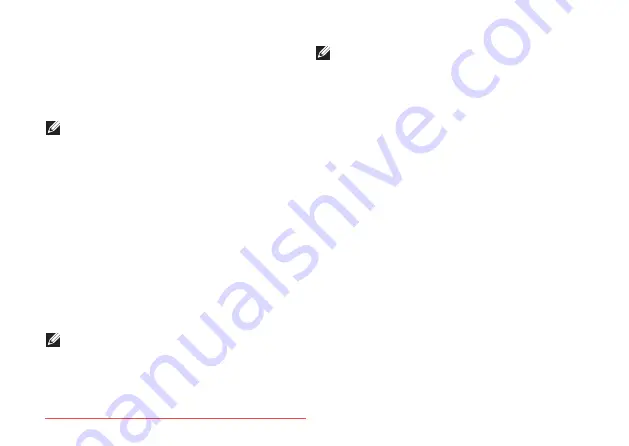
68
Using Support Tools
Starting Dell Diagnostics From
Your Hard Drive
Dell Diagnostics is located on a hidden
diagnostic utility partition on your hard drive.
NOTE:
If your computer cannot
display a screen image, contact Dell
(see “Contacting Dell” on page 87) for
assistance.
Ensure that the computer is connected
1.
to an electrical outlet that is known to be
working properly.
Turn on (or restart) your computer.
2.
When the DELL
3.
™
logo appears, press <F12>
immediately. Select
Diagnostics
from the
boot menu and press <Enter>. This may
invoke the Pre‑Boot System Assessment
(PSA) on your computer.
NOTE:
If you wait too long and the
operating system logo appears, continue
to wait until you see the Microsoft
®
Windows
®
desktop; then, shut down your
computer and try again.
NOTE:
If you see a message stating that
no diagnostics utility partition has been
found, run Dell Diagnostics from the
Drivers and Utilities
disc.
If PSA is invoked:
The PSA will start running tests.
a.
If the PSA completes successfully,
b.
the following message appears :
“No problems have been found
with this system so far. Do
you want to run the remaining
memory tests? This will take
about 30 minutes or more.
Do you want to continue?
(Recommended)
.”
Содержание XPS L501 SERIES
Страница 1: ...SETUP GUIDE Downloaded from LpManual com Manuals ...
Страница 2: ...Downloaded from LpManual com Manuals ...
Страница 3: ...SETUP GUIDE Regulatory model P11F Regulatory type P11F001 Downloaded from LpManual com Manuals ...
Страница 8: ...6 Contents Downloaded from LpManual com Manuals ...
Страница 12: ...10 Setting Up Your XPS Laptop Press the Power Button Downloaded from LpManual com Manuals ...
Страница 18: ...16 Setting Up Your XPS Laptop Enable or Disable Wireless Optional Downloaded from LpManual com Manuals ...
Страница 26: ...24 Using Your XPS Laptop 8 Downloaded from LpManual com Manuals ...
Страница 30: ...28 Using Your XPS Laptop Back View Features 1 2 3 4 6 5 7 Downloaded from LpManual com Manuals ...
Страница 32: ...30 Using Your XPS Laptop Computer Base and Keyboard Features 3 2 1 4 5 Downloaded from LpManual com Manuals ...
Страница 34: ...32 Using Your XPS Laptop 9 8 7 6 Downloaded from LpManual com Manuals ...
Страница 42: ...40 Using Your XPS Laptop Control Strip Features 1 2 3 4 5 6 7 Downloaded from LpManual com Manuals ...
Страница 46: ...44 Using Your XPS Laptop Display Features 1 2 3 4 Downloaded from LpManual com Manuals ...
Страница 51: ...49 Using Your XPS Laptop 1 battery release latch 2 battery 3 tabs 3 1 2 3 Downloaded from LpManual com Manuals ...
Страница 105: ...Downloaded from LpManual com Manuals ...






























