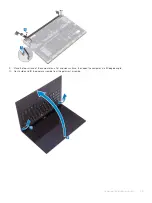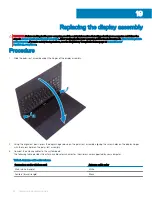Replacing the battery
WARNING:
Before working inside your computer, read the safety information that shipped with your computer and follow the
steps in
Before working inside your computer
. After working inside your computer, follow the instructions in
. For more safety best practices, see the Regulatory Compliance home page at
Lithium-ion battery precautions
CAUTION:
•
Exercise caution when handling Lithium-ion batteries.
•
Discharge the battery as much as possible before removing it from the system. This can be done by disconnecting the AC adapter
from the system to allow the battery to drain.
•
Do not crush, drop, mutilate, or penetrate the battery with foreign objects.
•
Do not expose the battery to high temperatures, or disassemble battery packs and cells.
•
Do not apply pressure to the surface of the battery.
•
Do not bend the battery.
•
Do not use tools of any kind to pry on or against the battery.
•
If a battery gets stuck in a device as a result of swelling, do not try to free it as puncturing, bending, or crushing a Lithium-ion
battery can be dangerous. In such an instance, the entire system should be replaced. Contact
for
assistance and further instructions.
•
Always purchase genuine batteries from
or authorized Dell partners and re-sellers.
Procedure
1
Align the screw holes on the battery with the screw holes on the palm-rest assembly.
2
Replace the four screws (M2x2) that secure the battery to the palm-rest assembly.
3
Replace the screw (M1.6x4) that secures the battery to the palm-rest assembly.
9
22
Replacing the battery
Содержание XPS 9380
Страница 1: ...XPS 9380 Service Manual Computer Model XPS 9380 Regulatory Model P82G Regulatory Type P82G002 ...
Страница 17: ...Removing the base cover 17 ...
Страница 23: ...Post requisites Replace the base cover Replacing the battery 23 ...
Страница 39: ...Post requisites Replace the base cover Replacing the headset port 39 ...
Страница 41: ...Removing the fans 41 ...
Страница 43: ...Post requisites Replace the base cover Replacing the fans 43 ...