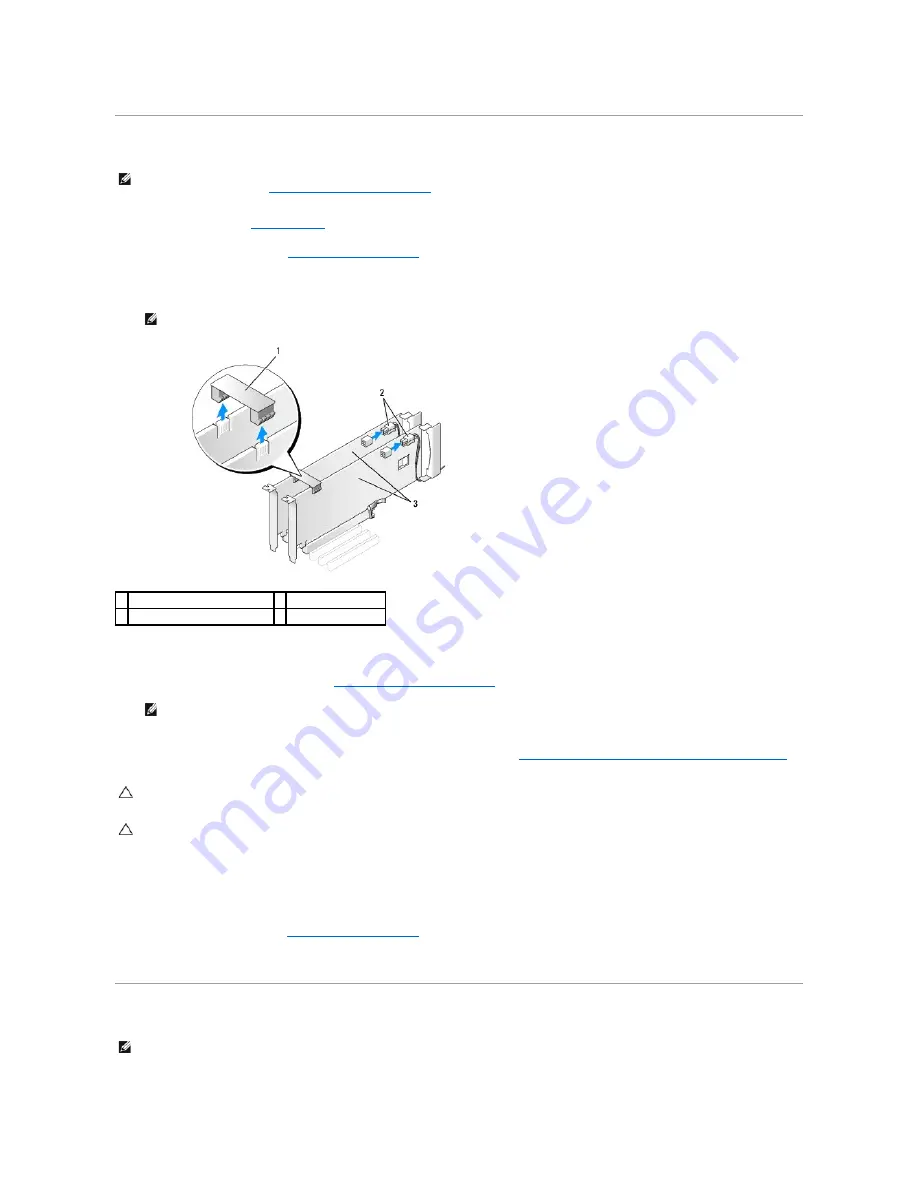
Removing a PCI Express Graphics Card From a Dual Configuration
1.
Follow the procedures in
Before You Begin
.
2.
Remove the computer cover (see
Replacing the Computer Cover
).
3.
Gently securing both graphics cards with one hand, remove the graphics card bridge (if present) with your other hand by pulling it up and away from the
computer. Set it aside.
4.
Disconnect any cables connected to the card.
5.
Remove the PCI Express graphics card (see
Removing PCI and PCI Express Cards
).
6.
Install a filler bracket in the empty card-slot opening. If you are replacing the card, see
Installing a PCI Express Graphics Card in a Dual Configuration
.
7.
Push the card retainer back into its original position; push its tip so that its tab clicks into place.
8.
Replace the screw that secures the filler bracket or card to the chassis.
9.
Replace the computer cover (see
Replacing the Computer Cover
).
10.
Connect your computer and devices to electrical outlets, and then turn them on.
Installing a PCI Express Graphics Card in a Dual Configuration
NOTE:
Follow the steps described in this section to remove PCI Express x16 graphics cards in dual configuration only. For removal of any other type of
PCI or PCI Express cards, see
Removing PCI and PCI Express Cards
.
NOTE:
The graphics card bridge may not be present in all dual-graphics configurations and is not necessary in a single-graphics card configuration.
1 graphics card bridge
2 power connectors (2)
3 dual-PCI Express graphics cards
NOTE:
Installing filler brackets over empty card-slot openings is necessary to maintain FCC certification of the computer. The brackets also keep
dust and dirt out of your computer.
CAUTION:
Before pushing the card retainer back into place, ensure that the tops of all cards and filler brackets are flush with the alignment bar
and the notch in the top of each card or filler bracket fits around the alignment guide.
CAUTION:
Do not route card cables over or behind the cards. Cables routed over the cards can prevent the computer cover from closing properly
or cause damage to the equipment.
NOTE:
To upgrade to a dual-graphics configuration, you will need additional parts that can be ordered from Dell (see "Contacting Dell" in your
Setup
Guide
).
Содержание XPS 625
Страница 26: ......
Страница 40: ...Back to Contents Page ...






















