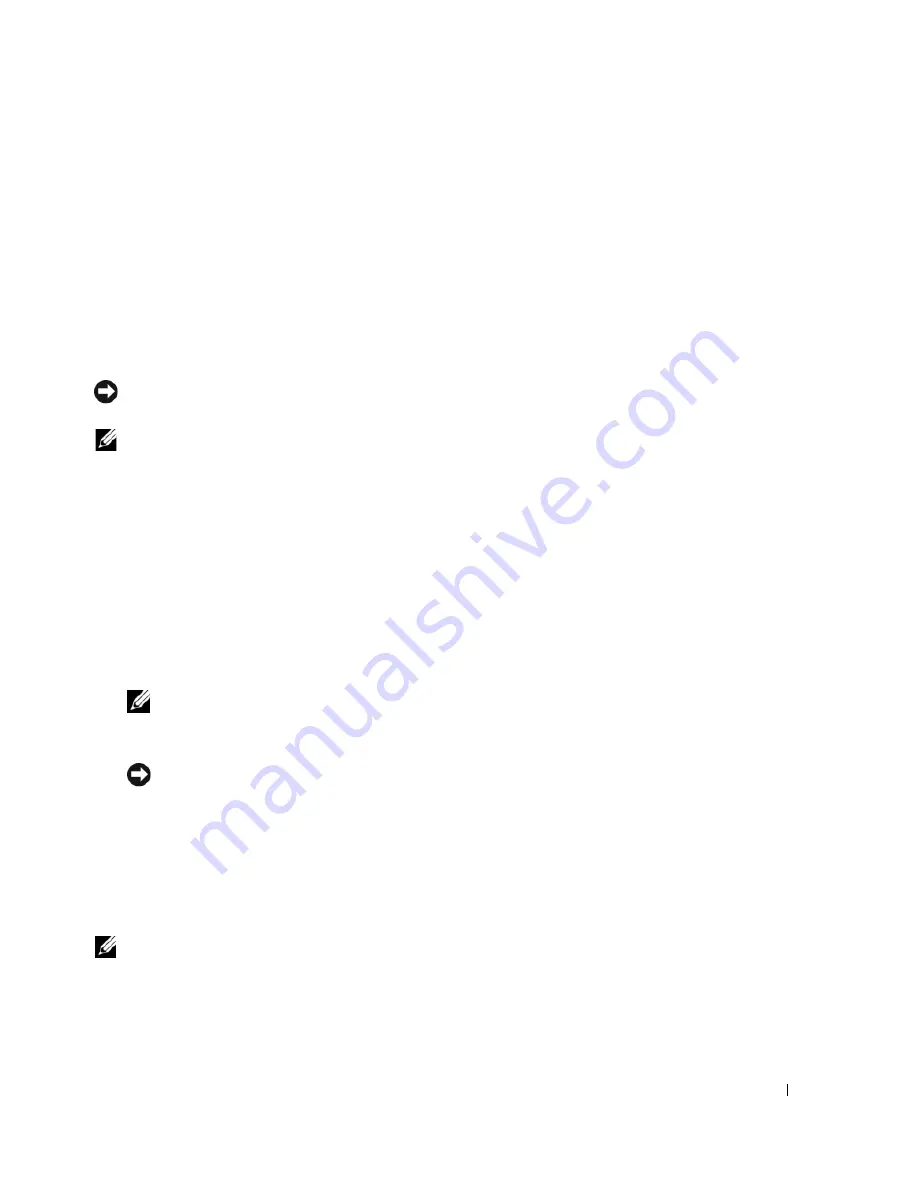
Setting Up and Using Your Computer
25
Create a RAID level 0 volume or RAID level 1 volume only when you are adding two new drives
to an existing single-drive computer configured as a single-drive level 0 RAID array, and you
want to configure the two new drives into a RAID array.
Although any size drives may be used to create a RAID configuration using Nvidia MediaShield,
ideally the drives should be of equal size. In a RAID level 0 configuration, the size of the
configuration will be the size of the smallest drive multiplied by the number (two) of drives in
the configuration. In a RAID level 1 configuration, the size of the configuration will be the
smaller of the two drives used.
Creating a RAID Array
NOTICE:
You will lose any data on your hard drives when you create a RAID configuration using the
following procedure. Back up data you want to keep before continuing.
NOTE:
Do not use the following procedure to migrate an existing storage configuration to RAID level 0
configuration.
1
Enable RAID on your hard drives (see "Setting Your Hard Drives to RAID-Enabled Mode" on
page 23).
2
After rebooting your computer, launch Nvidia MediaShield.
3
Click
Create Array
in the
System Tasks
pane.
The
Create Array Wizard
appears.
4
Use the drop-down box to select
Striping
(for RAID 0) or
Mirroring
(for RAID 1).
5
Click
Next
.
6
Click to select the drives that will make up the RAID configuration.
NOTE:
Your computer supports a maximum of two drives per RAID1 array and three per RAID0
array.
7
Select desired options.
NOTICE:
The
Clear System Data
option will delete all data on the selected drive.
8
Click
Next
.
9
Click
Finish
to create the RAID configuration.
The array and any other installed hard drives should be visible in the NVRAID management
utility window.
Deleting a RAID Array
NOTE:
While this procedure deletes the RAID 1 volume, it also splits the RAID 1 volume into two non-
RAID hard drives with a partition, and leaves any existing data files intact. Deleting a RAID 0 volume,
however, destroys all data on the volume.
Содержание XPS 600
Страница 1: ...w w w d e l l c o m s u p p o r t d e l l c o m Dell XPS 600 Owner s Manual Model WHL ...
Страница 14: ...14 Finding Information w w w d e l l c o m s u p p o r t d e l l c o m ...
Страница 36: ...36 Setting Up and Using Your Computer w w w d e l l c o m s u p p o r t d e l l c o m ...
Страница 68: ...68 Advanced Troubleshooting w w w d e l l c o m s u p p o r t d e l l c o m ...
Страница 126: ...126 Removing and Installing Parts w w w d e l l c o m s u p p o r t d e l l c o m ...
Страница 160: ...160 Appendix w w w d e l l c o m s u p p o r t d e l l c o m ...
Страница 166: ...66 Index 166 Index ...






























