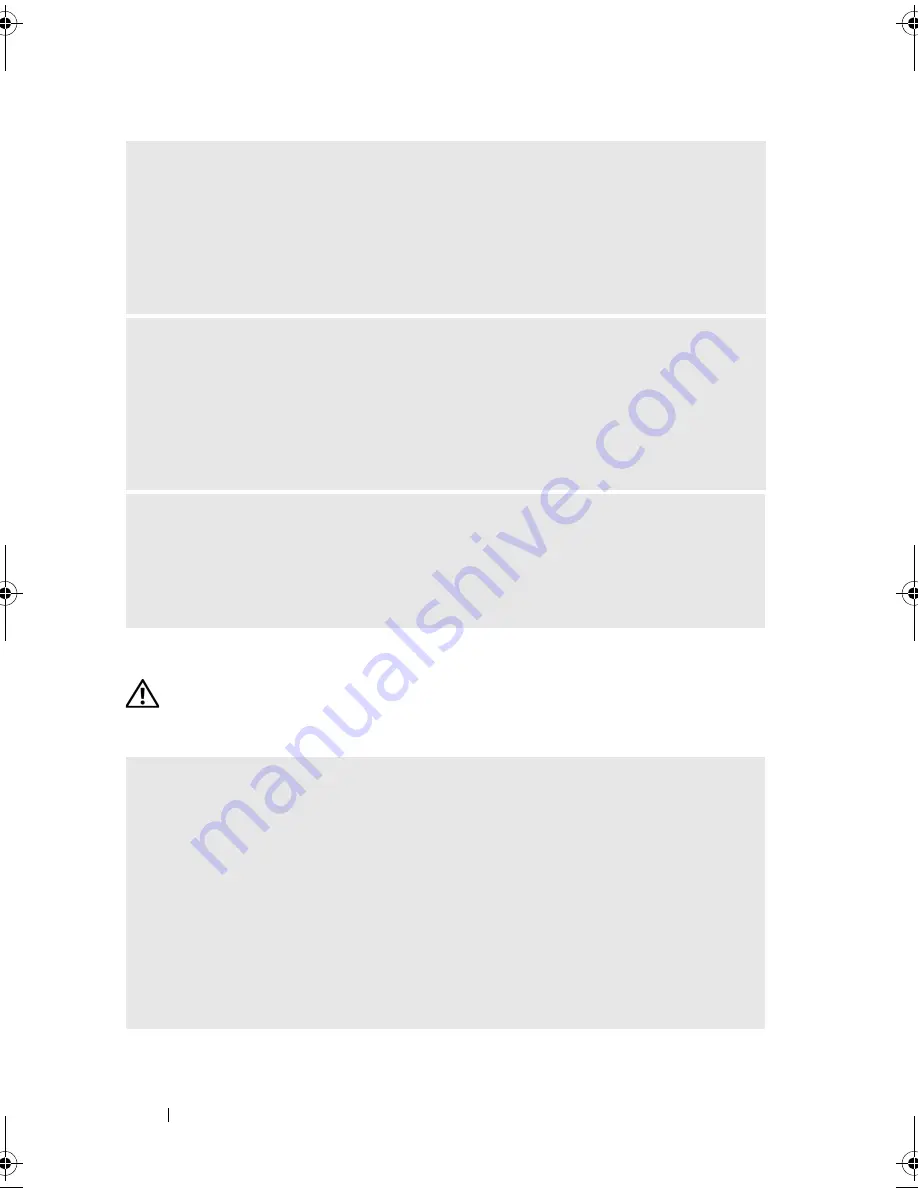
36
Troubleshooting
Memory Problems
CAUTION:
Before you begin any of the procedures in this section, follow the
safety instructions that shipped with your computer.
I
F
THE
POWER
LIGHT
IS
STEADY
AMBER
—
a device may be malfunctioning or
incorrectly installed.
• Remove and then reinstall the memory modules (see the
Service Manual
on the
Dell Support website at
support.dell.com
).
• Remove and then reinstall any cards (see the
Service Manual
on the Dell Support
website at
support.dell.com
).
I
F
THE
POWER
LIGHT
IS
BLINKING
AMBER
—
The computer is receiving electrical
power, but an internal power problem might exist.
• Ensure that the voltage selection switch is set to match the AC power at your
location, if applicable.
• Ensure that the processor power cable is securely connected to the system board
(see the
Service Manual
on the Dell Support website at
support.dell.com
).
E
LIMINATE
INTERFERENCE
—
Some possible causes of interference are:
• Power, keyboard, and mouse extension cables.
• Too many devices on a power strip.
• Multiple power strips connected to the same electrical outlet.
I
F
YOU
RECEIVE
AN
INSUFFICIENT
MEMORY
MESSAGE
—
• Save and close any open files and exit any open programs you are not using to see if
that resolves the problem.
• See the software documentation for minimum memory requirements. If necessary,
install additional memory (see the
Service Manual
on the Dell Support website at
support.dell.com
).
• Reseat the memory modules (see the
Service Manual
on the Dell Support website
at
support.dell.com
) to ensure that your computer is successfully communicating
with the memory.
• Run the Dell Diagnostics (see "Dell Diagnostics" on page 31).
book.book Page 36 Monday, September 22, 2008 1:55 PM
Содержание XPS 430
Страница 1: ...w w w d e l l c o m s u p p o r t d e l l c o m Dell XPS 430 Quick Reference Guide Model DC01L ...
Страница 6: ...6 Contents ...
Страница 10: ...10 About Your Computer ...
Страница 24: ...24 Optimizing for Greater Performance ...
Страница 58: ...58 Index ...
















































