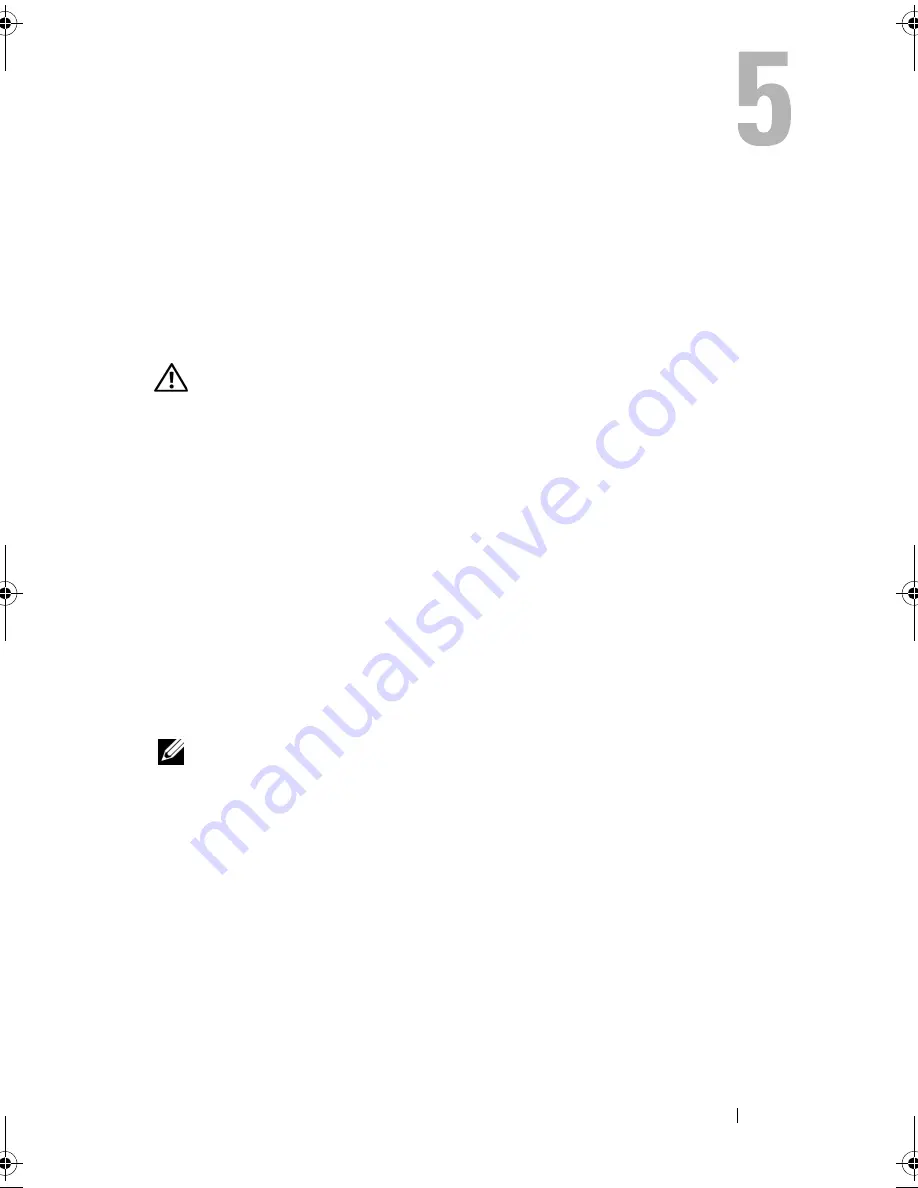
Troubleshooting
25
Troubleshooting
Safety Instructions
Use the following safety guidelines to help protect your computer from
potential damage and to help to ensure your own personal safety.
CAUTION:
Before working inside your computer, read the safety information that
shipped with your computer. For additional safety best practices information, see
the Regulatory Compliance Homepage at www.dell.com/regulatory_compliance.
Troubleshooting Tools
Follow these tips when troubleshooting your computer:
•
If you added or removed a part before the problem started, review the
installation procedures and ensure that the part is correctly installed.
•
If a peripheral device does not work, ensure that the device is properly
connected.
•
If an error message appears on the screen, write down the exact message.
This message may help support personnel diagnose and fix the problem(s).
•
If an error message occurs in a program, see the program’s documentation.
NOTE:
The procedures in this document were written for the Windows default
view, so they may not apply if you set your Dell™ computer to the Windows Classic
view.
Beep Codes
Your computer might emit a series of beeps during start-up if the monitor
cannot display errors or problems. This series of beeps, called a beep code,
identifies a problem. One possible beep code consists of repetitive three short
beeps. This beep code tells you that the computer encountered a possible
system board failure.
book.book Page 25 Monday, September 22, 2008 1:55 PM
Содержание XPS 430
Страница 1: ...w w w d e l l c o m s u p p o r t d e l l c o m Dell XPS 430 Quick Reference Guide Model DC01L ...
Страница 6: ...6 Contents ...
Страница 10: ...10 About Your Computer ...
Страница 24: ...24 Optimizing for Greater Performance ...
Страница 58: ...58 Index ...
















































