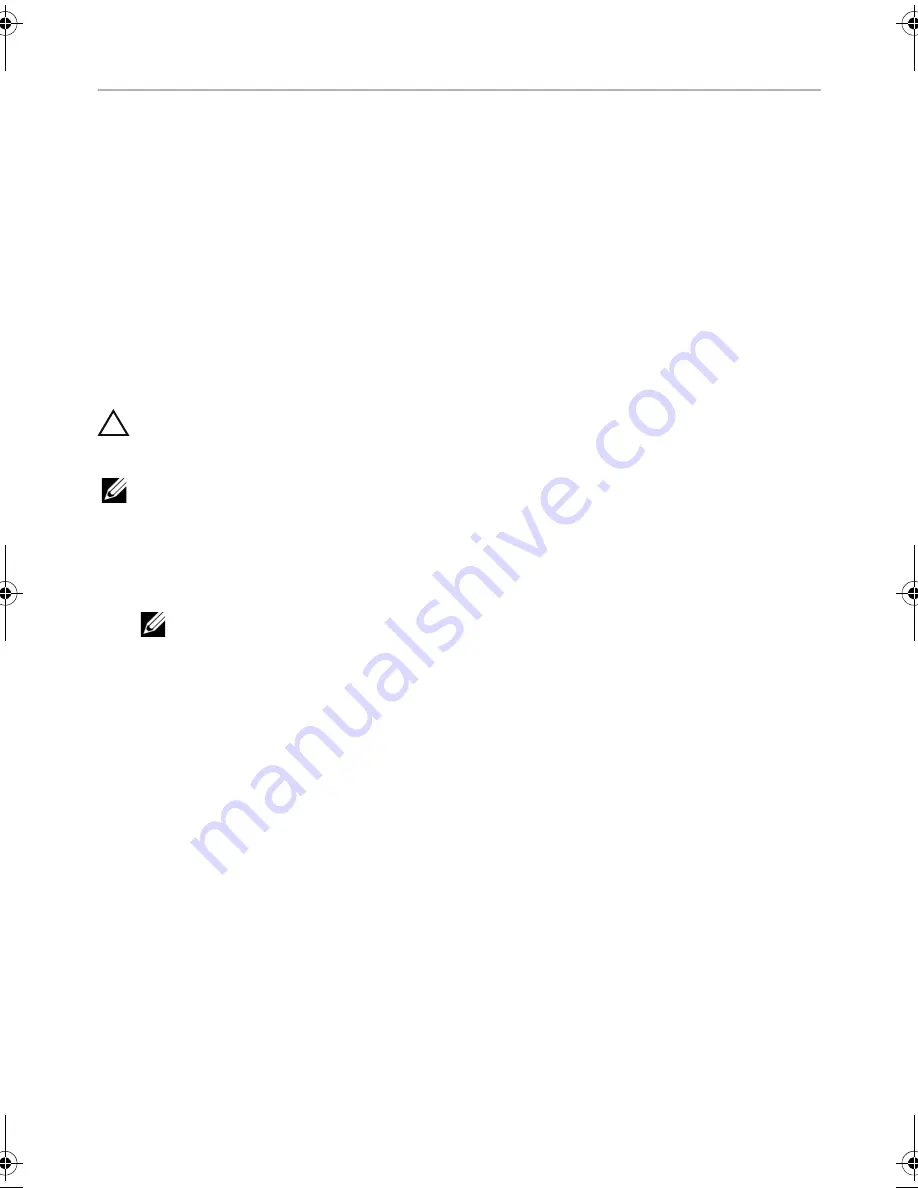
104
| System
Setup
System Setup
Overview
Use system setup to:
•
Get information about the hardware installed in your computer, such as the
amount of RAM, the size of the hard drive, and so on.
•
Change the system setup configurations.
•
Set or change a user-selectable option, such as the user password, type of
hard drive installed, enabling or disabling base devices, and so on.
Entering System Setup
CAUTION: Unless you are an expert computer user, do not change the settings in
the system setup program. Certain changes can make your computer work
incorrectly.
NOTE:
Before you change system setup, it is recommended that you write down
the system setup screen information for future reference.
1
Turn on (or restart) your computer.
2
During POST, when the DELL logo is displayed, watch for the F2 prompt to appear
and then press <F2> immediately.
NOTE:
The F2 prompt indicates that the keyboard has initialized. This prompt
can appear very quickly, so you must watch for it, and then press <F2>. If you
press <F2> before the F2 prompt, this keystroke is lost. If you wait too long and
the operating system logo appears, continue to wait until you see the
operating system’s desktop. Then, turn off your computer and try again.
OM_Book.book Page 104 Wednesday, April 3, 2013 1:39 PM














































