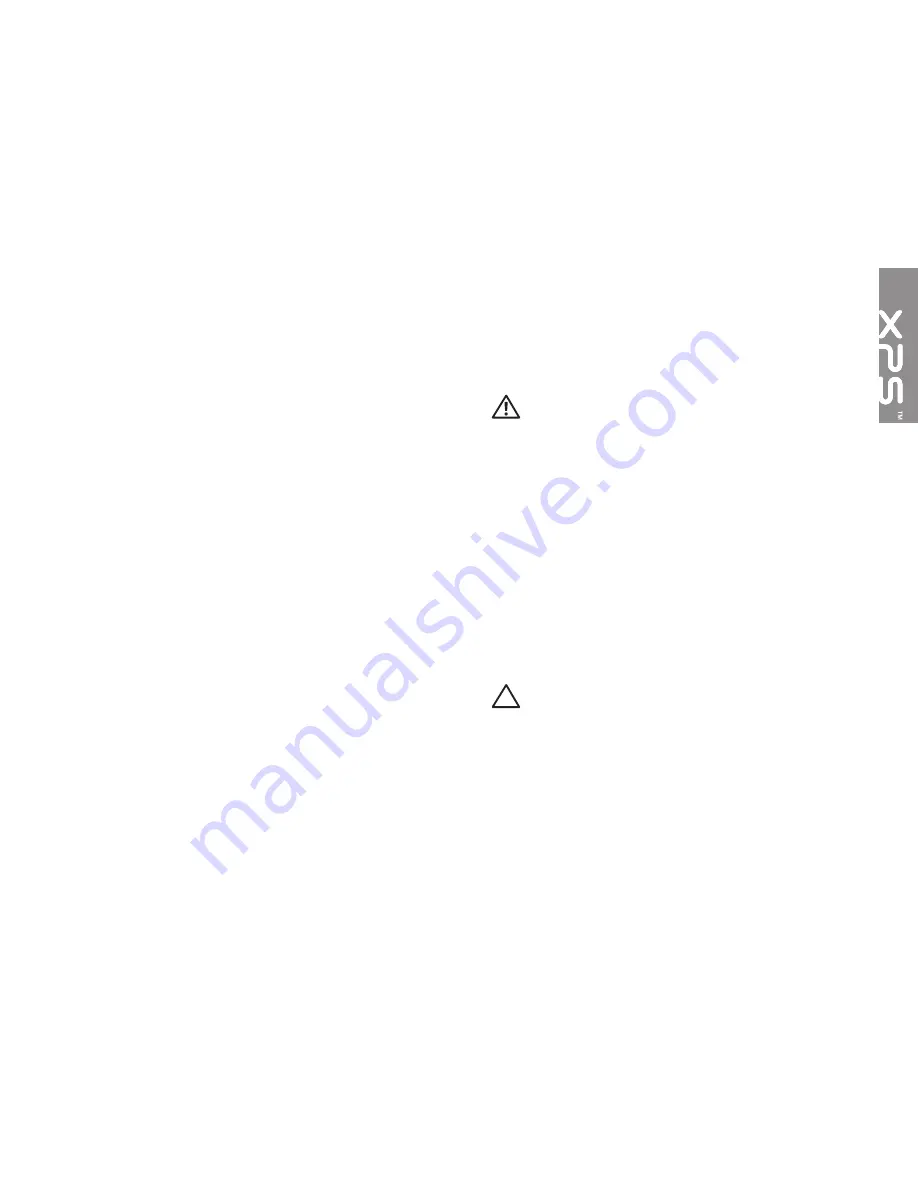
5
This section provides information about
setting up your Dell XPS
laptop.
Before Setting Up Your
Computer
When positioning your computer, ensure that
you allow easy access to a power source,
adequate ventilation, and a level surface to
place your computer.
Restricting airflow around your laptop may
cause it to overheat. To prevent overheating
ensure that you leave a minimum of 5.1 cm
(2 inches) on the right and left sides. You
should never place your computer in an
enclosed space, such as a cabinet or drawer
while it is powered on.
WARNING: Do not block, push objects
into, or allow dust to accumulate in
the air vents. Do not place your Dell
computer in a low-airflow environment,
such as a closed briefcase, or on fabric
surfaces, such as carpets or rugs, while
it is powered on. Restricting the airflow
can damage the computer, deteriorate
the computer performance, or cause
a fire. The computer turns on the fan
when the computer gets hot. Fan
noise is normal and does not indicate a
problem with the fan or the computer.
CAUTION: Placing or stacking heavy
or sharp objects on the computer may
result in permanent damage to the
computer.
Setting Up Your XPS Laptop
Содержание XPS 15z
Страница 1: ...SETUP GUIDE ...
Страница 2: ......
Страница 3: ...SETUP GUIDE Regulatory model P12F Regulatory type P12F001 ...
Страница 10: ...8 Setting Up Your XPS Laptop Press the Power Button ...
Страница 14: ...12 Setting Up Your XPS Laptop Enable or Disable Wireless Optional ...
Страница 24: ...22 Using Your XPS Laptop Left View Features 2 3 1 ...
Страница 26: ...24 Using Your XPS Laptop 5 6 7 4 ...
Страница 28: ...26 Using Your XPS Laptop Back View Features 2 1 ...
Страница 30: ...28 Using Your XPS Laptop Computer Base and Keyboard Features 1 2 3 4 ...
Страница 32: ...30 Using Your XPS Laptop 5 ...
Страница 37: ...35 Using Your XPS Laptop ...
Страница 40: ...38 Using Your XPS Laptop Display Features 1 2 3 4 5 ...
Страница 93: ......
Страница 94: ......








































