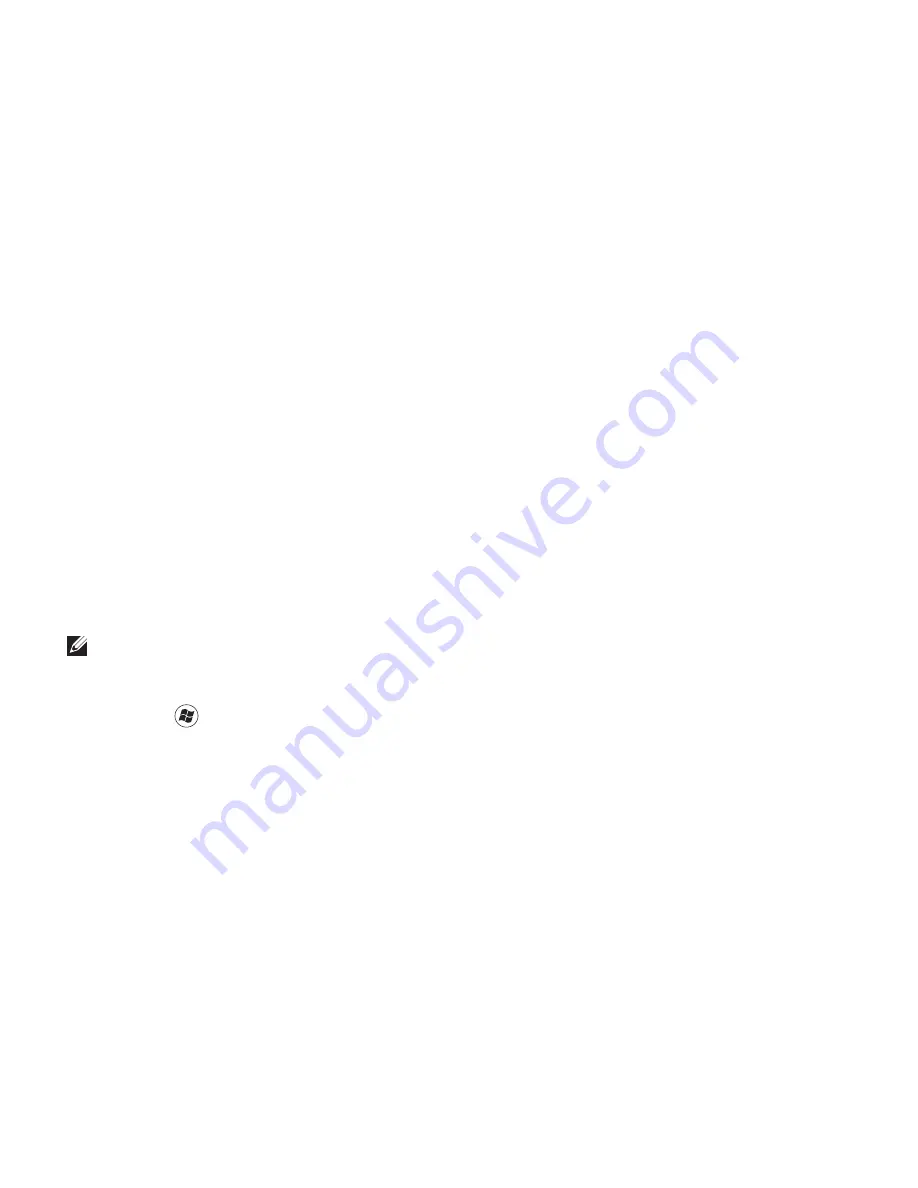
36
Using Your XPS Laptop
Multimedia Control Keys
The multimedia control keys are located on the function key row on the keyboard. To use the
multimedia controls, press <Fn> + the required key. You can configure the multimedia control
keys using the
System Setup
(BIOS) utility or
Windows Mobility Center
.
System Setup
Press <F2> during POST (Power On Self Test) to enter the System Setup (BIOS) utility.
1.
In the
2.
Function Key Behavior
, select
Multimedia Key First
or
Function Key First
.
Function Key First
— This is the default option. Press any function key to perform the
associated function. For multimedia action, press <Fn> + the required multimedia key.
Multimedia Key First
— Press any multimedia key to perform the associated multimedia action.
For function, press <Fn> + the required function key.
NOTE:
The
Multimedia Key First
option is active only in the operating system.
Windows Mobility Center
Press the <
1.
><X>
keys
to launch Windows Mobility Center.
In the
2.
Function Key Row
, select
Function Key
or
Multimedia Key
.
Содержание XPS 15z
Страница 1: ...SETUP GUIDE ...
Страница 2: ......
Страница 3: ...SETUP GUIDE Regulatory model P12F Regulatory type P12F001 ...
Страница 10: ...8 Setting Up Your XPS Laptop Press the Power Button ...
Страница 14: ...12 Setting Up Your XPS Laptop Enable or Disable Wireless Optional ...
Страница 24: ...22 Using Your XPS Laptop Left View Features 2 3 1 ...
Страница 26: ...24 Using Your XPS Laptop 5 6 7 4 ...
Страница 28: ...26 Using Your XPS Laptop Back View Features 2 1 ...
Страница 30: ...28 Using Your XPS Laptop Computer Base and Keyboard Features 1 2 3 4 ...
Страница 32: ...30 Using Your XPS Laptop 5 ...
Страница 37: ...35 Using Your XPS Laptop ...
Страница 40: ...38 Using Your XPS Laptop Display Features 1 2 3 4 5 ...
Страница 93: ......
Страница 94: ......






























