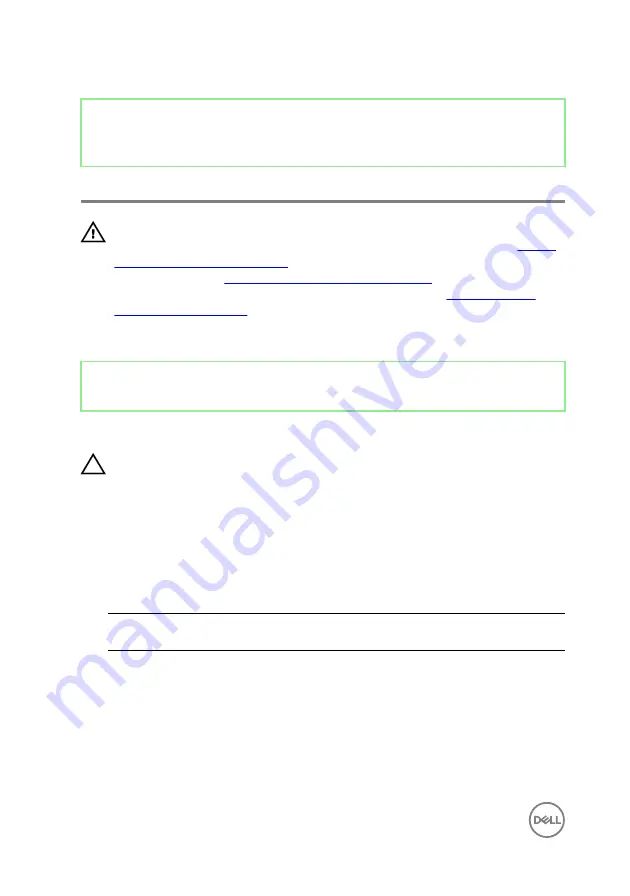
Identifier
GUID-94E88AEC-6F12-4B0E-AA6A-B28D8E200225
Status
Released
Replacing the wireless card
WARNING: Before working inside your computer, read the safety
information that shipped with your computer and follow the steps in
. After working inside your computer, follow
the instructions in
After working inside your computer
. For more safety best
practices, see the Regulatory Compliance home page at
.
Identifier
GUID-7D457601-D15C-4126-B9DA-6C9B7B8A871C
Status
Released
Procedure
CAUTION: To avoid damage to the wireless card, do not place any cables
under it.
1
Align the notch on the wireless card with the tab on the wireless-card slot and
slide the card into the slot.
2
Connect the antenna cables to the wireless card. The following table provides
the antenna-cable color scheme for the wireless card supported by your
computer:
Table 2. Antenna-cable color scheme
Connectors on the wireless
card
Antenna-cable color
Main (white triangle)
White
Auxiliary (black triangle)
Black
3
Align the screw hole on the wireless-card bracket with the screw-hole on the
wireless card.
46
Содержание XPS 15
Страница 1: ...XPS 15 Service Manual Computer Model XPS 15 9560 Regulatory Model P56F Regulatory Type P56F001 ...
Страница 9: ...Getting help and contacting Dell 116 Self help resources 116 Contacting Dell 117 9 ...
Страница 31: ...2 Replace the base cover 31 ...
Страница 36: ...2 Replace the base cover 36 ...
Страница 75: ...9 Replace the base cover 75 ...
















































