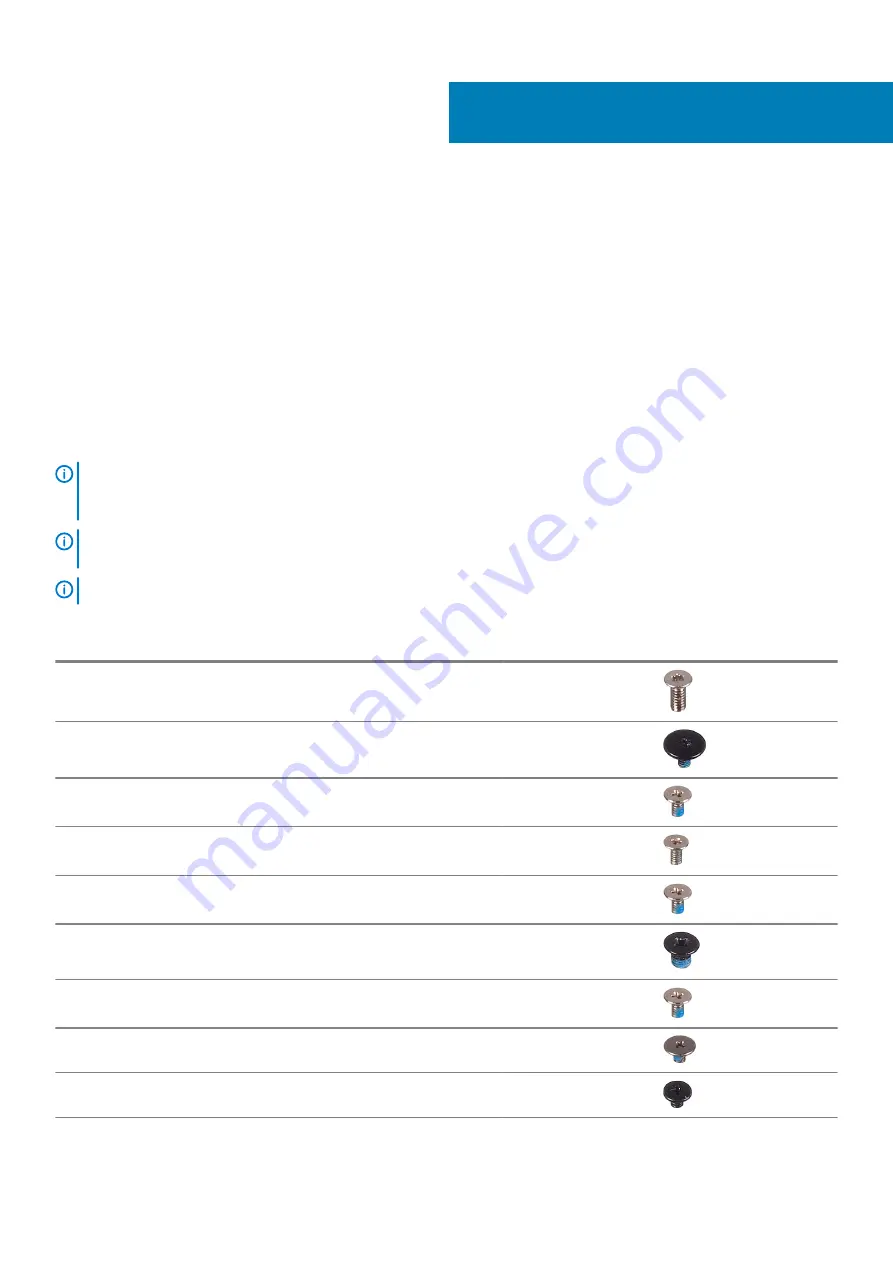
Removing and installing components
Recommended tools
The procedures in this document may require the following tools:
•
Phillips screwdriver #0
•
Phillips screwdriver #1
•
Torx screwdriver T5
•
Flat-head screwdriver
•
Plastic scribe
Screw list
NOTE:
When removing screws from a component, it is recommended to note the screw type, the quantity of screws,
and then place them in a screw storage box. This is to ensure that the correct number of screws and correct screw type
is restored when the component is replaced.
NOTE:
Some computers have magnetic surfaces. Ensure that the screws are not left attached to such surface when
replacing a component.
NOTE:
Screw color may vary with the configuration ordered.
Table 1. Screw list
Component
Secured to
Screw type
Quantity
Screw image
Base cover
Palm-rest assembly
M2x4.5
8 Torx screws
Battery
System board
M1.6x3.4
1 Torx screw
Battery
Palm-rest assembly
M1.6x3
7
Battery
Palm-rest assembly
M1.2x4
2
Display-cable bracket
System board
M1.6x3
1 captive screw on
display-cable bracket
Display assembly
Palm-rest assembly
M2.5x3
4
USB Type-C bracket
System board
M1.6x3
1
USB Type-C bracket
System board
M1.6x2
1
System board
Palm-rest assembly
M1.6x2.5
4
2
8
Removing and installing components
Содержание XPS 13 7390 2-in-1
Страница 1: ...XPS 13 7390 2 in 1 Service Manual Regulatory Model P103G Regulatory Type P103G001 ...
Страница 10: ...10 Removing and installing components ...
Страница 11: ...Removing and installing components 11 ...
Страница 25: ...Removing and installing components 25 ...
Страница 29: ...Removing and installing components 29 ...









































