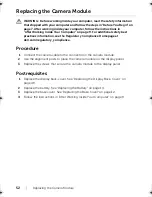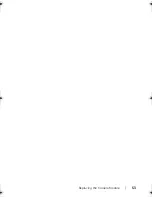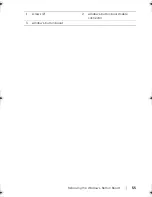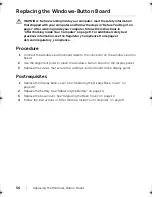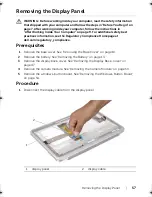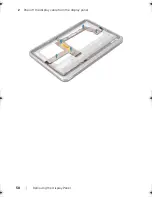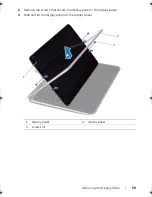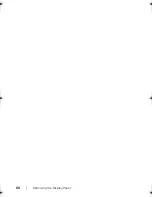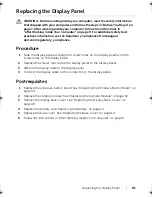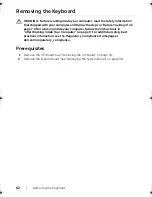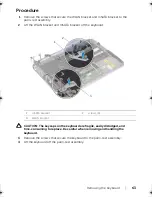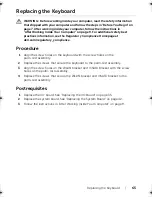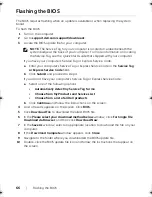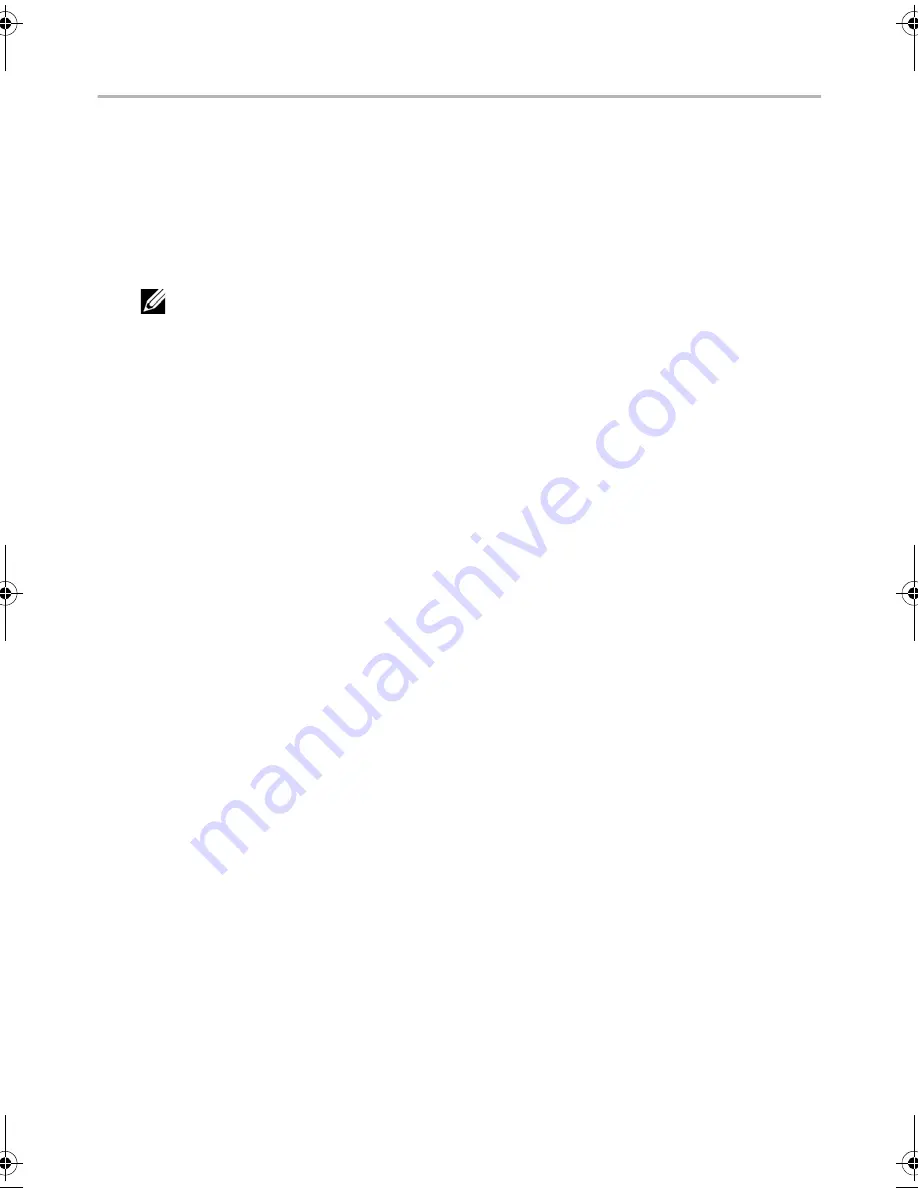
66
| Flashing
the
BIOS
Flashing the BIOS
The BIOS requires flashing when an update is available or when replacing the system
board.
To flash the BIOS:
1
Turn on the computer.
2
Go to
support.dell.com/support/downloads
.
3
Locate the BIOS update file for your computer:
NOTE:
The Service Tag for your computer is located on a label beneath the
system badge at the back of your computer. For more information on locating
the Service Tag, see the
Quick Start Guide
that shipped with your computer.
If you have your computer’s Service Tag or Express Service Code:
a
Enter your computer’s Service Tag or Express Service Code in the
Service Tag
or Express Service Code
field
.
b
Click
Submit
and proceed to step 4.
If you do not have your computer’s Service Tag or Express Service Code:
a
Select one of the following options:
•
Automatically detect my Service Tag for me
•
Choose from My Products and Services List
•
Choose from a list of all Dell products
b
Click
Continue
and follow the instructions on the screen.
4
A list of results appears on the screen. Click
BIOS
.
5
Click
Download File
to download the latest BIOS file.
6
In the
Please select your download method
below
window, click
For Single File
Download via Browser
, and then click
Download Now
.
7
In the
Save As
window, select an appropriate location to download the file on your
computer.
8
If the
Download Complete
window appears, click
Close
.
9
Navigate to the folder where you downloaded the BIOS update file.
10
Double-click the BIOS update file icon and follow the instructions that appear on
the screen.
book.book Page 66 Tuesday, October 23, 2012 12:44 AM
Содержание XPS 12
Страница 1: ...Dell XPS 12 Owner s Manual Computer model XPS 9Q23 Regulatory model P20S Regulatory type P20S001 ...
Страница 16: ...16 Removing the Wireless Mini Card 1 antenna cables 2 2 wireless mini card 3 screw ...
Страница 18: ...18 Replacing the Wireless Mini Card 3 Follow the instructions in After Working Inside Your Computer on page 9 ...
Страница 20: ...20 Removing the mSATA Card 1 mSATA card connector 2 mSATA card 3 screw 3 2 1 ...
Страница 41: ...Removing the System Board 41 9 Lift the system board off the palm rest assembly 1 keyboard cable ...
Страница 45: ...Removing the Display Assembly 45 1 display hinges 2 1 ...
Страница 51: ...Removing the Camera Module 51 1 screws 2 2 camera cable connector 3 camera module ...
Страница 53: ...Replacing the Camera Module 53 ...
Страница 55: ...Removing the Windows Button Board 55 1 screws 2 2 windows button board cable connector 3 windows button board ...
Страница 58: ...58 Removing the Display Panel 2 Peel off the display cable from the display panel ...
Страница 60: ...60 Removing the Display Panel ...
Страница 64: ...64 Removing the Keyboard 1 screws 24 1 ...