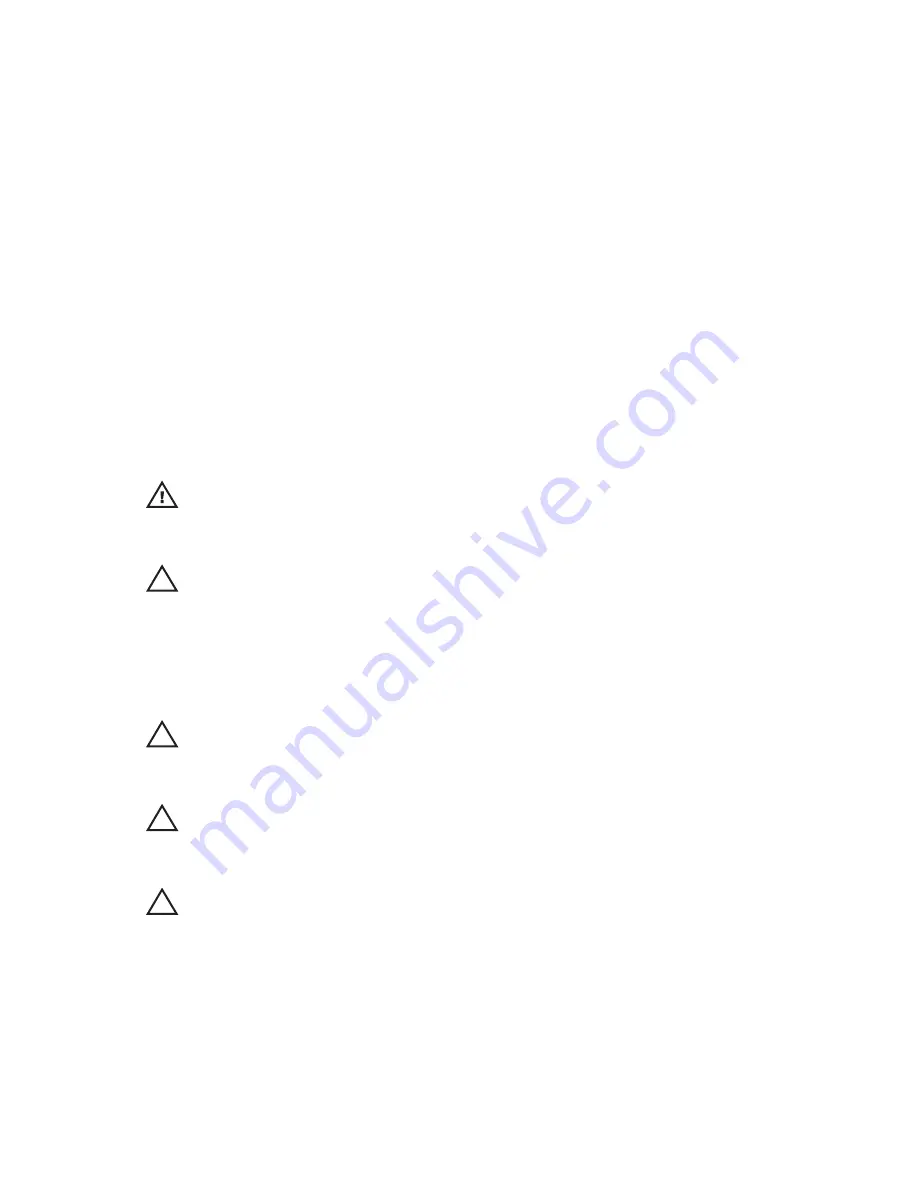
Working on Your Computer
1
Before Working Inside Your Computer
Use the following safety guidelines to help protect your computer from potential
damage and to help to ensure your personal safety. Unless otherwise noted,
each procedure included in this document assumes that the following
conditions exist:
• You have performed the steps in Working on Your Computer.
• You have read the safety information that shipped with your computer.
• A component can be replaced or--if purchased separately--installed by
performing the removal procedure in reverse order.
WARNING: Before working inside your computer, read the safety information that
shipped with your computer. For additional safety best practices information, see
the Regulatory Compliance Homepage at www.dell.com/regulatory_compliance.
CAUTION: Many repairs may only be done by a certified service technician. You
should only perform troubleshooting and simple repairs as authorized in your
product documentation, or as directed by the online or telephone service and
support team. Damage due to servicing that is not authorized by Dell is not covered
by your warranty. Read and follow the safety instructions that came with the
product.
CAUTION: To avoid electrostatic discharge, ground yourself by using a wrist
grounding strap or by periodically touching an unpainted metal surface, such as a
connector on the back of the computer.
CAUTION: Handle components and cards with care. Do not touch the components
or contacts on a card. Hold a card by its edges or by its metal mounting bracket.
Hold a component such as a processor by its edges, not by its pins.
CAUTION: When you disconnect a cable, pull on its connector or on its pull-tab, not
on the cable itself. Some cables have connectors with locking tabs; if you are
disconnecting this type of cable, press in on the locking tabs before you disconnect
the cable. As you pull connectors apart, keep them evenly aligned to avoid bending
any connector pins. Also, before you connect a cable, ensure that both connectors
are correctly oriented and aligned.
9
Содержание WORKSTATION M4600
Страница 1: ...Dell Precision M4600 Owner s Manual Regulatory Model P13F Regulatory Type P13F001 ...
Страница 8: ...8 ...
Страница 14: ...14 ...
Страница 16: ...16 ...
Страница 18: ...18 ...
Страница 30: ...30 ...
Страница 36: ...36 ...
Страница 52: ...11 Loosen the captive screws 12 Disconnect the speaker cable 13 Disconnect the media board cable 52 ...
Страница 55: ...20 Remove the palm rest 55 ...
Страница 64: ...64 ...
Страница 72: ...20 Remove the DC in jack 72 ...
Страница 74: ...74 ...
Страница 78: ...17 Remove the screws securing the display assembly in place 18 Remove the display assembly 78 ...
Страница 80: ...80 ...
Страница 84: ...29 Disconnect the DC in cable 30 Remove the system board 84 ...
Страница 86: ...86 ...
Страница 90: ...90 ...
Страница 93: ...10 Remove the screws securing the display bracket to the display panel 11 Remove the display bracket 93 ...
Страница 97: ...11 Remove the screws securing the display bracket to the display panel 12 Remove the display bracket 97 ...
Страница 104: ...104 ...
Страница 108: ...14 Remove the display hinges 15 Release the display hinge towers from the cables and remove the hinge towers 108 ...
Страница 110: ...110 ...
Страница 113: ...cover and remove the LVDS cable 113 ...
Страница 115: ...15 Pry up the camera cable from the display cover and remove the camera cable 115 ...
Страница 122: ...Environmental Airborne contaminant level G1 or lower as defined by ANSI ISA S71 04 1985 122 ...
Страница 136: ...136 ...
Страница 140: ...140 ...
Страница 142: ......










































