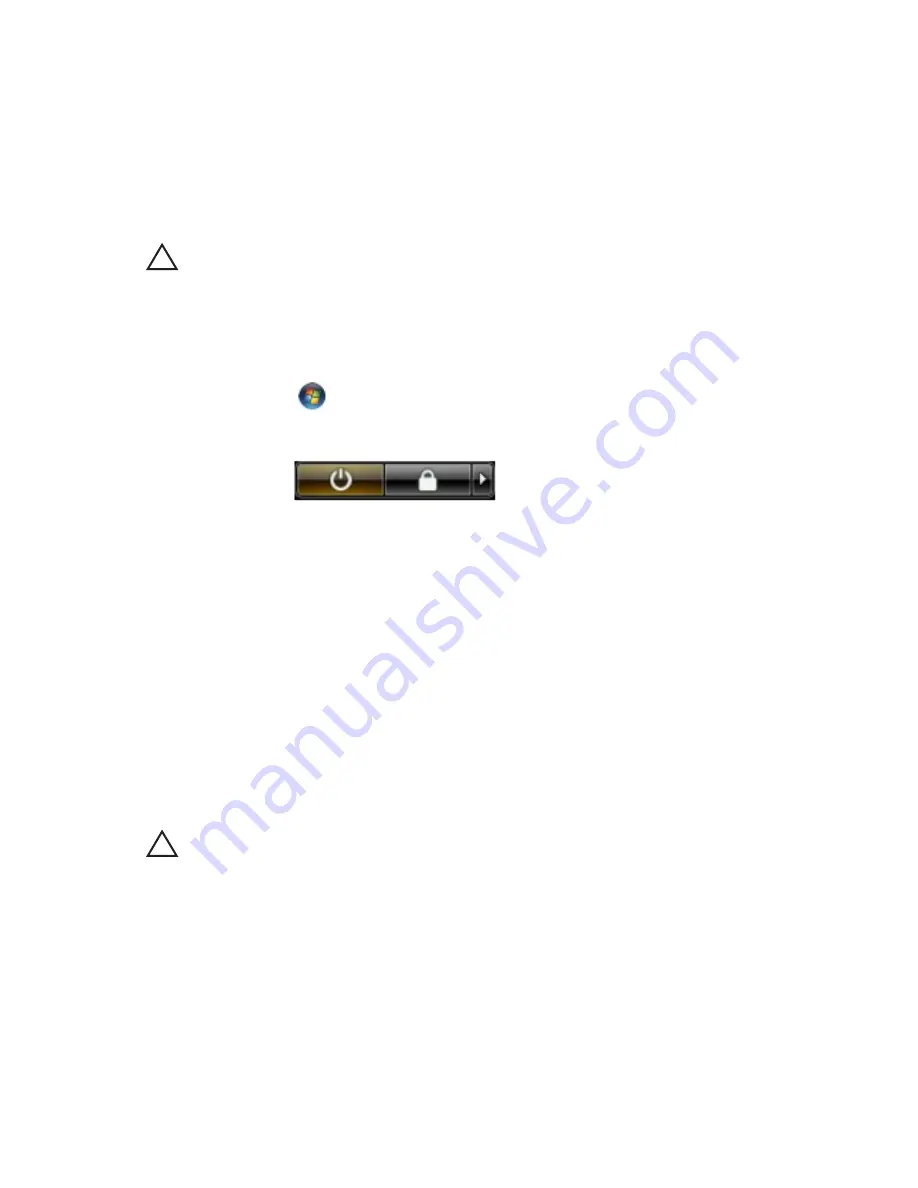
• #0 Phillips screwdriver
• #1 Phillips screwdriver
• Small plastic scribe
• Flash BIOS update program CD
Turning Off Your Computer
CAUTION: To avoid losing data, save and close all open files and exit all open
programs before you turn off your computer.
1. Shut down the operating system:
• In Windows Vista :
Click Start
, then click the arrow in the lower-right corner of the
Start menu as shown below, and then click Shut Down.
• In Windows XP:
Click Start
→
Turn Off Computer
→
Turn Off . The computer turns off
after the operating system shutdown process is complete.
2. Ensure that the computer and all attached devices are turned off. If your
computer and attached devices did not automatically turn off when you
shut down your operating system, press and hold the power button for
about 4 seconds to turn them off.
After Working Inside Your Computer
After you complete any replacement procedure, ensure you connect any
external devices, cards, and cables before turning on your computer.
CAUTION: To avoid damage to the computer, use only the battery designed for this
particular Dell computer. Do not use batteries designed for other Dell computers.
1. Connect any external devices, such as a port replicator, battery slice, or
media base, and replace any cards, such as an ExpressCard.
2. Connect any telephone or network cables to your computer.
11
Содержание WORKSTATION M4600
Страница 1: ...Dell Precision M4600 Owner s Manual Regulatory Model P13F Regulatory Type P13F001 ...
Страница 8: ...8 ...
Страница 14: ...14 ...
Страница 16: ...16 ...
Страница 18: ...18 ...
Страница 30: ...30 ...
Страница 36: ...36 ...
Страница 52: ...11 Loosen the captive screws 12 Disconnect the speaker cable 13 Disconnect the media board cable 52 ...
Страница 55: ...20 Remove the palm rest 55 ...
Страница 64: ...64 ...
Страница 72: ...20 Remove the DC in jack 72 ...
Страница 74: ...74 ...
Страница 78: ...17 Remove the screws securing the display assembly in place 18 Remove the display assembly 78 ...
Страница 80: ...80 ...
Страница 84: ...29 Disconnect the DC in cable 30 Remove the system board 84 ...
Страница 86: ...86 ...
Страница 90: ...90 ...
Страница 93: ...10 Remove the screws securing the display bracket to the display panel 11 Remove the display bracket 93 ...
Страница 97: ...11 Remove the screws securing the display bracket to the display panel 12 Remove the display bracket 97 ...
Страница 104: ...104 ...
Страница 108: ...14 Remove the display hinges 15 Release the display hinge towers from the cables and remove the hinge towers 108 ...
Страница 110: ...110 ...
Страница 113: ...cover and remove the LVDS cable 113 ...
Страница 115: ...15 Pry up the camera cable from the display cover and remove the camera cable 115 ...
Страница 122: ...Environmental Airborne contaminant level G1 or lower as defined by ANSI ISA S71 04 1985 122 ...
Страница 136: ...136 ...
Страница 140: ...140 ...
Страница 142: ......


























